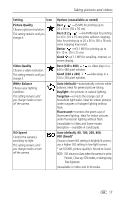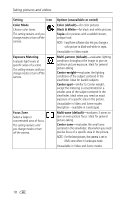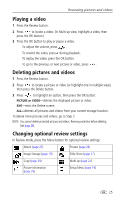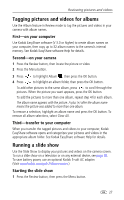Kodak LS753 User Manual - Page 28
Putting yourself in the picture, Putting yourself in the video
 |
UPC - 041771058166
View all Kodak LS753 manuals
Add to My Manuals
Save this manual to your list of manuals |
Page 28 highlights
Taking pictures and videos Putting yourself in the picture Use the Self-Timer to create a 10-second delay between the time you press the Shutter button and the time the picture or video is taken. 1 Place the camera on a flat surface or tripod. 2 In any Still mode, press the Menu button. 3 Highlight Self-Timer , then press the OK button. 4 Press to highlight On, then press the OK button. 5 Compose the scene. Then press the Shutter button halfway and hold to set the exposure and focus, then press completely down. Move so that you are in the scene. The Self-Timer light on the front of the camera blinks slowly for 8 seconds (then quickly for 2 seconds) before the picture is taken. The Ready light blinks for 10 seconds, then turns off during capture. The Self-Timer turns off after you take the picture or if you change modes. Putting yourself in the video 1 Place the camera on a flat surface or tripod. 2 Rotate the jog dial to highlight Video and press the jog dial. Then press the Menu button. 3 Highlight Self-Timer , then press the OK button. 4 Press to highlight On, then press the OK button. 5 Compose the scene, then press the Shutter button completely down. Move so that you are in the scene. NOTE: The default video length is Continuous. The video will stop when you press the Shutter button or when no storage space remains. To change the video length, see Video Length, page 19. To turn off the Self-Timer camera sounds, see page 20. The Self-Timer turns off after you take the video or if you change modes. 22