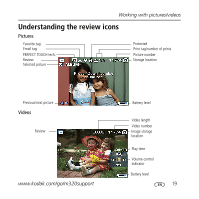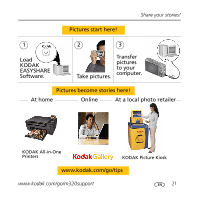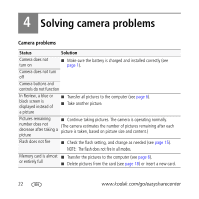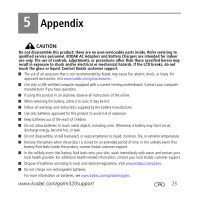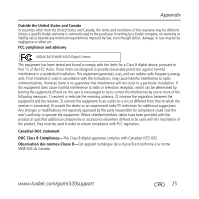Kodak M320 User Manual - Page 22
Solving camera problems
 |
UPC - 041778531051
View all Kodak M320 manuals
Add to My Manuals
Save this manual to your list of manuals |
Page 22 highlights
4 Solving camera problems Camera problems Status Solution Camera does not turn on ■ Make sure the battery is charged and installed correctly (see page 1). Camera does not turn off Camera buttons and controls do not function In Review, a blue or black screen is displayed instead of a picture ■ Transfer all pictures to the computer (see page 6). ■ Take another picture. Pictures remaining ■ Continue taking pictures. The camera is operating normally. number does not (The camera estimates the number of pictures remaining after each decrease after taking a picture is taken, based on picture size and content.) picture Flash does not fire ■ Check the flash setting, and change as needed (see page 15). NOTE: The flash does not fire in all modes. Memory card is almost ■ Transfer the pictures to the computer (see page 6). or entirely full ■ Delete pictures from the card (see page 18) or insert a new card. 22 www.kodak.com/go/easysharecenter