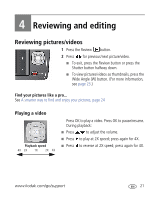Kodak M530 Extended user guide - Page 32
Creating a multimedia slide show, Make a slide show that you can save, Play a slide show loop - battery
 |
UPC - 041771772789
View all Kodak M530 manuals
Add to My Manuals
Save this manual to your list of manuals |
Page 32 highlights
Reviewing and editing Creating a multimedia slide show Use Multimedia Slide Show to display your pictures/videos on the LCD. You can play all pictures/videos, or select pictures to include in the slide show. You can customize your slide show to include music and your choice of transitions. You can even save a slide show. Make a slide show that you can save 1 Press the Review button. Select 2-100 pictures (see page 30). 2 Press the Menu button. If the Review tab is not highlighted, press . 3 Press to choose Multimedia Slide Show, then press OK. 4 Press to choose Preview Slide Show, then press OK. Each picture/video is displayed once. To interrupt the slide show, press OK. After the slide show plays, you may save or modify it. IMPORTANT: Your camera offers a built-in Help system. See page 41. Play a slide show loop When you turn on Loop, the slide show is continuously repeated. 1 On the Multimedia Slide Show menu, press press OK. to choose Loop, then 2 Press to choose On, then press OK. 3 Press to choose Preview Slide Show, then press OK. The slide show repeats until you press OK or until the battery is exhausted. 26 www.kodak.com/go/support