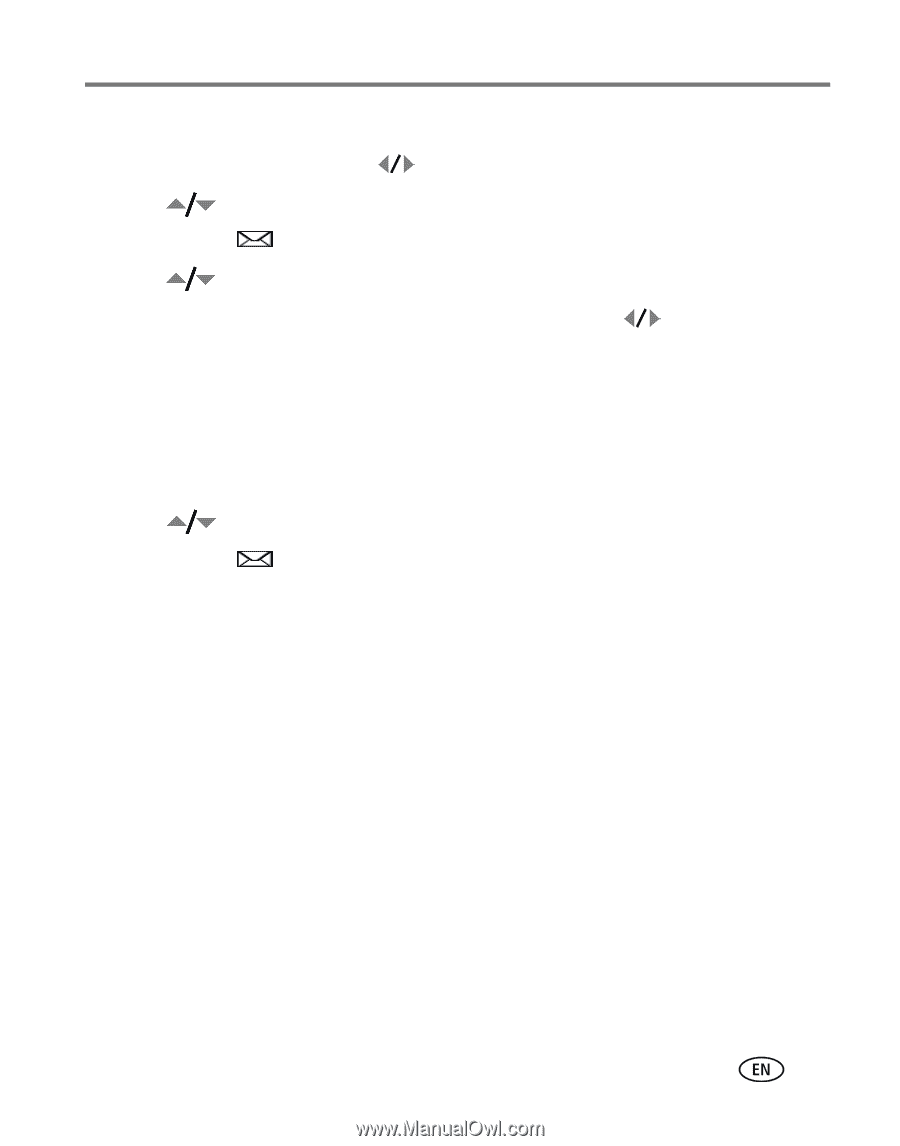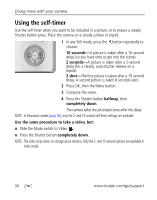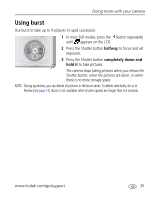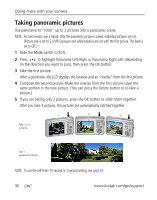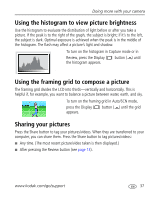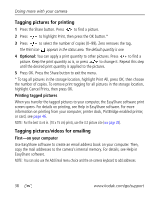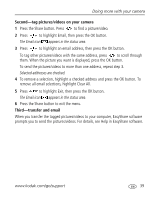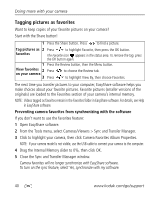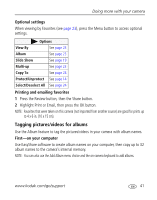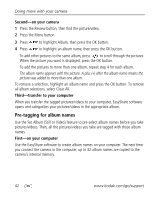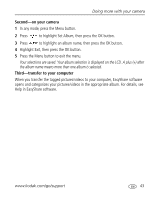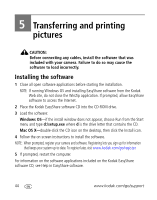Kodak M873 User's guide - Page 45
Second-tag pictures/videos on your camera, Third-transfer and email
 |
View all Kodak M873 manuals
Add to My Manuals
Save this manual to your list of manuals |
Page 45 highlights
Doing more with your camera Second-tag pictures/videos on your camera 1 Press the Share button. Press to find a picture/video. 2 Press to highlight Email, then press the OK button. The Email icon appears in the status area. 3 Press to highlight an email address, then press the OK button. To tag other pictures/videos with the same address, press to scroll through them. When the picture you want is displayed, press the OK button. To send the pictures/videos to more than one address, repeat step 3. Selected addresses are checked. 4 To remove a selection, highlight a checked address and press the OK button. To remove all email selections, highlight Clear All. 5 Press to highlight Exit, then press the OK button. The Email icon appears in the status area. 6 Press the Share button to exit the menu. Third-transfer and email When you transfer the tagged pictures/videos to your computer, EasyShare software prompts you to send the pictures/videos. For details, see Help in EasyShare software. www.kodak.com/go/support 39