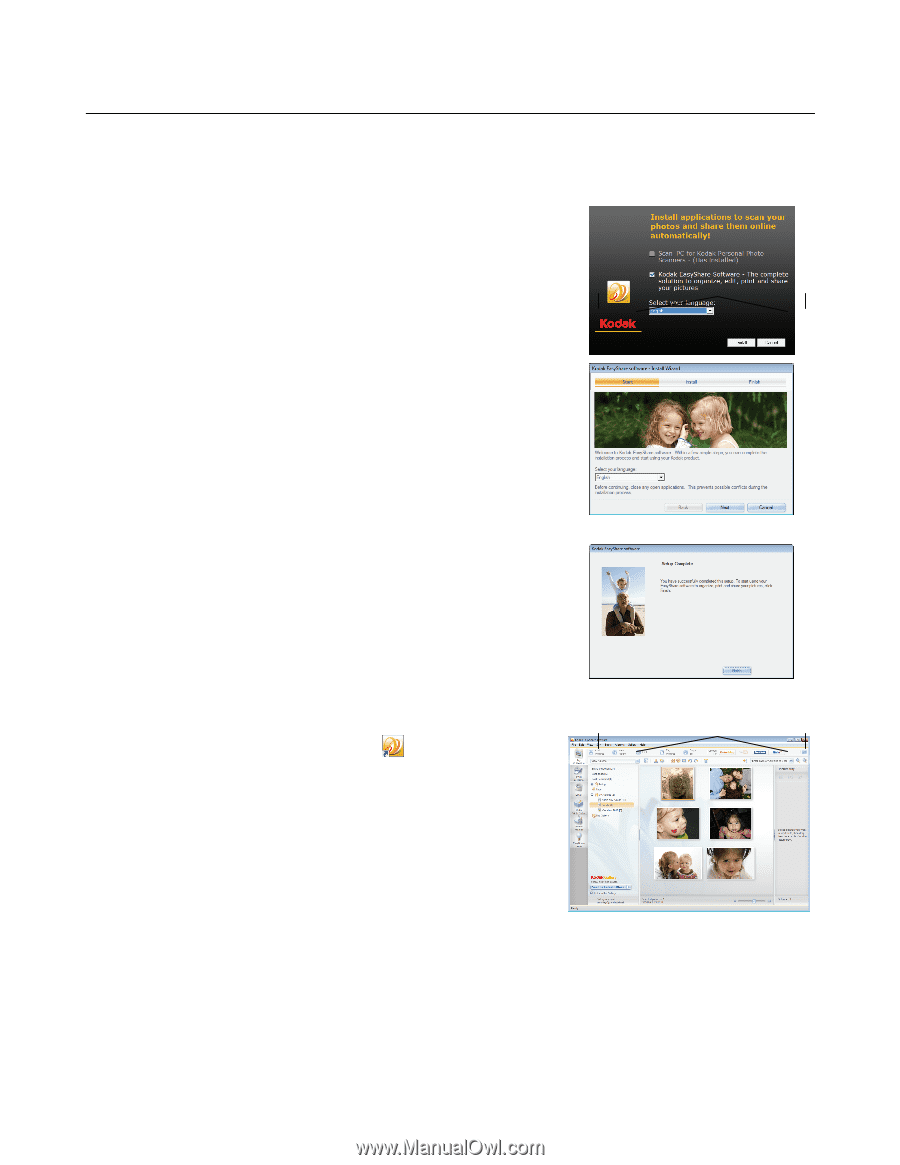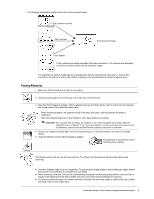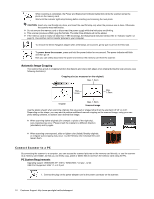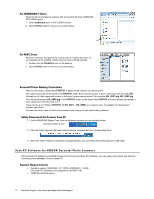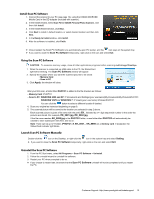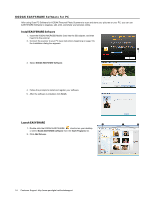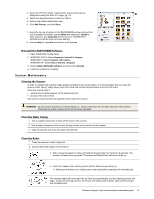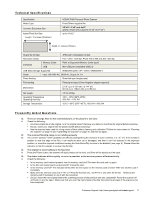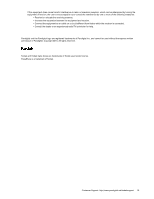Kodak P460 User Guide - Page 14
KODAK EASYSHARE Software for PC, Install EASYSHARE Software, Launch EASYSHARE
 |
View all Kodak P460 manuals
Add to My Manuals
Save this manual to your list of manuals |
Page 14 highlights
KODAK EASYSHARE Software for PC After using Scan PC Software for KODAK Personal Photo Scanners to scan and store your pictures on your PC, you can use EASYSHARE Software to organize, edit, print, and share your pictures online. Install EASYSHARE Software 1. Insert the KODAK MICROSD Mobile Card into the SD adapter, and then insert into the scanner. 2. Connect the scanner to your PC (see instructions beginning on page 10); the Installation dialog box appears. 3. Select KODAK EASYSHARE Software. 4. Follow the prompts to install and register your software. 5. After the software is installed, click Finish. Launch EASYSHARE 1. Double-click the KODAK EASYSHARE shortcut on your desktop or select Kodak EASYSHARE software from the Start>Programs list. 2. Click Add Pictures. 14 Customer Support: http://www.pandigital.net/kodaksupport