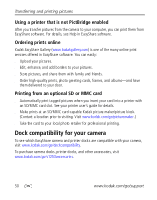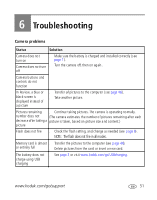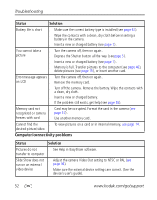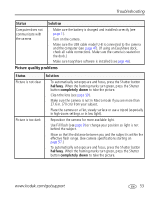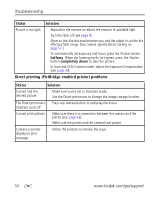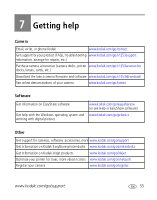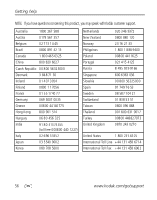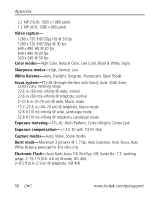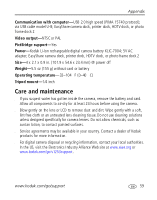Kodak V1253 User Manual - Page 60
Direct printing PictBridge enabled printer problems, In Auto and SCN-Custom modes - issues
 |
UPC - 041771076641
View all Kodak V1253 manuals
Add to My Manuals
Save this manual to your list of manuals |
Page 60 highlights
Troubleshooting S tat us Sol ut ion Picture is too light ■ Reposition the camera to reduce the amount of available light. ■ Turn the fla sh off (see page 9). ■ Move so tha t the distance between you and the subject is within the effective flash range. (See camera specifications starting on page 57.) ■ To automatically set exposure and focus, press the Shutter button halfway. When the framing marks turn green, press the Shutter button completely down to take the picture. ■ In Auto and SCN-Custom modes, adjust the Exposure Compensation (see page 39). Direct printing (PictBridge enabled printer) problems Status Sol ut ion Cannot find the desired picture ■ Make sure you're not in Favorites mode. ■ Use the Direct print menu to change the image storage location. The Direct print menu ■ Press any camera button to redisplay the menu. interface turns off Cannot print pictures ■ Make sure there is a connection between the camera and the printer (see page 48). ■ Make sure the printer and the camera have power. Cam era o r p rinter display a n error m essage ■ Follow the prompts to resolve the issue. 54 www.kodak.com/go/support