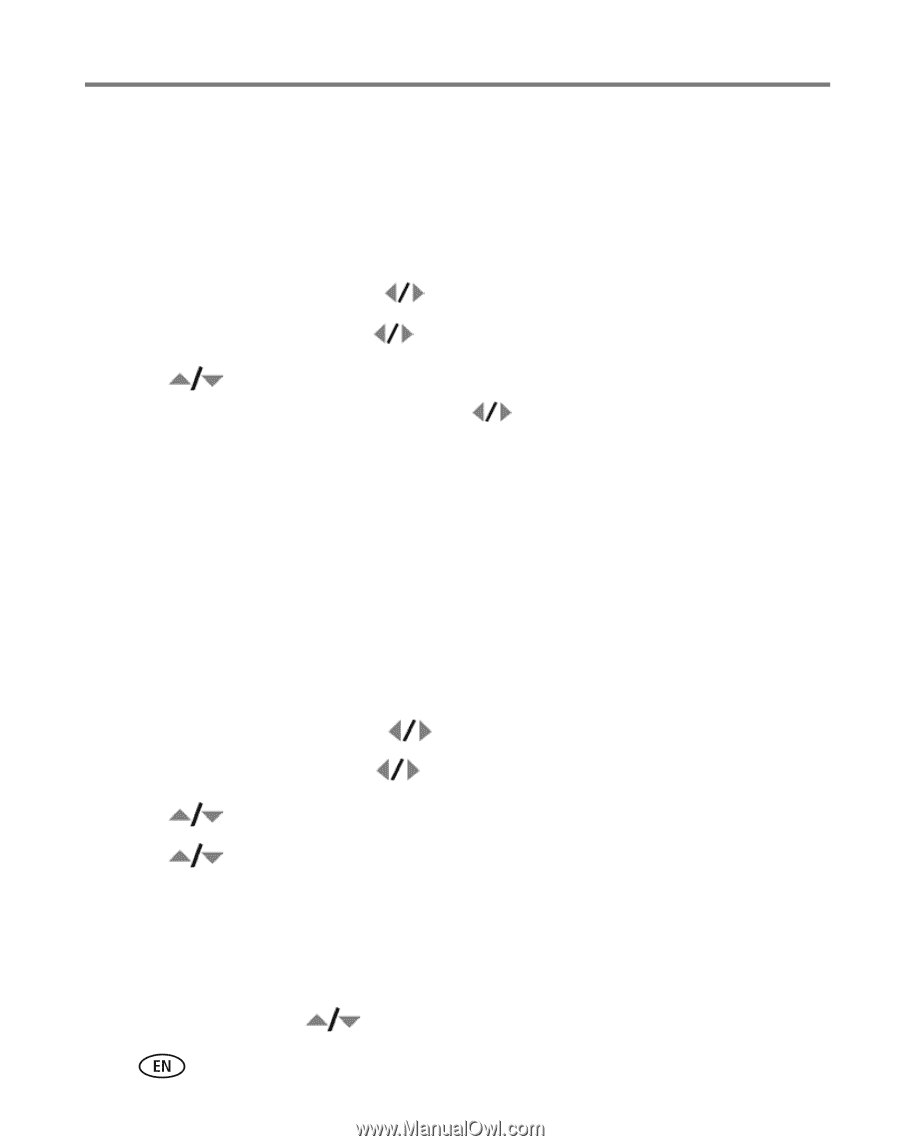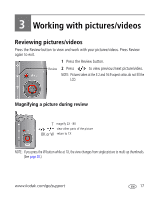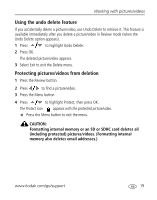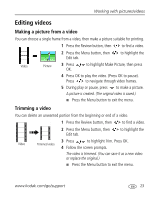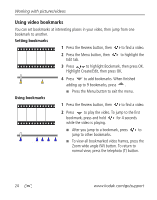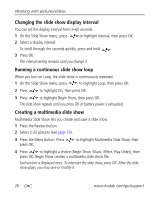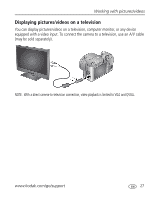Kodak Z1015 Extended User Guide - Page 28
Using the RAW Develop feature
 |
UPC - 041771673338
View all Kodak Z1015 manuals
Add to My Manuals
Save this manual to your list of manuals |
Page 28 highlights
Working with pictures/videos Using Kodak Perfect Touch technology Kodak Perfect Touch technology helps ensure better, brighter pictures. Perfect Touch technology is automatically applied to pictures taken in Smart Capture mode. (You cannot apply Perfect Touch to videos or pictures to which Perfect Touch technology is already applied.) 1 Press the Review button, then to find a picture. 2 Press the Menu button, then to highlight the Edit tab. 3 Press to highlight Perfect Touch tech. Press OK. A preview is shown in a split screen. Press to view other parts of the picture. 4 Press OK. Follow the screen prompts to replace the original picture or to save the enhanced picture as a new one. ■ Press the Menu button to exit the menu. Using the RAW Develop feature In P, A, S, and M modes, you can take pictures as the RAW file type. The RAW Develop feature lets you develop, edit, and save RAW files as Fine, Standard, or Basic. (The original RAW file is preserved.) You can then edit the new file's picture size, quality, exposure compensation, color mode, sharpness, and white balance. 1 Press the Review button, then to find a picture. 2 Press the Menu button, then to highlight the Capture + tab. 3 Press to highlight RAW File Develop, then press OK. 4 Press to highlight options and to make adjustments: • Picture Quality • File Type • Exposure Compensation • Color Mode • Sharpness • White Balance 5 When finished, press to highlight Develop RAW File, then press OK. 22 www.kodak.com/go/support