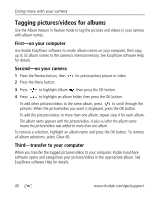Kodak Z650 User Manual - Page 41
Copying pictures and videos, Before you copy, make sure that, PICTURE or VIDEO
 |
UPC - 041771553340
View all Kodak Z650 manuals
Add to My Manuals
Save this manual to your list of manuals |
Page 41 highlights
Doing more with your camera Copying pictures and videos You can copy pictures and videos from a card to internal memory or from internal memory to a card. Before you copy, make sure that: ■ A card is inserted in the camera. ■ The storage location is set to the location from which you are copying (see page 31). Copy pictures or videos: 1 Press the Review button, then press the Menu button. 2 Press to highlight Copy , then press the OK button. 3 Press to highlight an option: PICTURE or VIDEO-copies the current picture or video. EXIT-returns to the Review menu. ALL-copies all pictures and videos from one storage location to another. 4 Press the OK button. NOTE: Pictures and videos are copied, not moved. To remove pictures from the original location after copying, delete them (see page 13). Tags that you applied for print, email, and favorites are not copied. Protection settings are not copied. To apply protection to a picture or video, see page 13. www.kodak.com/go/support 35