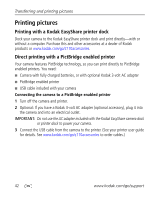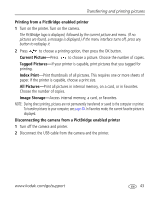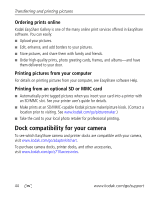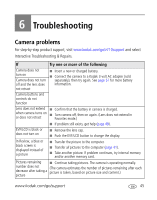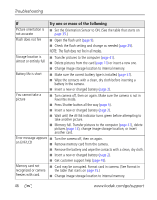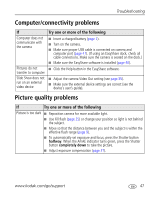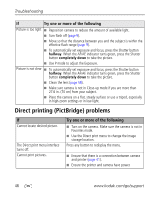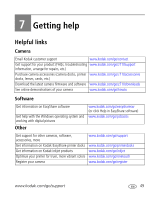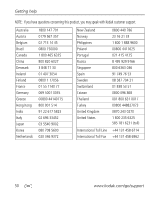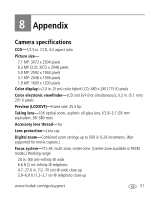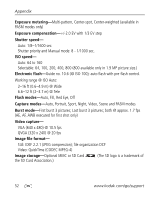Kodak Z710 User Manual - Page 53
Computer/connectivity problems, Picture quality problems
 |
UPC - 041778197776
View all Kodak Z710 manuals
Add to My Manuals
Save this manual to your list of manuals |
Page 53 highlights
Troubleshooting Computer/connectivity problems If Computer does not communicate with the camera Pictures do not transfer to computer Slide Show does not run on an external video device Try one or more of the following ■ Insert a charged battery (page 2). ■ Turn on the camera. ■ Make sure proper USB cable is connected on camera and computer port (page 41). (If using an EasyShare dock, check all cable connections. Make sure the camera is seated on the dock.) ■ Make sure the EasyShare software is installed (page 40). ■ Click the Help button in the EasyShare software. ■ Adjust the camera Video Out setting (see page 35). ■ Make sure the external device settings are correct (see the device's user's guide). Picture quality problems If Try one or more of the following Picture is too dark ■ Reposition camera for more available light. ■ Use Fill flash (page 25) or change your position so light is not behind the subject. ■ Move so that the distance between you and the subject is within the effective flash range (page 9). ■ To automatically set exposure and focus, press the Shutter button halfway. When the AF/AE indicator turns green, press the Shutter button completely down to take the picture. ■ Adjust exposure compensation (page 37). www.kodak.com/go/support 47