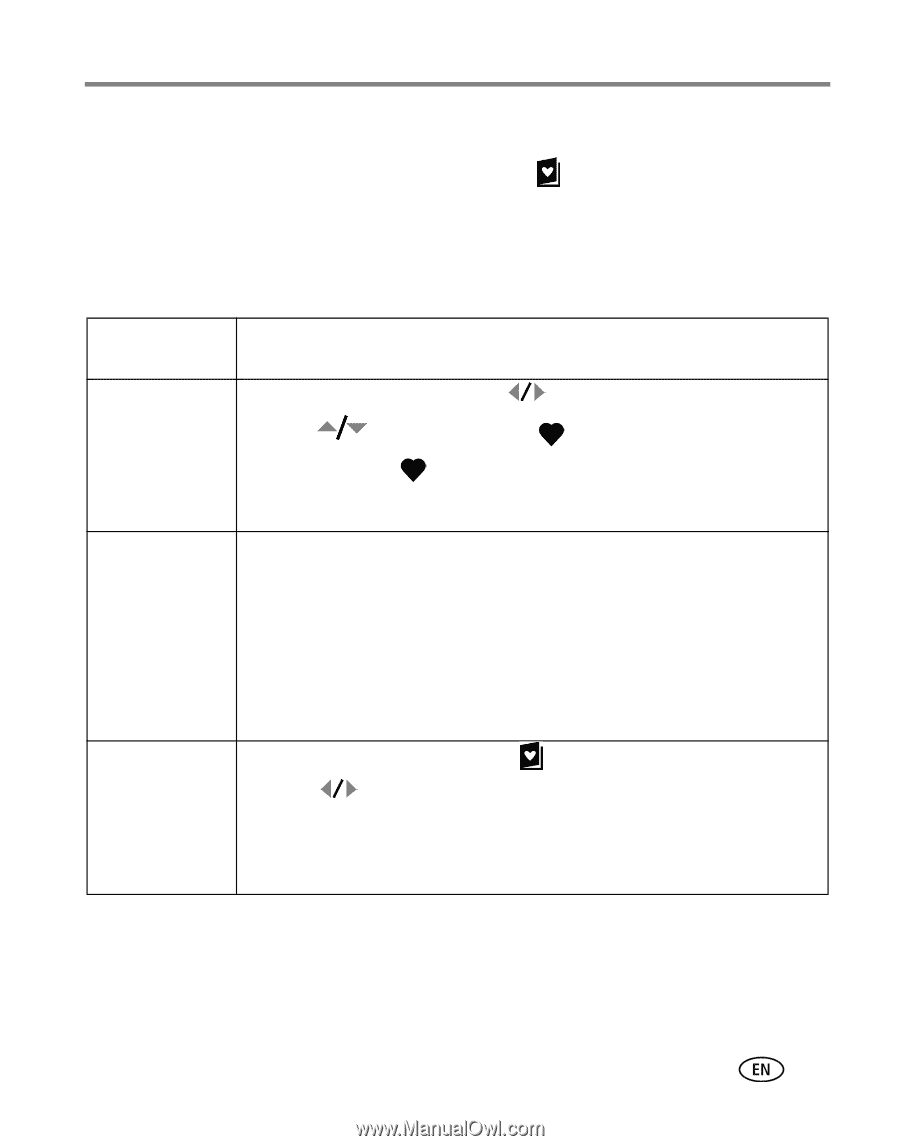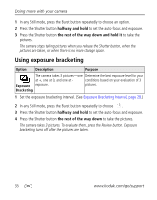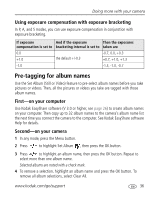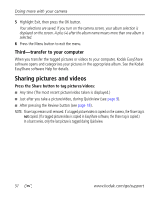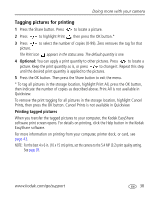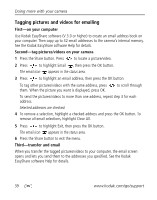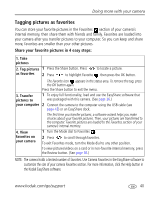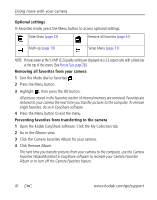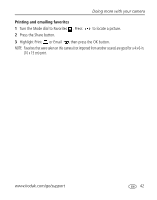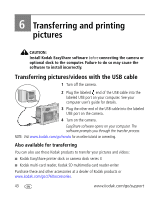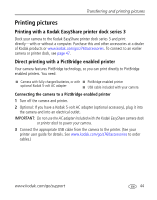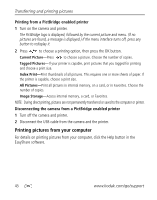Kodak Z760 User Manual - Page 47
Tagging pictures as favorites, Share your favorite pictures in 4 easy steps - camera dock
 |
UPC - 041771227586
View all Kodak Z760 manuals
Add to My Manuals
Save this manual to your list of manuals |
Page 47 highlights
Doing more with your camera Tagging pictures as favorites You can store your favorite pictures in the Favorites section of your camera's internal memory, then share them with friends and family. Favorites are loaded into your camera after you transfer pictures to your computer. So you can keep and share more, favorites are smaller than your other pictures. Share your favorite pictures in 4 easy steps: 1. Take pictures 2. Tag pictures 1 Press the Share button. Press as favorites 2 Press to highlight Favorite to locate a picture. , then press the OK button. The Favorite icon appears in the status area. To remove the tag, press the OK button again. Press the Share button to exit the menu. 3. Transfer pictures to 1 To enjoy full functionality, load and use the EasyShare software that was packaged with this camera. (See page 26.) your computer 2 Connect the camera to the computer using the USB cable (see page 43) or an EasyShare dock. The first time you transfer pictures, a software wizard helps you make choices about your favorite pictures. Then, your pictures are transferred to the computer. Favorite pictures are loaded to the Favorites section of your camera's internal memory. 4. View favorites on your camera 1 Turn the Mode dial to Favorites . 2 Press to scroll through favorites. To exit Favorites mode, turn the Mode dial to any other position. To view pictures/videos on a card or in non-favorite internal memory, press the Review button. (See page 18.) NOTE: The camera holds a limited number of favorites. Use Camera Favorites in the EasyShare software to customize the size of your camera Favorites section. For more information, click the Help button in the Kodak EasyShare software. www.kodak.com/go/support 40