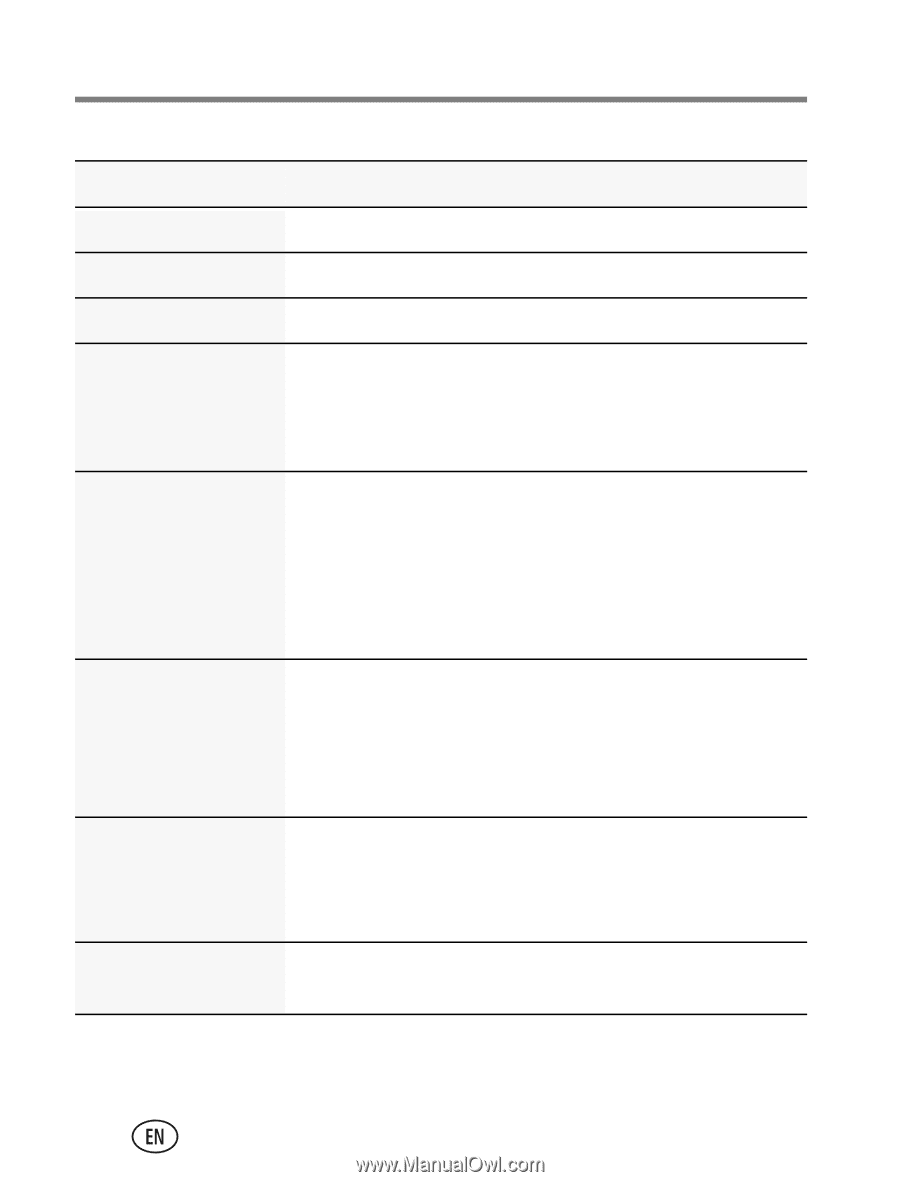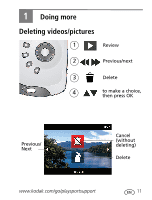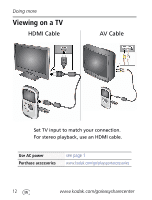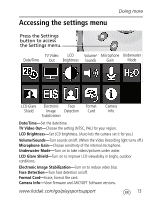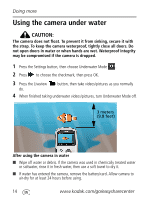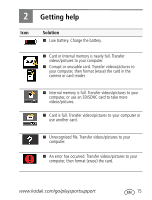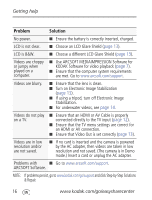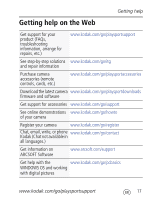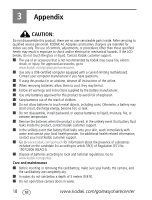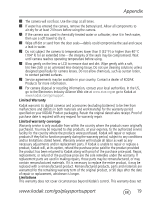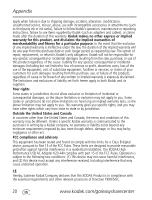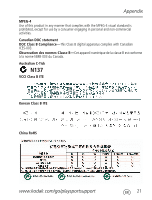Kodak Zx3 User guide - Page 16
Problem, Solution, - repair
 |
UPC - 041771888640
View all Kodak Zx3 manuals
Add to My Manuals
Save this manual to your list of manuals |
Page 16 highlights
Getting help Problem Solution No power. ■ Ensure the battery is correctly inserted, charged. LCD is not clear. ■ Choose an LCD Glare Shield (page 13). LCD is B&W. ■ Choose a different LCD Glare Shield (page 13). Videos are choppy or jumpy when played on a computer. ■ Use ARCSOFT MEDIAIMPRESSION Software for KODAK Software for video playback (page 7). ■ Ensure that the computer system requirements are met. Go to www.arcsoft.com/support. Videos are blurry. ■ Ensure that the lens is clean. ■ Turn on Electronic Image Stabilization (page 13). ■ If using a tripod, turn off Electronic Image Stabilization. ■ For underwater videos, see page 14. Videos do not play on a TV. ■ Ensure that an HDMI or AV Cable is properly connected directly to the TV input (page 12). ■ Ensure that the TV menu settings are correct for an HDMI or AV connection. ■ Ensure that Video Out is set correctly (page 13). Videos are in low resolution and/or are not saved. ■ If no card is inserted and the camera is powered by the AC adapter, then videos are taken in low resolution and not saved. (The camera is in Demo mode.) Insert a card or unplug the AC adapter. Problems with ■ Go to www.arcsoft.com/support. ARCSOFT Software. NOTE: If problems persist, go to www.kodak.com/go/support and click Step-by-Step Solutions & Repair. 16 www.kodak.com/go/easysharecenter