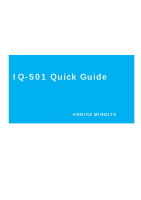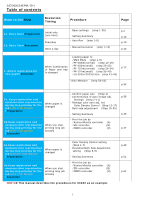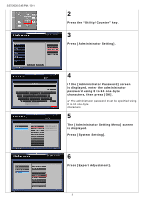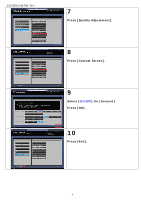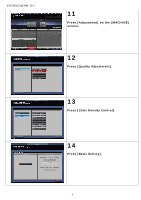Konica Minolta AccurioPress 6136 IQ-501 Quick Guide
Konica Minolta AccurioPress 6136 Manual
 |
View all Konica Minolta AccurioPress 6136 manuals
Add to My Manuals
Save this manual to your list of manuals |
Konica Minolta AccurioPress 6136 manual content summary:
- Konica Minolta AccurioPress 6136 | IQ-501 Quick Guide - Page 1
IQ-501 Quick Guide KONICA MINOLTA - Konica Minolta AccurioPress 6136 | IQ-501 Quick Guide - Page 2
.Keep registration and constant color reproduction during long printing for the job with Trim Margin /Execution When you start printing long job actually - Print the job by /Konica Minolta controller (A) /EFI controller (B) /CREO controller (C) NOTICE This manual describes the procedures for - Konica Minolta AccurioPress 6136 | IQ-501 Quick Guide - Page 3
"Max density adjustment" paper into the tray 1. (Tray # is an example in this manual) ✔ As for selecting adjustment paper, please consult with service representative. In general, coated paper is recommended since color and density reproduction are stable. Load "the paper actually used for the job - Konica Minolta AccurioPress 6136 | IQ-501 Quick Guide - Page 4
Administrator Setting]. 4 If the [Administrator Password] screen is displayed, enter the administrator password using 8 to 64 one-byte characters, then press [OK]. ✔ The administrator password must be specified using 8 to 64 one-byte characters. 5 The [Administrator Setting Menu] screen is displayed - Konica Minolta AccurioPress 6136 | IQ-501 Quick Guide - Page 5
2/27/2020 5:45 PM/D11 7 Press [Quality Adjustment]. 8 Press [Custom Screen]. 9 Select [Dot190] for [Screen1] Press [OK]. 10 Press [Exit]. 4 - Konica Minolta AccurioPress 6136 | IQ-501 Quick Guide - Page 6
2/27/2020 5:45 PM/D11 11 Press [Adjustment] on the [MACHINE] screen. 12 Press [Quality Adjustment]. 13 Press [Color Density Control]. 14 Press [Basic Setting]. 5 - Konica Minolta AccurioPress 6136 | IQ-501 Quick Guide - Page 7
15 Select each item as follows - [Use Color Density Control] > [ON] - [Periodical Adj. Execution] > [ON] - [Adjustment Execution timing] > [During Job Runs] - [Chart Tray Setting] > [OFF] Press [Next]. 16 Select each item as follows - [Adjustment Interval] > [ON] Press [Change] and set [1000 pages - Konica Minolta AccurioPress 6136 | IQ-501 Quick Guide - Page 8
[Image Diagnosis] NOTICE If [Image Diagnosis] is not displayed even IQ-501 is equipped, please contact your service representative. 19 Press [Basic Setting]. 20 Select each item as follows [DetailedDiagnosis/Sync.SimpleDiagnosis] > [ON] [Detailed Diagnosis Result Auto Reset] > [ON] [Output Stored - Konica Minolta AccurioPress 6136 | IQ-501 Quick Guide - Page 9
2/27/2020 5:45 PM/D11 22 Press [Package Color Auto Adj.]. 23 Press [Initial Set.]. 24 Select each item as follows For KM controller - [Screen of Adjustment Target] > [Screen1] - [Auto Selection] > [OFF] - [Gamma - Konica Minolta AccurioPress 6136 | IQ-501 Quick Guide - Page 10
into the tray 1 as an example.) 26 Select each item as follows - [Adjustment Tray] > [Tray2] - [Auto Run] > [OFF] - [Overwrite Tray Set. of Max.DensityAdj.] > [ON] Press [OK]. ("The paper actually used for the job is loaded into the tray 1 as an example.) 27 - Konica Minolta AccurioPress 6136 | IQ-501 Quick Guide - Page 11
[ON] - [Exact Color] or [G7 Calibration] > [OFF] For EFI/CREO controller - [Screen of Adjustment Target] > [Screen1] - [Auto Selection] > [ON] - [Gamma Auto. Adj.] > [ON] - [Dens. BalanceAdj.] > [OFF] - [Max Density Adj.] > [ON] - [Color Density] > [ON] - [ControllerCalib.] > [OFF] Press [Next]. 10 - Konica Minolta AccurioPress 6136 | IQ-501 Quick Guide - Page 12
2/27/2020 5:45 PM/D11 31 Press [Next]. 32 Select each item as follows - [Adjustment Tray] > [Tray2] - [Auto Run]> [ON] if the the days and not turned OFF in daily use - [Overwrite Tray Set. of Max.DensityAdj.] > [OFF] Press [OK]. 33 Press [Close]. 34 Press [Exit]. 35 Return to [MACHINE] screen. 11 - Konica Minolta AccurioPress 6136 | IQ-501 Quick Guide - Page 13
density adjustment Paper Tray: [Tray 1] - The paper actually used for the job Tray: [Tray 2] [Custom Screen] - Screen1 : [Dot190] [Color Density Control] - Use Color Density Control]: [ON] - Periodical Adj. Execution: [ON] - Adjustment Execution timing: [During Job Runs] - Chart Tray Setting: [OFF - Konica Minolta AccurioPress 6136 | IQ-501 Quick Guide - Page 14
/D11 1b. Daily Care / Execution (= Package Auto Color Adjustment) If the print engine is turned ON and OFF every day, go to Step 1 to 6. If the print engine is running through the days and not turned OFF in daily use, go to Step 7 to 10 < Auto Run > 1 Turn - Konica Minolta AccurioPress 6136 | IQ-501 Quick Guide - Page 15
2/27/2020 5:45 PM/D11 4 The Package Auto Color Adjustment screen and Warm-up screen are displayed. 5 Automatically adjustment starts. 6 Adjustment charts are printed. 14 - Konica Minolta AccurioPress 6136 | IQ-501 Quick Guide - Page 16
2/27/2020 5:45 PM/D11 < Manual Execution > 7 Press [Adjustment] on the [MACHINE] screen. 8 Press [Quality Adjustment]. 9 Press [Package Color Auto Adj.]. 10 Press [Start]. ✔ The simplified image analysis chart and basic image diagnosis chart are printed out. 15 - Konica Minolta AccurioPress 6136 | IQ-501 Quick Guide - Page 17
2/27/2020 5:45 PM/D11 11 Adjustment charts are printed. 12 When the adjustment is completed, the adjustment result is displayed. 16 - Konica Minolta AccurioPress 6136 | IQ-501 Quick Guide - Page 18
withdraw the tray until a blue label shows on the rear-left side of the tray. Otherwise, the feed roller may not open or other machine trouble may be caused. 2 Turn the guide fixing knobs (2 pieces on front and rear side) counterclockwise to loosen them. 3 While pushing the side - Konica Minolta AccurioPress 6136 | IQ-501 Quick Guide - Page 19
, hold the top as illustrated, and slide the rear guide plate while pressing it down slightly. On the other hand, hold and slightly press down the bottom of the rear guide plate to slide the rear guide plate to the left. NOTICE ■The rear guide plate cannot be slid smoothly to the right side without - Konica Minolta AccurioPress 6136 | IQ-501 Quick Guide - Page 20
is securely aligned to the paper. If any gap is left between the rear guide plate and paper, the machine cannot detect the correct paper size, and machine trouble may be caused. 9 Push in the tray until it locks into place. The Amount indicator of the tray will change From " " to " " on - Konica Minolta AccurioPress 6136 | IQ-501 Quick Guide - Page 21
. 11 Fully widen the side guide plates and rear guide plate. Turn the side guide fixing knobs (4 pieces) of the side guide plate counterclockwise to loosen them. Fully widen the side guide plates and rear guide plate while pressing the lock release lever of each guide plate. NOTICE ■When moving the - Konica Minolta AccurioPress 6136 | IQ-501 Quick Guide - Page 22
the position of the top edges of the side guide plates. Move top edges of the side guide plates to align them to the paper, then turn the four side guide fixing knobs clockwise to fix the guides. NOTICE Avoid making the gap between the side guide plates too wide or too narrow for the - Konica Minolta AccurioPress 6136 | IQ-501 Quick Guide - Page 23
is securely aligned to the paper. If any gap is left between the rear guide plate and paper, the machine cannot detect the correct paper size, and paper jams or machine trouble may be caused. 19 Push in the tray until it locks into place. The paper level indicator of the tray - Konica Minolta AccurioPress 6136 | IQ-501 Quick Guide - Page 24
to turn the sub power switch ON. ■ Only one tray can be withdrawn at a time. 21 Move the front and rear side guide plates closer until they stop. Turn the side guide fixing knobs (4 pieces) of the side guide plate counterclockwise to loosen them. Pushing the lock release lever of the front side - Konica Minolta AccurioPress 6136 | IQ-501 Quick Guide - Page 25
side of the tray. Pushing the lock release lever of the rear guide plate, align it to the edge of the paper. NOTICE ■ Do not load any gap is left between the rear guide plate and paper, the machine cannot detect the correct paper size, and paper jams or machine trouble may be caused. 25 Push in - Konica Minolta AccurioPress 6136 | IQ-501 Quick Guide - Page 26
. 27 Fully widen the side guide plates and rear guide plate. Turn the side guide fixing knobs (2 pieces) of the side guide plate counterclockwise to loosen them. Fully widen the side guide plates and rear guide plate while pressing the lock release lever of each guide plate. NOTICE ■When moving the - Konica Minolta AccurioPress 6136 | IQ-501 Quick Guide - Page 27
the position of the top edges of the side guide plates. Move top edges of the side guide plates to align them to the paper, then turn the two side guide fixing knobs clockwise to fix the guides. NOTICE Avoid making the gap between the side guide plates too wide or too narrow for the - Konica Minolta AccurioPress 6136 | IQ-501 Quick Guide - Page 28
is securely aligned to the paper. If any gap is left between the rear guide plate and paper, the machine cannot detect the correct paper size, and paper jams or machine trouble may be caused. 34 Push in the tray until it locks into place. The paper level indicator of the tray - Konica Minolta AccurioPress 6136 | IQ-501 Quick Guide - Page 29
. ■ Only one tray can be withdrawn at a time. 36 Open the small size guides provided for each of the front and rear side guide plates. NOTICE Leave the fixing levers of the paper control panels in the fixed position. NOTICE ■ Do not load above the limit level indicated on the small size guides. 28 - Konica Minolta AccurioPress 6136 | IQ-501 Quick Guide - Page 30
is securely aligned to the paper. If any gap is left between the rear guide plate and paper, the machine cannot detect the correct paper size, and paper jams or machine trouble may be caused. 40 Push in the tray until it locks into place. The paper level indicator of the tray - Konica Minolta AccurioPress 6136 | IQ-501 Quick Guide - Page 31
plate does not move down. Be sure to turn the sub power switch ON. 42 Adjust the position of side guide plate(left). Turn the side guide fixing knobs (4 pieces) of the side guide plate counterclockwise to loosen them. 30 - Konica Minolta AccurioPress 6136 | IQ-501 Quick Guide - Page 32
43 Move the two side guide plates(left) to an appropriate position according to the size indication provided on the top of the guide plates. 44 Turn the two side guide fixing knobs of the side guide plates(left) clockwise to fix the guides. 31 - Konica Minolta AccurioPress 6136 | IQ-501 Quick Guide - Page 33
the size indication provided on the tray bottom plate. Turn the two side guide fixing knobs of the rear guide plate clockwise to fix the guides. For LU-202XL/XLm While pushing the rear guide lock release lever, move the rear guide plate to match the paper size indicator of the tray bottom plate. 46 - Konica Minolta AccurioPress 6136 | IQ-501 Quick Guide - Page 34
47 Press the bottom plate lowering button. NOTICE Without the main body power the loaded paper. If making the space between the rear guide plate and paper too wide or too narrow, paper jams or machine trouble may be caused. 49 Close the top door(s). The paper - Konica Minolta AccurioPress 6136 | IQ-501 Quick Guide - Page 35
2/27/2020 5:45 PM/D11 < Auto Measure > 50 Press [Paper Setting] on the [MACHINE] screen. 51 Press the tray in which the paper to be adjusted has been loaded. Press [Change Set]. 52 Press [Both Sides Adj.]. 53 Press [AutoMeasure], then press [Print Mode]. 34 - Konica Minolta AccurioPress 6136 | IQ-501 Quick Guide - Page 36
values rises. 55 The [AutoMeasure] screen is displayed, and each adjustment value on this screen is updated. To check Front-Back registration gap, press [Gap]. NOTICE If you use [AutoMeasure] function to check Front-Back registration gap instead of using [Gap], registration is RE-ADJUTED and couldn - Konica Minolta AccurioPress 6136 | IQ-501 Quick Guide - Page 37
2/27/2020 5:45 PM/D11 57 When the [Print Mode] screen is displayed, press [Start] on the control panel. 58 Check Front-Back registration gap. If registration gap is not good, increase number of adjustment charts and repeat step 53 to 57 again. 59 Press [Exit PrintMode]. 60 Press [Cancel]. 36 - Konica Minolta AccurioPress 6136 | IQ-501 Quick Guide - Page 38
2/27/2020 5:45 PM/D11 61 Press [Close]. 62 Return to the [MACHINE] screen. 37 - Konica Minolta AccurioPress 6136 | IQ-501 Quick Guide - Page 39
of Auto Image Adj. settings >>: Step 2 to 11 Package color auto adj. incl Color Density Control >>: Step 12 to 17 Both side adjustment >>: Step , contact your service representative. < Confirmation of Auto Image Adj. settings(=default setting) 2 Press [Utility/Counter] on the control - Konica Minolta AccurioPress 6136 | IQ-501 Quick Guide - Page 40
2/27/2020 5:45 PM/D11 4 Press [Common Setting]. 5 - [Back Side Magnification Adjustment] > [ON] Press [Next]. 6 Press [Next]. 7 - [Center Crop Mark Trim Margin] > [1.0 mm] Press [Next]. 8 Press [Next]. 39 - Konica Minolta AccurioPress 6136 | IQ-501 Quick Guide - Page 41
2/27/2020 5:45 PM/D11 9 Press [Next]. 10 Select each item as follows - [Select Chart Type(Auto Image Adj.)] [62-74g/m2]/[16-19 Adj.] > [6mm x 8 mm] - [Auto Image Adjustment Deviation Check] > [ON/2.0 mm] - [Operation after Deviation of Range was Detected] > [Stop] Press [Next]. 11 Press [OK]. 40 - Konica Minolta AccurioPress 6136 | IQ-501 Quick Guide - Page 42
2/27/2020 5:45 PM/D11 < Package Color Auto Adj. incl Color Density Control > 12 Press [Adjustment] on the [MACHINE] screen. 13 Press [Quality Adjustment]. 14 Press [Package Color Auto Adj.]. 41 - Konica Minolta AccurioPress 6136 | IQ-501 Quick Guide - Page 43
2/27/2020 5:45 PM/D11 15 Press [Start]. ✔ The simplified image analysis chart and basic image diagnosis chart are printed out. 16 Adjustment charts are printed. 17 When the adjustment is completed, the adjustment result is displayed. 42 - Konica Minolta AccurioPress 6136 | IQ-501 Quick Guide - Page 44
2/27/2020 5:45 PM/D11 < Both side adjustment > 18 Press [Paper Setting] on the [MACHINE] screen. 19 Press the tray in which the paper to be adjusted has been loaded. Press [Change Set]. 20 Press [Both Sides Adj.]. 21 Press [AutoMeasure], then press [Print Mode]. 43 - Konica Minolta AccurioPress 6136 | IQ-501 Quick Guide - Page 45
values rises. 23 The [AutoMeasure] screen is displayed, and each adjustment value on this screen is updated. To check Front-Back registration gap, press [Gap]. NOTICE If you use [AutoMeasure] function to check Front-Back registration gap instead of using [Gap], registration is RE-ADJUTED and couldn - Konica Minolta AccurioPress 6136 | IQ-501 Quick Guide - Page 46
2/27/2020 5:45 PM/D11 25 When the [Print Mode] screen is displayed, press [Start] on the control panel. 26 Check Front-Back registration gap. When registration gap is not good enough, increase number of adjustment charts and repeat step 53 to 57 again. 27 Press [Exit PrintMode]. 45 - Konica Minolta AccurioPress 6136 | IQ-501 Quick Guide - Page 47
2/27/2020 5:45 PM/D11 28 Press [Cancel]. 29 Press [Close]. 30 Return to the [MACHINE] screen. Setting Summary of 3a. [Confirm paper size] - Paper size: [SRA3],[13 x 19],[12 x 18], [SRA4(SEF)] [Auto Image - Konica Minolta AccurioPress 6136 | IQ-501 Quick Guide - Page 48
2/27/2020 5:45 PM/D11 3b. Keep registration and constant color during long printing for the job with Trim Margin /Execution Print the job - Konica Minolta controller/APPM, Printer driver >> A - EFI controller/CWS(v6,v5), Printer driver >> B - CREO controller/IC-314) >> C < Print the job > < - Konica Minolta AccurioPress 6136 | IQ-501 Quick Guide - Page 49
Work Station(ver.6) Open Job Properties and go to [Image]Tab > [Real time adj.] ([Color gradation] for ver.5) - [Auto Image Adjustment] > [Position + Gradation] [Print settings] - [Auto image Adjustment] > [Position and color gradation] Press [Save]. 48 - Konica Minolta AccurioPress 6136 | IQ-501 Quick Guide - Page 50
for the job without Trim Margin / Preparation Color Density Control setting >>: Step 1 to 7 Periodical Both Side Adjustment setting >>: Step 8 to 9 < Color Density Control setting > 1 Press [Adjustment] on the [MACHINE] screen. 2 Press [Quality Adjustment]. 3 Press [Color Density Control]. 49 - Konica Minolta AccurioPress 6136 | IQ-501 Quick Guide - Page 51
]. 5 Select each item as follows - [Use Color Density Control] > [ON] - [Periodical Adj. Execution] > [ON] - [Adjustment Execution timing] > [During Job Runs] - [Chart Tray Setting] > [OFF] Press [Next]. 6 Select each item as follows - [Adjustment Interval] > [ON] Press [Change] and set [1000 pages - Konica Minolta AccurioPress 6136 | IQ-501 Quick Guide - Page 52
- [Period. Both Sides Auto Adj.] > [ON] - [Adjustment interval] > [1000 Sheet] - [Deviation Check] > [OFF] Press [OK]. Setting Summary of 4a. [Color Density Control] - Use Color Density Control : [ON] - Periodical Adj. Execution : [ON] - Adjustment Execution timing : [During Job Runs] - Chart Tray - Konica Minolta AccurioPress 6136 | IQ-501 Quick Guide - Page 53
2/27/2020 5:45 PM/D11 4b. Keep registration and constant color during long printing for the job without Trim Margin /Execution Print the job - Konica Minolta controller/APPM, Printer driver >> A - EFI controller/CWS(v6,v5), Printer driver >> B - CREO controller/IC-314) >> C < Print the job > - Konica Minolta AccurioPress 6136 | IQ-501 Quick Guide - Page 54
EFI Command Work Station(ver.6) Open Job Properties and go to [Image]Tab > [Real time adj.] ([Color gradation] for ver.5) - [Auto Image Adjustment] > [Off] Printer driver( and go to [Quality]Tab > [Print settings] - [Auto image Adjustment] > [Off] Press [Save]. 53
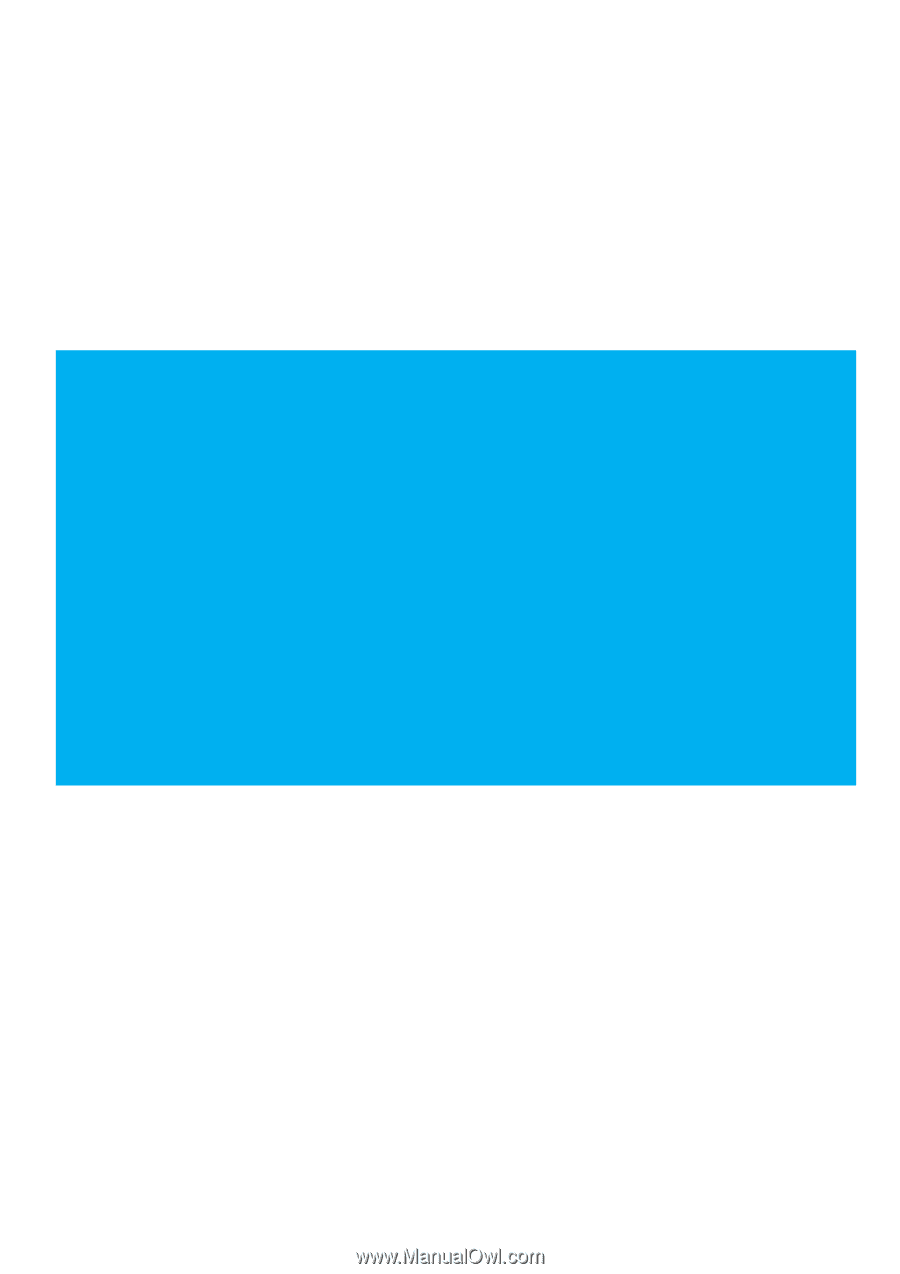
IQ-501 Quick Guide
KONICA MINOLTA