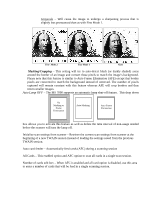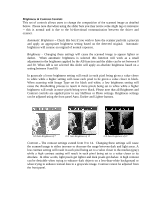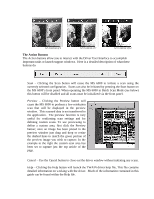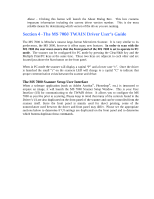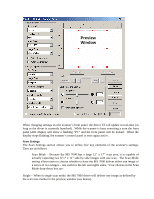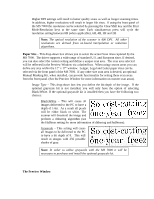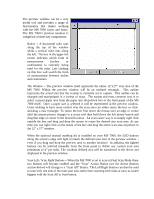Konica Minolta MS7000 MK II Twain Driver and Overlay Manager Software Installa - Page 18
Preview, Window
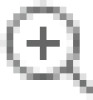 |
View all Konica Minolta MS7000 MK II manuals
Add to My Manuals
Save this manual to your list of manuals |
Page 18 highlights
Preview Window When changing settings via the scanner's front panel, the driver UI will update in real-time (as long as the driver is currently launched). While the scanner is busy executing a scan the front panel LED display will show a flashing "PC" and the front panel will be locked. When the display stops flashing, the scanner's control panel is once again active. Scan Settings The Scan Settings section allows you to define four key elements of the scanner's settings. They are as follows: Scan Mode - Because the MS 7000 has a large 12" x 17" scan area, it is capable of actually capturing two 8 ½" x 11" side-by-side images with one scan. The Scan Mode setting allows users to choose whether to have the MS 7000 deliver either one image or a series of two images - one each for the left and rights sides. Your choices in the Scan Mode drop-down box are: Single - When in single scan mode, the MS 7000 driver will deliver one image as defined by the scan area marker in the preview window (see below).