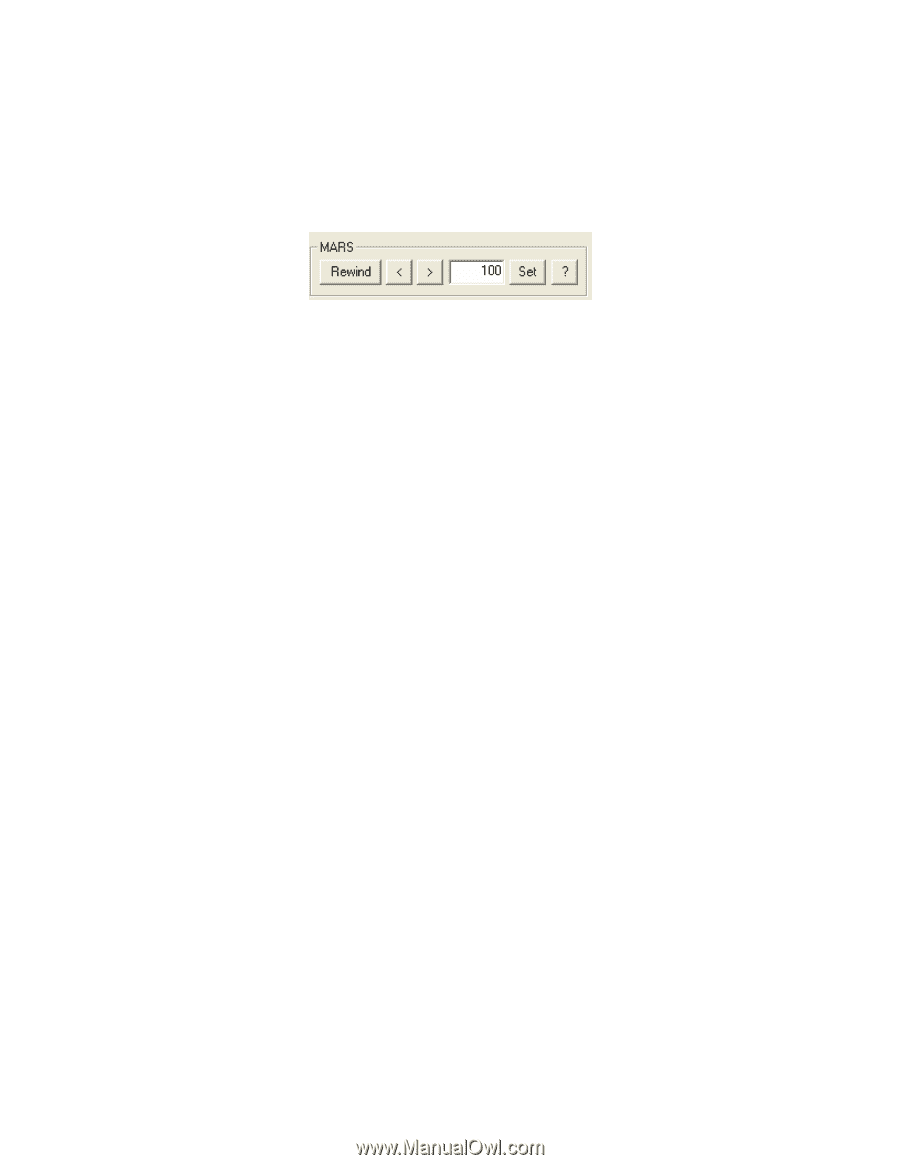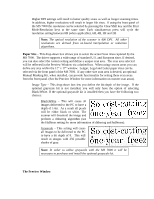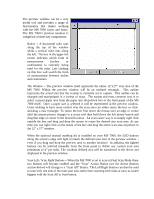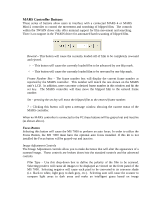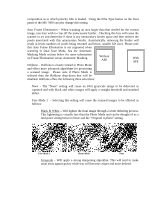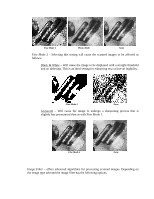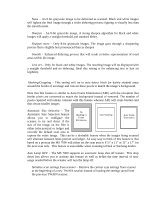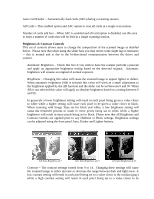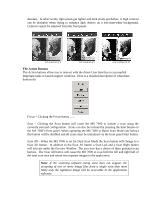Konica Minolta PS7000 Twain Driver and Overlay Manager Software Installation a - Page 24
RS Controller Buttons
 |
View all Konica Minolta PS7000 manuals
Add to My Manuals
Save this manual to your list of manuals |
Page 24 highlights
MARS Controller Buttons These series of buttons allow users to interface with a connected MARS 4 or MARS Mini-2 controller to control the movement and searching of blipped film. The controls within the TWAIN driver only offer minimal support for film movement and searching. There is no support in the TWAIN driver for automated batch scanning of blipped film. Rewind - This button will cause the currently loaded roll of film to be completely rewound and ejected. > - This button will cause the currently loaded film to be advanced by one blip mark. < - This button will cause the currently loaded film to be rewound by one blip mark. Frame Number Box - The frame number box will display the current frame number as reported by the MARS controller. This number will match the one shown on the MARS unit's LCD. In addition, users can enter a desired frame number in this window and hit the set key. The MARS controller will then move the blipped film to the entered frame number. Set - pressing the set key will move the blipped film to the entered frame number. ? - Clicking this button will open a message window showing the current status of the MARS controller. When no MARS controller is connected to the PC these buttons will be grayed out and inactive (as shown above). Focus Button Selecting this button will cause the MS 7000 to perform an auto focus. In order to utilize the Focus Button, the MS 7000 must have the optional auto focus installed. If this kit is not installed the Focus button will be grayed-out and inactive. Image Adjustment Controls The Image Adjustment controls allow you to make decisions that will alter the appearance of a scanned image. These controls are broken down into the standard controls and the advanced controls. Film Type - Use this drop-down box to define the polarity of the film to be scanned. Selecting positive will cause all images to be displayed as viewed on the front panel of the MS 7000. Selecting negative will cause each pixel to be converted to its converse shade (i.e. black to white, light gray to dark gray, etc.). Selecting auto will cause the scanner to compare light areas to dark areas and make an intelligent guess based on image