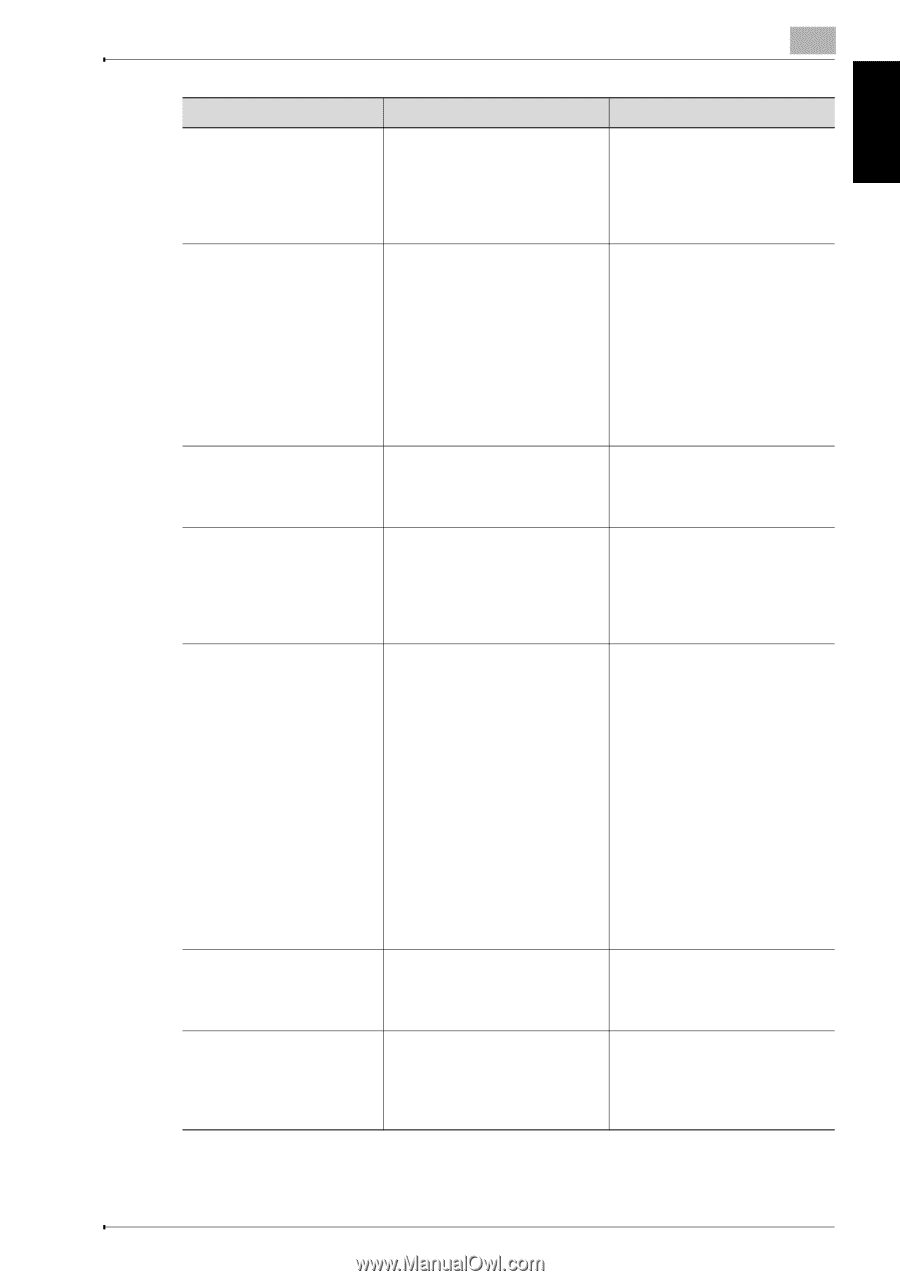Konica Minolta bizhub 181 bizhub 181 User Manual - Page 298
When a message appears, bizhub 181, Message, Cause, Remedy
 |
View all Konica Minolta bizhub 181 manuals
Add to My Manuals
Save this manual to your list of manuals |
Page 298 highlights
When a message appears Chapter 7 When a message appears 7 Message Paper Empty NO SUITABLE PAPER LOAD PAPER (#XXX) APS SIZE ERROR (#XXX) AMS SIZE ERROR PAPER SIZE ERROR RESET PAPER (#XXX) MEMORY FULL (PRESS ANY KEY) MEMORY FULL ADMIN STRATOR (PRESS ANY KEY) Cause Remedy (when specifying copy settings) The selected paper drawer contains no paper. "#" indicates the paper drawer, and "XXX" indicates the paper size. Either load paper of the specified size into the specified paper drawer, or press the [Paper] key and select a different paper size. • The paper size setting for the selected paper drawer was changed while copying. • While copying with the "Mixed Original" setting and the "AUTO" Paper setting selected, paper of a suitable size cannot be found. "#" indicates the paper drawer, and "XXX" indicates the paper size. Either load paper of the specified size, or press the [Paper] key and select a different paper size. While copying with the "AUTO" Paper setting selected, paper of a suitable size cannot be found. Either load paper of a suitable size, or press the [Paper] key and select a different paper size. While copying with the "AUTO" Zoom setting selected, the combination of the document and paper sizes caused the zoom ratio to exceed the range between 25% and 400%. Either load paper of a suitable size, or press the [Zoom] key and select a different zoom ratio. The paper loaded in the paper drawer caused a size error. "#" indicates the paper drawer, and "XXX" indicates the paper size. For a paper feed unit, remove the loaded paper, and then reload the paper according to the procedure described in "Loading paper" on page 3-8. For paper of a non-standard size, refer to "Copying onto label sheets" on page 4-37. For a bypass tray, remove the loaded paper, and then reload the paper according to the procedure described in "Loading plain paper into the bypass tray" on page 4-17. For paper of a nonstandard size, refer to"Copying onto manually fed paper (manual bypass tray)" on page 4-27. The size of the data for the scanned image has exceeded the capacity of the memory. Press any control panel key, or turn the machine off, then on again. (The scan data should be cleared from the memory.) The image data received from the computer has exceeded the capacity of the memory. Press any control panel key, or turn the machine off, then on again. (The received image data should be cleared from the memory.) bizhub 181 7-27