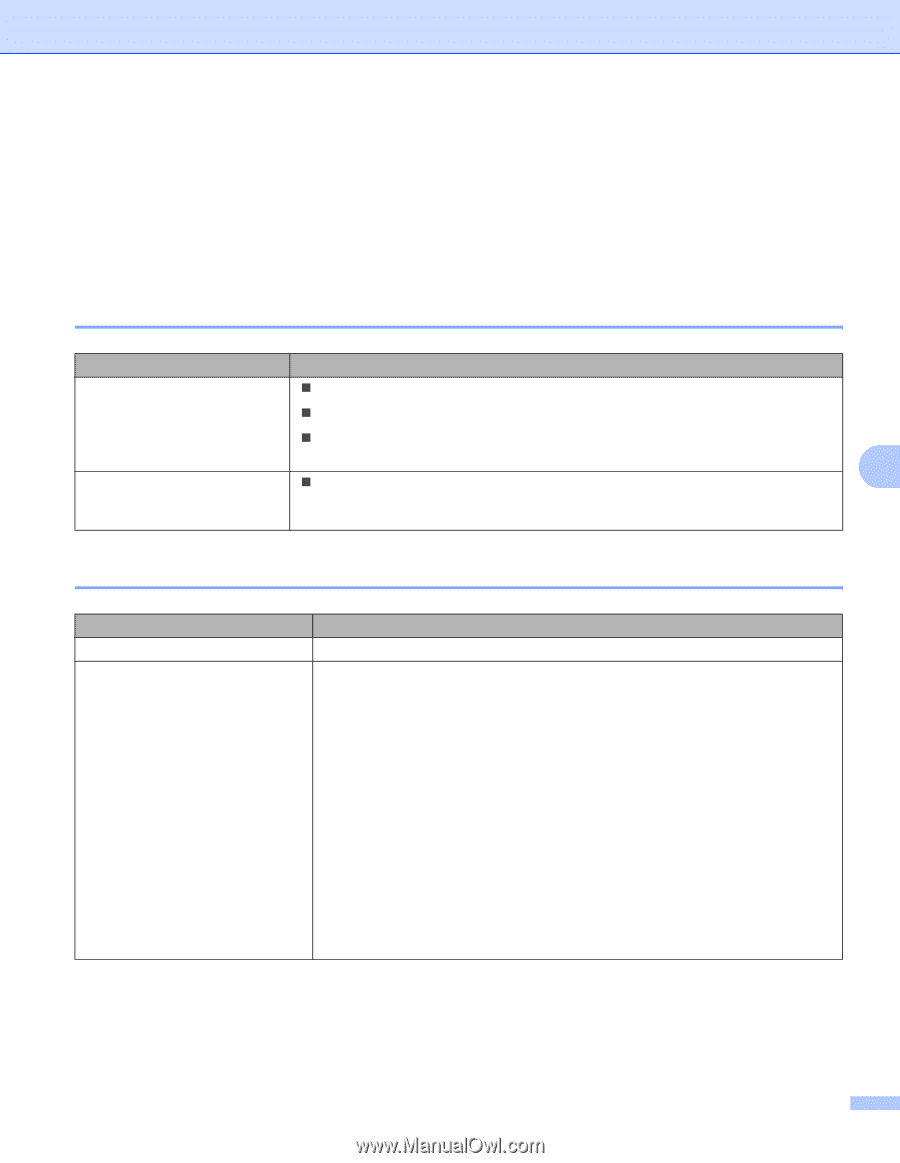Konica Minolta bizhub 20P bizhub 20P User Guide - Page 141
Network problems, Other problems, For Macintosh with USB, BR-Script 3
 |
View all Konica Minolta bizhub 20P manuals
Add to My Manuals
Save this manual to your list of manuals |
Page 141 highlights
Troubleshooting Network problems 7 For problems concerning using your printer on a Network, see the Network User's Guide on the CD/DVDROM we have supplied. Click Documentation on the menu screen. Other problems 7 For Macintosh with USB 7 Problem Recommendation The printer does not appear in „ Make sure that the printer is turned on. Printer Setup Utility (Mac OS „ Make sure that the USB interface cable is connected directly to the Macintosh. X 10.3 and 10.4) or Print & Fax in System Preferences (Mac „ Make sure the printer driver is installed correctly. OS X10.5). Unable to print from the 7 „ Make sure that the supplied Macintosh printer driver is installed and that it is application. chosen with Printer Setup Utility (Mac OS X 10.3 and 10.4) or Print & Fax in System Preferences. BR-Script 3 7 Problem The print speed slows down. The printer cannot print EPS data that includes binary. Recommendation Add optional memory. (See Installing extra memory on page 86.) You need the following settings to print EPS data: 1) For Windows® 7: Click Start button, Control Panel, Hardware and Sound, and then Devices and Printers. For Windows Vista®: Click Start button, Control Panel, Hardware and Sound, and then Printers. For Windows® XP and Windows Server® 2003/2008: Click Start button, and select Printers and Faxes windows. For Windows® 2000: Click Start button, and select Settings and then Printers. 2) Right-click the KONICA MINOLTA bizhub 20P BR_Script3 series icon and select Properties. 3) From the Device Settings tab, choose TBCP (Tagged binary communication protocol) in Output Protocol. 131