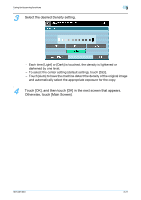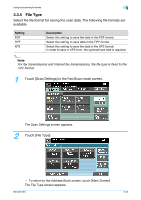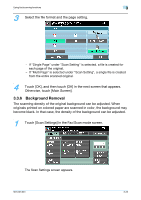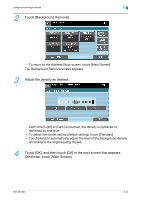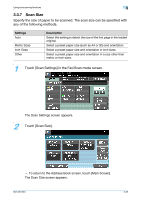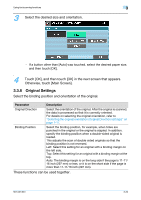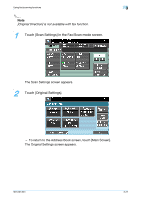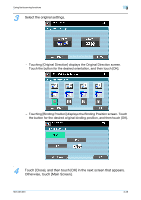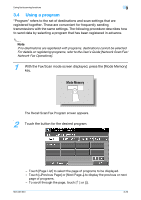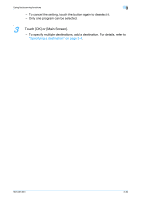Konica Minolta bizhub 421 bizhub 361/421/501 Enlarge Display Operations User M - Page 88
Original Settings, These functions can be used together.
 |
View all Konica Minolta bizhub 421 manuals
Add to My Manuals
Save this manual to your list of manuals |
Page 88 highlights
Using fax/scanning functions 3 3 Select the desired size and orientation. - If a button other than [Auto] was touched, select the desired paper size, and then touch [OK]. 4 Touch [OK], and then touch [OK] in the next screen that appears. Otherwise, touch [Main Screen]. 3.3.8 Original Settings Select the binding position and orientation of the original. Parameter Description Original Direction Select the orientation of the original. After the original is scanned, the data is processed so that it is correctly oriented. For details on selecting the original orientation, refer to "Selecting the original orientation (Original Direction settings)" on page 1-17. Binding Position Select the binding position, for example, when holes are punched in the original or the original is stapled. In addition, specify the binding position when a double-sided original is loaded. This adjusts the scan of double-sided originals so that the binding position is not reversed. Left: Select this setting for an original with a binding margin on the left side. Top: Select this setting for an original with a binding margin at the top. Auto: The binding margin is on the long side if the page is 11-11/ 16 inch (297 mm) or less, or it is on the short side if the page is more than 11-11/16 inch (297 mm). These functions can be used together. 501/421/361 3-26