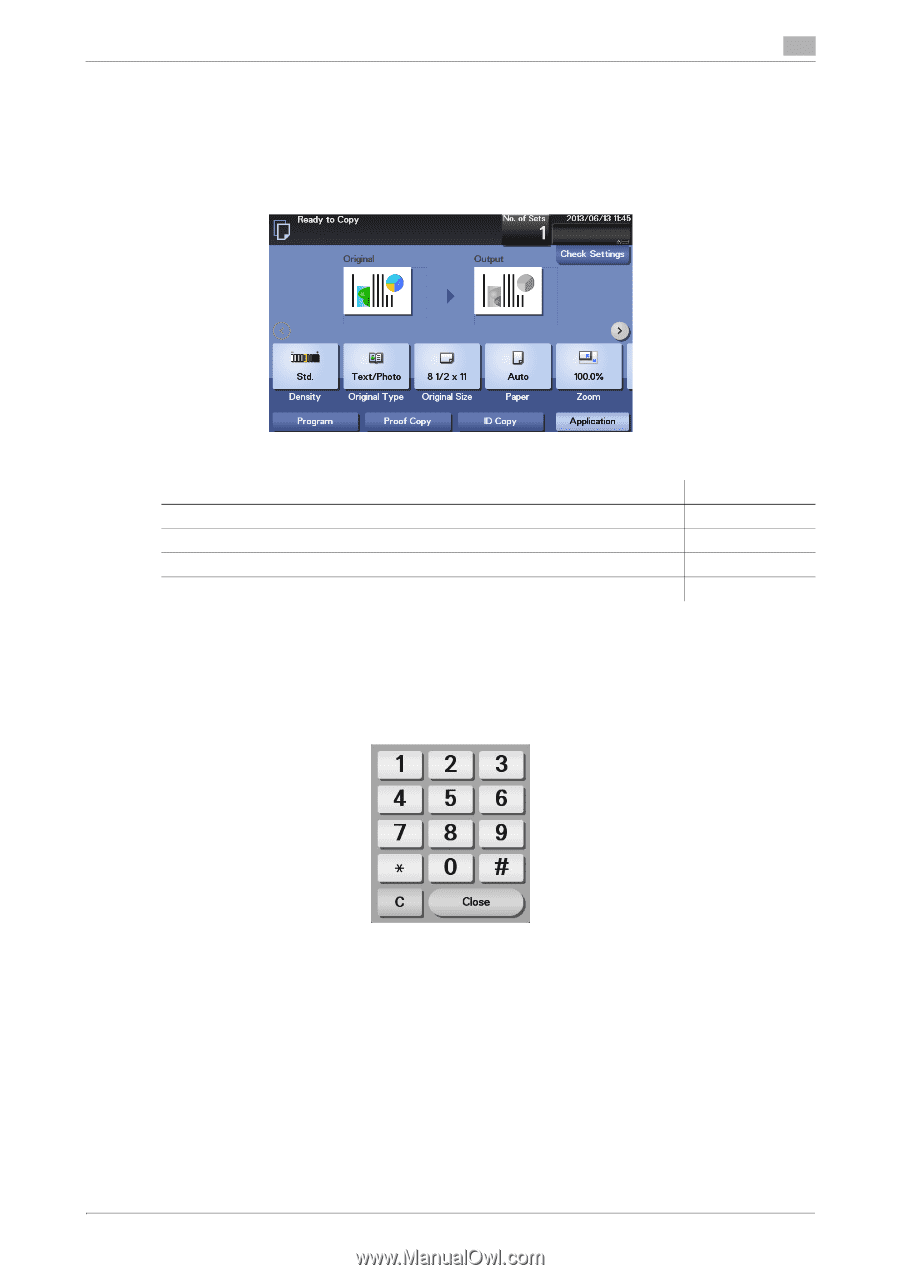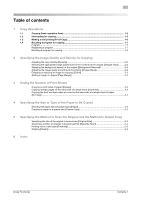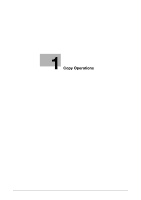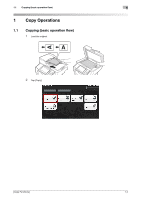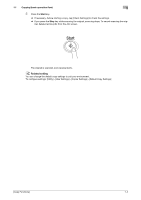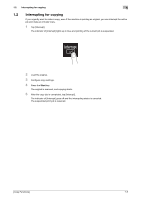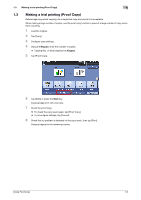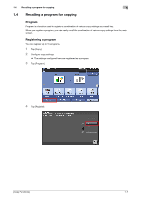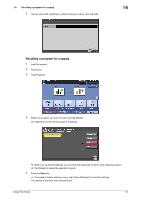Konica Minolta bizhub 4750 bizhub 4750/4050 Copy Functions User Guide - Page 5
Copying basic operation flow, Keypad, Register, Touch Panel, Purpose, Reference
 |
View all Konica Minolta bizhub 4750 manuals
Add to My Manuals
Save this manual to your list of manuals |
Page 5 highlights
1.1 Copying (basic operation flow) 1 3 If necessary, configure copy settings. % Before scanning the original on this machine, specify the size of the original to be scanned. If you fail to set the original size correctly, the image may be cut off. For details on how to specify the original size, refer to page 5-2. % The setting change is reflected on the image of [Output]. Therefore, you can configure the settings while checking the output image. % For details on copy settings, refer to the respective columns of the following table. Purpose To specify the image quality, density, etc. for copying To reduce paper consumption using 2-sided copying or the Combine function To change the size or type of the paper to be copied To specify the original scanning method and copy output method Reference page 2-2 page 3-2 page 4-2 page 5-2 4 If necessary, specify the number of copies using the Keypad. % Tapping [No. of Sets] displays the Keypad. % If [10 Key] is assigned to a Register key, you can press the Register key to display the Keypad on the Touch Panel and enter data. % To re-enter the number of copies, tap [C]. [Copy Functions] 1-3