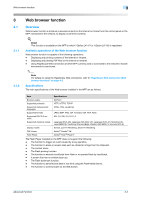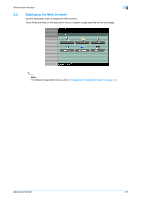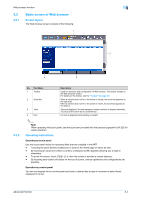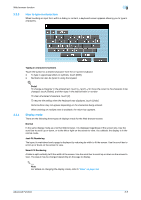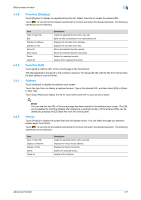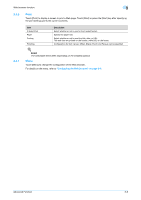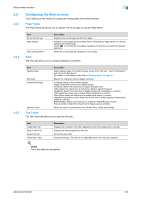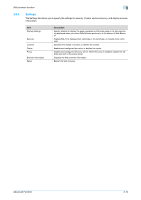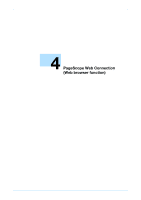Konica Minolta bizhub 601 bizhub 751/601 Advanced Function Operations User Man - Page 21
Favorites Displays, Favorites Add, Address, History
 |
View all Konica Minolta bizhub 601 manuals
Add to My Manuals
Save this manual to your list of manuals |
Page 21 highlights
Web browser function 3 3.4.2 Favorites (Displays) Touch [Display] to display the registered favorites list. Select a favorite to access the desired URL. Touch to view the list of available operations for the item and select the desired operation. The following operations can be selected. 3.4.3 3.4.4 3.4.5 Item Open in New Tab Edit Display by Address Display by Title Move Up Move Down Delete Delete All Description Loads the selected favorite with a new tab. Edits the title and address of the selected favorite. Displays the favorites list by address. Displays the favorites list by title. Moves the selected favorite upward. Moves the selected favorite downward. Deletes the selected favorite. Deletes all the registered favorites. Favorites (Add) Touch [Add] to add the URL of the current page to the favorites list. The title registered is that given to the content in advance. To change the title, edit the title from the favorites list after adding it once to the list. Address Touch [Address] to display the address input screen. Touch the input form to display a keyboard screen. Type in the desired URL, and then touch [OK] or [Open in New Tab]. Touch [Input History] to display the list for input history and refer to your previous inputs. ! Detail You can see that the URL of the current page has been entered in the address input screen. The URL can be deleted by touching [Delete] after displaying a keyboard screen. All the entered URLs can be deleted by pressing the [C] (clear) key from the control panel. History Touch [History] to display the screen that lists the display history. You can select the page you desire to access again from the list. Touch to view the list of available operations for the item and select the desired operation. The following operations can be selected. Item Open in New Tab Display by Address Display by Title Delete Delete All Description Loads the selected history with a new tab. Displays the history list by address. Displays the history list by title. Deletes the selected history. Deletes all the histories. Advanced Function 3-7