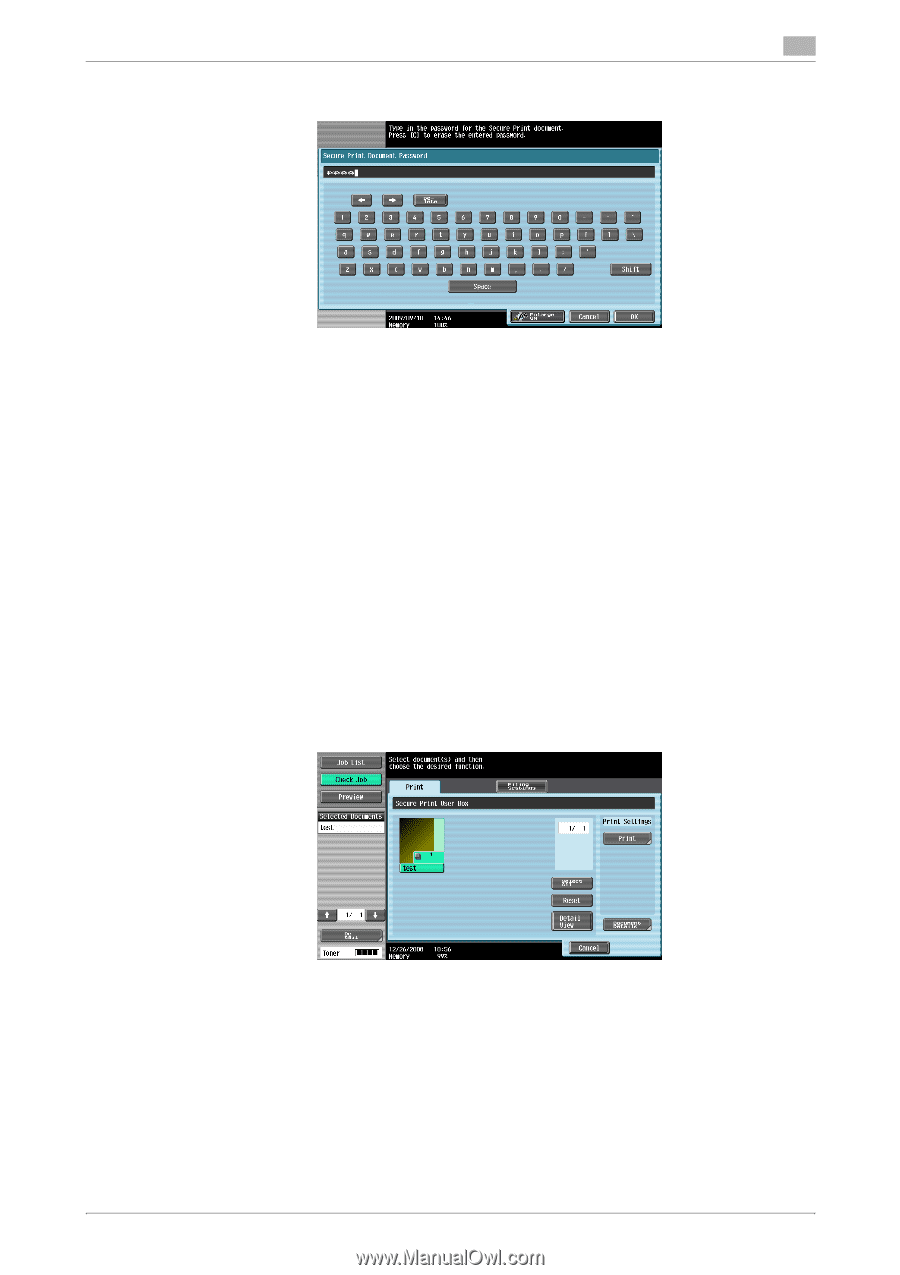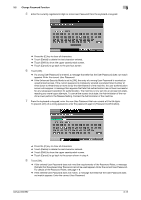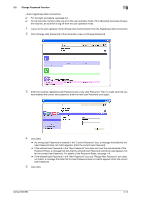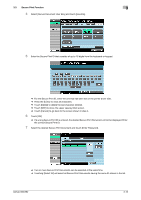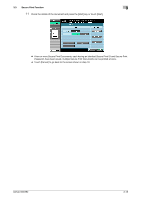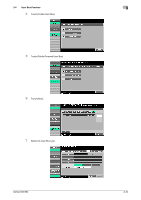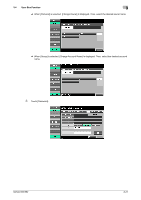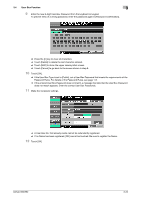Konica Minolta bizhub 652 bizhub 652/552 Security Operations User Guide - Page 127
Select the desired Secure Print Document and touch [Print].
 |
View all Konica Minolta bizhub 652 manuals
Add to My Manuals
Save this manual to your list of manuals |
Page 127 highlights
3.3 Secure Print Function 3 8 Enter the 8-digit Secure Print Password from the keyboard or keypad. % The machine rejects any Secure Print Password that consists of less than 8 digits. % For the Secure Print Password, enter the 8-digit one set on the printer driver side. % Press the [C] key to clear all characters. % Touch [Delete] to delete the last character entered. % Touch [Shift] to show the upper case/symbol screen. % Touch [Cancel] to go back to the screen shown in step 7. 9 Touch [OK]. % If a wrong Secure Print Password is entered, a message that tells that the authentication has failed appears. Enter the correct Secure Print Password. % If two or more Secure Print Documents have been selected in step 7, the machine counts as unauthorized access any Secure Print Document, the Secure Print Password of which is a mismatch. % If the Enhanced Security Mode is set to [ON], entry of a wrong Secure Print Password is counted as unauthorized access. If a wrong Secure Print Password is entered a predetermined number of times (once to three times) or more set by the Administrator of the machine, a message appears that tells that authentication has not been successful for any subsequent operation for authentication. The machine is then set into an access lock state, disabling access to the Secure Print Document. To cancel the access lock state, the Administrator of the machine must perform the Release Setting. Contact the Administrator of the machine. 10 Select the desired Secure Print Document and touch [Print]. bizhub 652/552 3-17