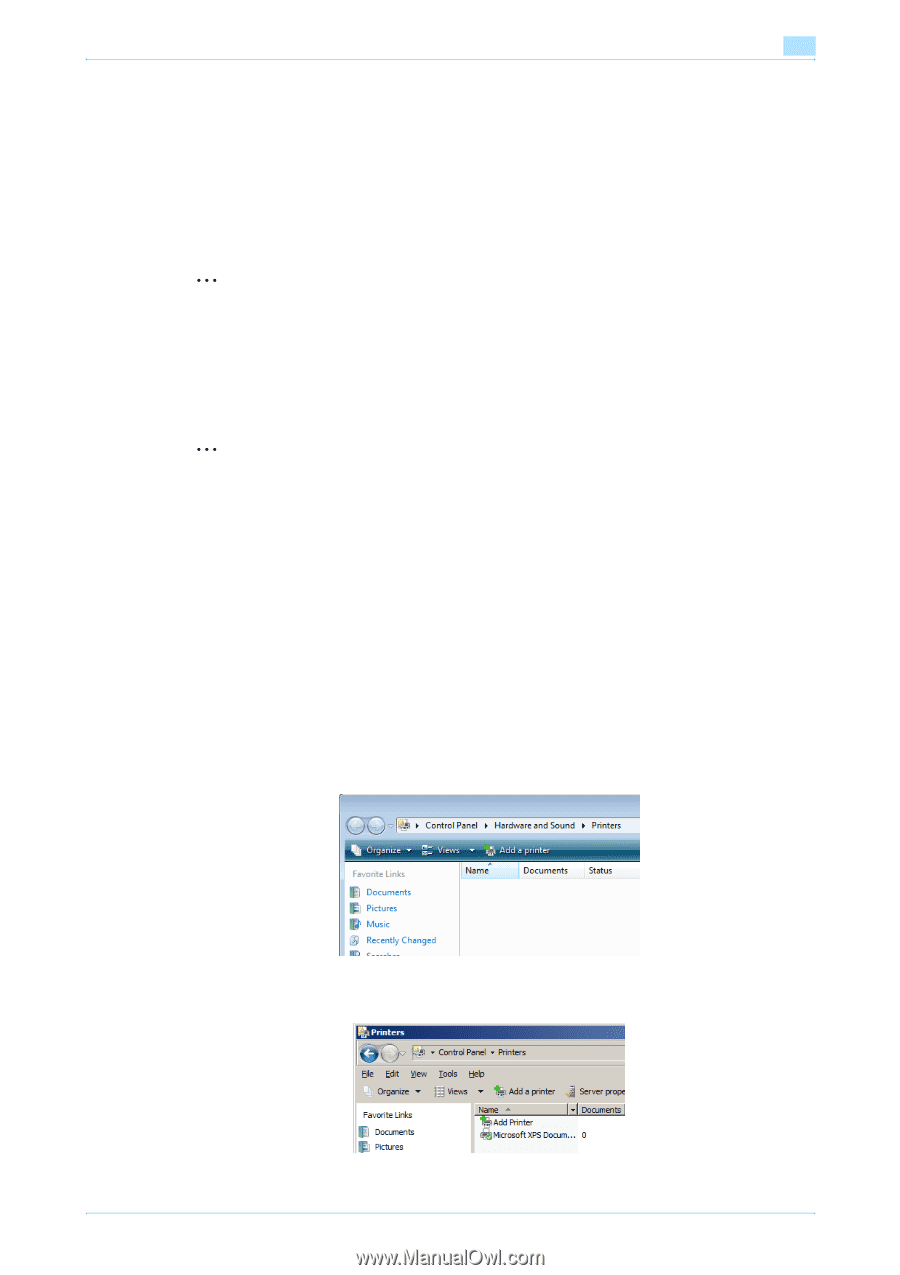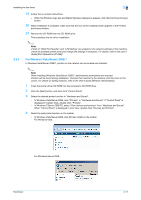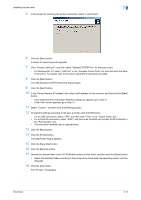Konica Minolta bizhub 751 bizhub 751/601 Fax Driver Operations User Manual - Page 23
For Windows Vista/Server 2008/7 - turn off sound
 |
View all Konica Minolta bizhub 751 manuals
Add to My Manuals
Save this manual to your list of manuals |
Page 23 highlights
Installing the fax driver 2 19 Follow the on-screen instructions. - When the Windows logo test and Digital Signature dialog box appears, click the [Continue Anyway] button. 20 When installation is complete, make sure that the icon of the installed printer appears in the Printers and Faxes window. 21 Remove the CD-ROM from the CD-ROM drive. This completes the fax driver installation. 2 Note If both of "RAW Port Number" and "LPD Setting" are enabled in the network settings of this machine, check the available printer ports and change the settings if necessary. For details, refer to the User's Guide [Print Operations (IC-208)]. 2.3.3 For Windows Vista/Server 2008/7 In Windows Vista/Server 2008/7, printers on the network can be located and installed. 2 Note When installing Windows Vista/Server 2008/7, administrator permissions are required. Printers will be found during installation. Connect this machine to the network, and then turn on the power. For details on setting network, refer to the User's Guide [Network Administrator]. 1 Insert the printer driver CD-ROM into the computer's CD-ROM drive. 2 Click the [Start] button, and then click "Control Panel". 3 Select the desired printer function in "Hardware and Sound". - In Windows Vista/Server 2008, click "Printers" in "Hardware and Sound". If "Control Panel" is displayed in Classic View, double-click "Printers". - In Windows 7/Server 2008 R2, select "View devices and printers" from "Hardware and Sound". When "Control Panel" is displayed in Icon View, double-click "Devices and Printers". 4 Select the add printer function on the toolbar. - In Windows Vista/Server 2008, click [Printer Install] on the toolbar. For Windows Vista: For Windows Server 2008: Fax Driver 2-11