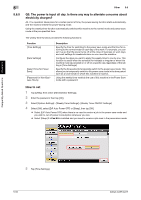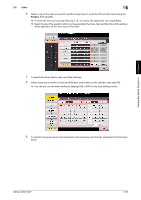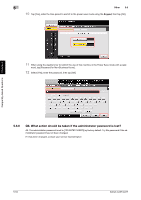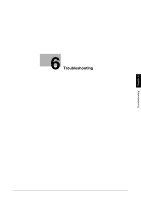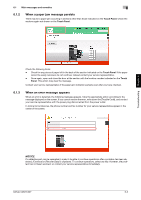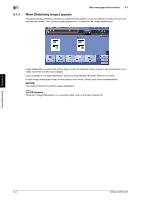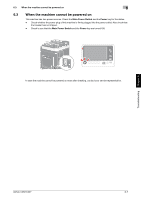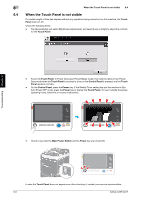Konica Minolta bizhub C227 bizhub C287/C227 Quick Start Guide - Page 250
When a paper jam message persists, 6.1.3 When an error message appears
 |
View all Konica Minolta bizhub C227 manuals
Add to My Manuals
Save this manual to your list of manuals |
Page 250 highlights
6.1 Main messages and remedies 6 6.1.2 When a paper jam message persists There may be a paper jam occurring in sections other than those indicated on the Touch Panel. Check the sections again not shown on the Touch Panel. Troubleshooting Chapter 6 Check the following items: - Check for any pieces of paper left in the back of the section indicated on the Touch Panel. If the paper cannot be easily removed, do not continue; instead contact your service representative. - Once again, open and close the door at the section with the location number indicated on the Touch Panel. This action may clear the message. Contact your service representative if the paper jam indication persists even after you have checked. 6.1.3 When an error message appears When an error is detected, the following message appears. Take the appropriate action according to the message displayed on the screen. If you cannot resolve the error, write down the [Trouble Code], and contact your service representative with the power plug disconnected from the power outlet. In normal circumstances, the phone number and fax number for your service representative appear in the center of the screen. NOTICE If a defective part can be separated in order to be able to continue operations after a problem has been detected, [Continue] or [Recover Data] is displayed. To continue operations, select any key. However, the problem has not been resolved, so contact your service representative immediately. bizhub C287/C227 6-3