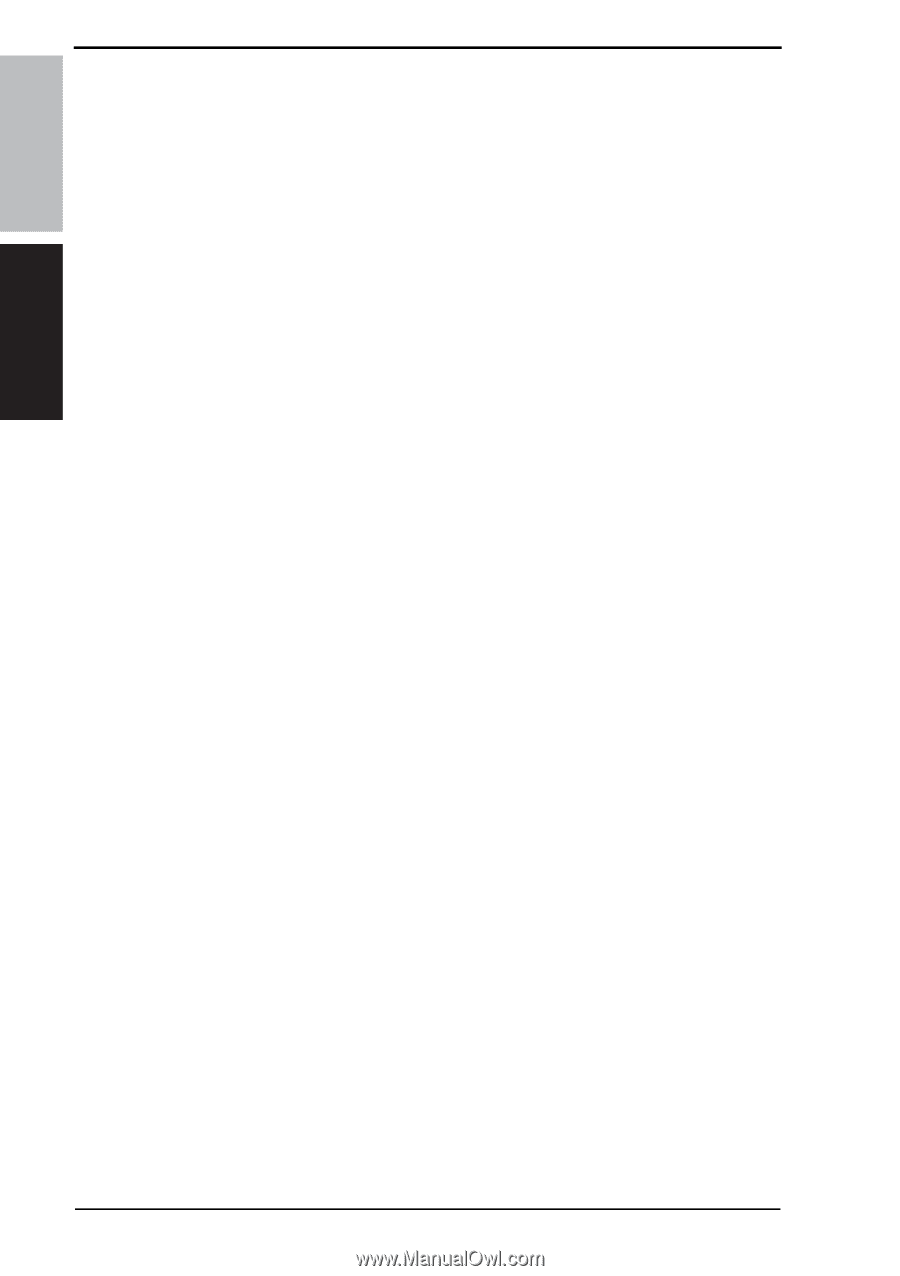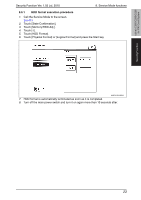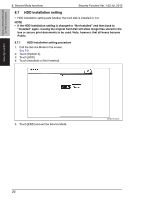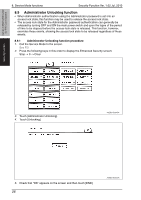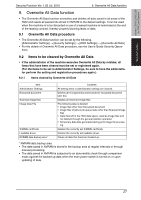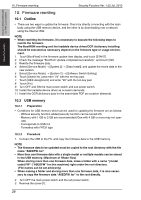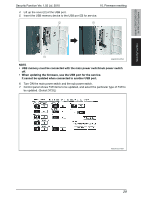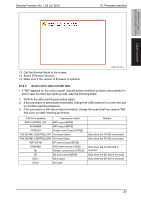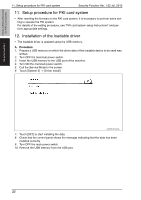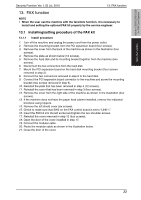Konica Minolta bizhub C280 bizhub C220/C280/C360 PKI Security Operations User - Page 32
Firmware rewriting - driver download
 |
View all Konica Minolta bizhub C280 manuals
Add to My Manuals
Save this manual to your list of manuals |
Page 32 highlights
bizhub C360/C280/C220 for PKI Card System Security Function 10. Firmware rewriting Security Function Ver. 1.02 Jul. 2010 10. Firmware rewriting 10.1 Outline • There are two ways to update the firmware: One is by directly connecting with the main body using the USB memory device, and the other is by downloading over a network using the Internet ISW. NOTE • When rewriting the firmware, it is necessary to execute the following steps to rewrite the firmware. The BootROM rewriting and the loadable device driver/OCR dictionary installing should be executed as necessary depend on the firmware type or usage environment. 1. Touch [BootRom] in the firmware update item display, and touch [START]. 2. Check the message "BootRom Update completed successfully", and touch [OK]. 3. Rewrite the firmware data. 4. Select [Service Mode] [System 2] [Data Install], and update the movie data to the new version. 5. Select [Service Mode] [System 2] [Software Switch Setting]. 6. Touch [Switch No.] and enter "25" with the ten-key pad. 7. Touch [HEX Assignment] and enter "20" with the ten-key pad. 8. Touch [Fix]. 9. Turn OFF and ON the main power switch and sub power switch. 10. Install the loadable device driver as occasion demands. 11. Install the OCR dictionary data for the searchable PDF as occasion demands. 10.2 USB memory 10.2.1 Preparation • Conditions for USB memory which can be used for updating the firmware are as follows: - Without security function added (security function can be turned off) - Memory with 1 GB to 2 GB are recommended (One with 4 GB or more may not operate) - Corresponds to USB 2.0 - Formatted with FAT32 type 10.2.2 Procedure 1. Connect the USB to the PC, and copy the firmware data to the USB memory. NOTE • The firmware data to be updated must be copied to the root directory with the file name "A0EDFW. tar." • More than one firmware data with a single model or multiple models can be stored in the USB memory. (Maximum of fifteen files) When storing more than one firmware data, make a folder with a name "(model code) FW" ("A0EDFW" for this machine) right under the root directory. (File names can be set arbitrarily) • When making a folder and storing more than one firmware data, it is also necessary to copy the firmware data "A0EDFW. tar" to the root directly. 2. Turn OFF the main power switch and the sub power switch. 3. Remove the screw [1]. 28