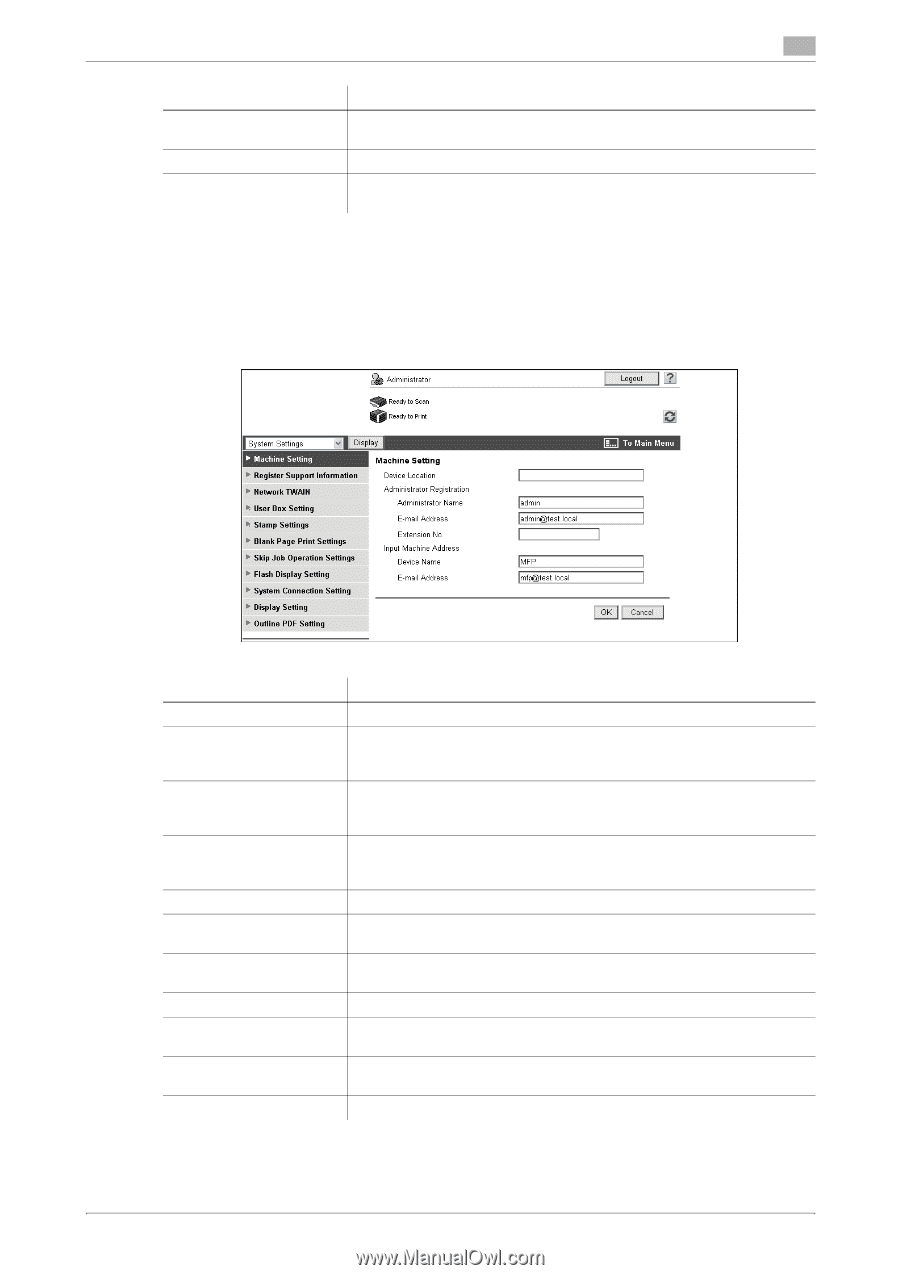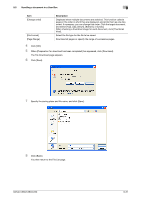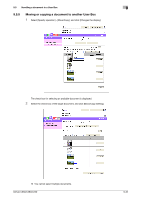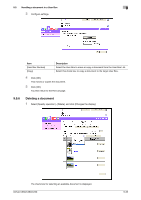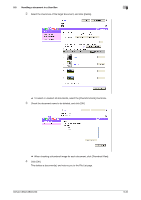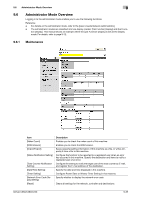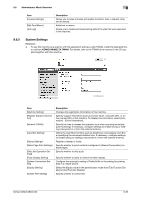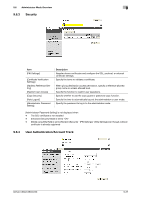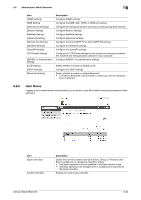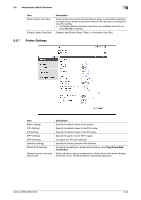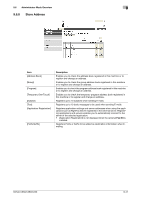Konica Minolta bizhub C280 bizhub C220/C280/C360 Box Operations User Guide - Page 272
System Settings - drivers download
 |
View all Konica Minolta bizhub C280 manuals
Add to My Manuals
Save this manual to your list of manuals |
Page 272 highlights
9.6 Administrator Mode Overview 9 Item [License Settings] [Edit Font/Macro] [Job Log] Description Allows you to issue a license and enable functions. Also, a request code can be issued. Adds font or macro. Allows you to create and download log data of the jobs that were executed in this machine. 9.6.2 System Settings Reference - To use this machine as a scanner with the application software under TWAIN, install the dedicated driv- er software KONICA MINOLTA TWAIN. For details, refer to the TWAIN driver manual in the CD supplied together with this machine. Item [Machine Setting] [Register Support Information] [Network TWAIN] [User Box Setting] [Stamp Settings] [Blank Page Print Settings] [Skip Job Operation Settings] [Flash Display Setting] [System Connection Setting] [Display Setting] [Outline PDF Setting] Description Changes the registration information of this machine. Specify support information (such as contact name, corporate URL, or online manual URL) of this machine. To display this information, select [Information] - [Online Assistance]. Specify the time to release the operation lock when scanning (excluding push-scanning). If necessary, configure settings to enable saving or reading a document in or from the external memory. Define the User Box functions such as deleting an unnecessary User Box or specifying the document deletion time. If necessary, configure settings to enable saving or reading a document in or from the external memory. Register a header or footer. Specify whether to print contents configured in [Stamp/Composition] on blank pages. Specify whether to skip a job. Specify whether to allow or restrict the flash display. Configure the automatic setting of Prefix/Suffix or the setting for printing data in a cellular phone. Select the display mode in the administrator mode from [Tab Function Display] or [List Function Display]. Specify whether to outline text. bizhub C360/C280/C220 9-36