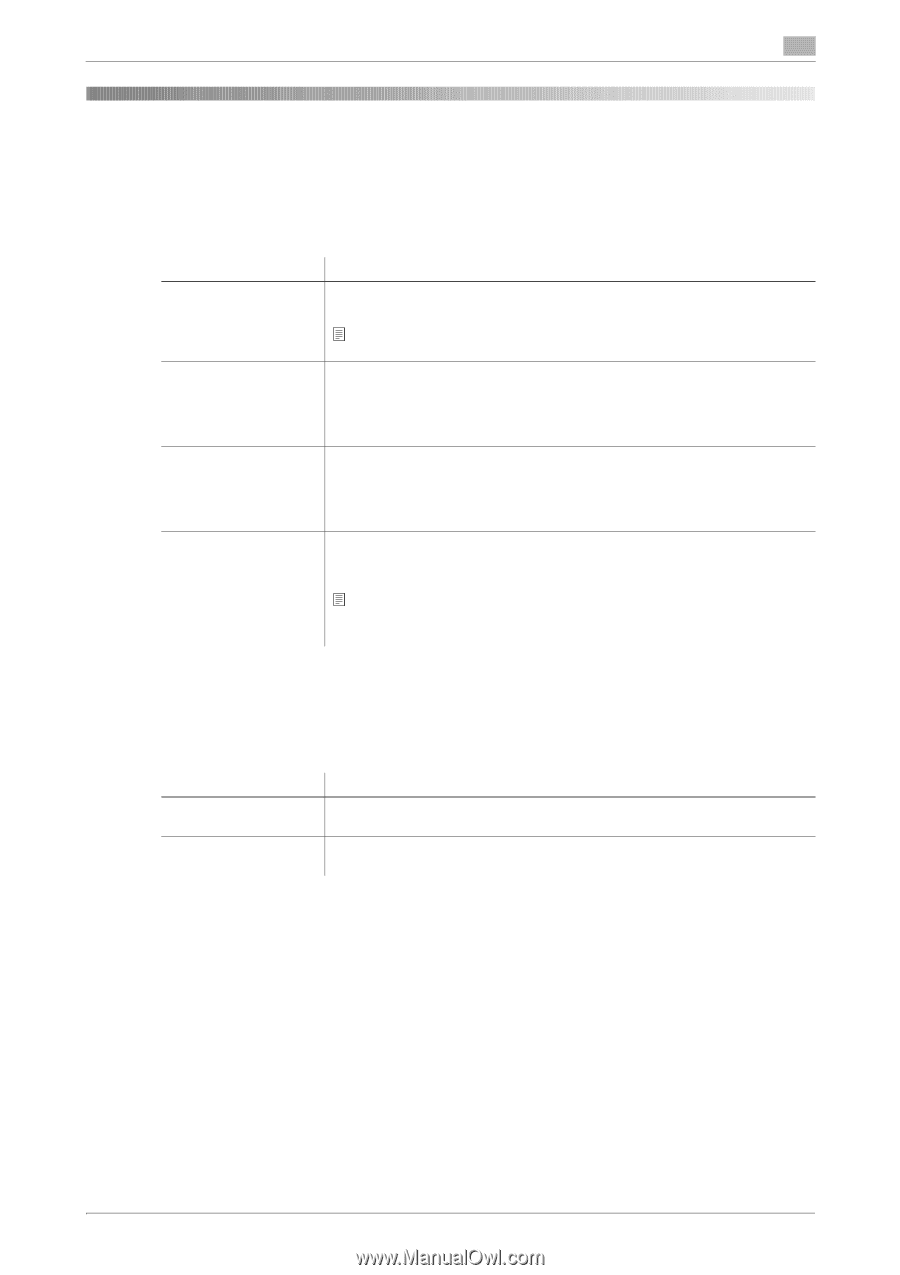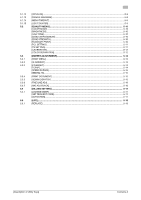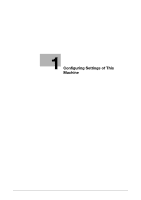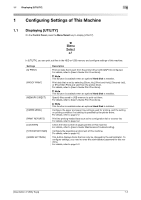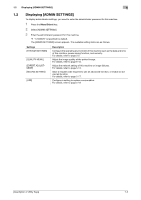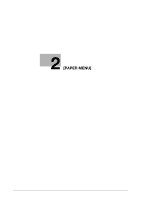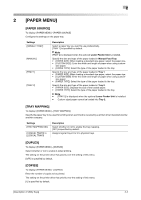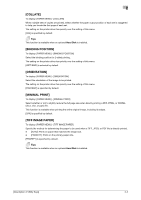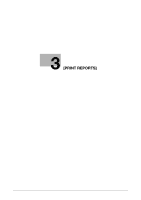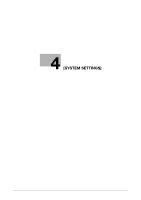Konica Minolta bizhub C3100P bizhub C3100P Description of Utility Keys - Page 8
Paper Source], Tray Mapping], Duplex], Copies]
 |
View all Konica Minolta bizhub C3100P manuals
Add to My Manuals
Save this manual to your list of manuals |
Page 8 highlights
2 2 [PAPER MENU] [PAPER SOURCE] To display: [PAPER MENU] - [PAPER SOURCE] Configure the settings on the paper tray. Settings [DEFAULT TRAY] [MANUAL] [TRAY 1] [TRAY 2] Description Select a paper tray you want to use preferentially. [TRAY 1] is specified by default. Note [TRAY 2] is displayed when the optional Lower Feeder Unit is installed. Specify the size and type of the paper loaded in Manual Feed Tray. • [PAPER SIZE]: When loading a standard size paper, select the paper size. • [CUSTOM SIZE]: Enter the width and length of paper when using custom- size paper. • [PAPER TYPE]: Select the type of the paper loaded in the tray. Specify the size and type of the paper loaded in Tray 1. • [PAPER SIZE]: When loading a standard size paper, select the paper size. • [CUSTOM SIZE]: Enter the width and length of paper when using custom- size paper. • [PAPER TYPE]: Select the type of the paper loaded in the tray. Specify the size and type of the paper loaded in Tray 2. • [PAPER SIZE]: Displays the size of the loaded paper. • [PAPER TYPE]: Select the type of the paper loaded in the tray. Note - [TRAY 2] is displayed when the optional Lower Feeder Unit is installed. - Custom sized paper cannot be loaded into Tray 2. [TRAY MAPPING] To display: [PAPER MENU] - [TRAY MAPPING] Specify the paper tray to be used for printing when a print job is received by a printer driver manufactured by another company. Settings [TRAY MAPPING MD.] [LOGICAL TRAY0] to [LOGICAL TRAY9] Description Select whether or not to enable the tray mapping. [OFF] is specified by default. Assigns logical trays 0 to 9 to physical trays. [DUPLEX] To display: [PAPER MENU] - [DUPLEX] Select whether or not to enable 2-sided printing. The setting on the printer driver has priority over the setting of this menu. [OFF] is specified by default. [COPIES] To display: [PAPER MENU] - [COPIES] Enter the number of copies to be printed. The setting on the printer driver has priority over the setting of this menu. [1] is specified by default. [Description of Utility Keys] 2-2