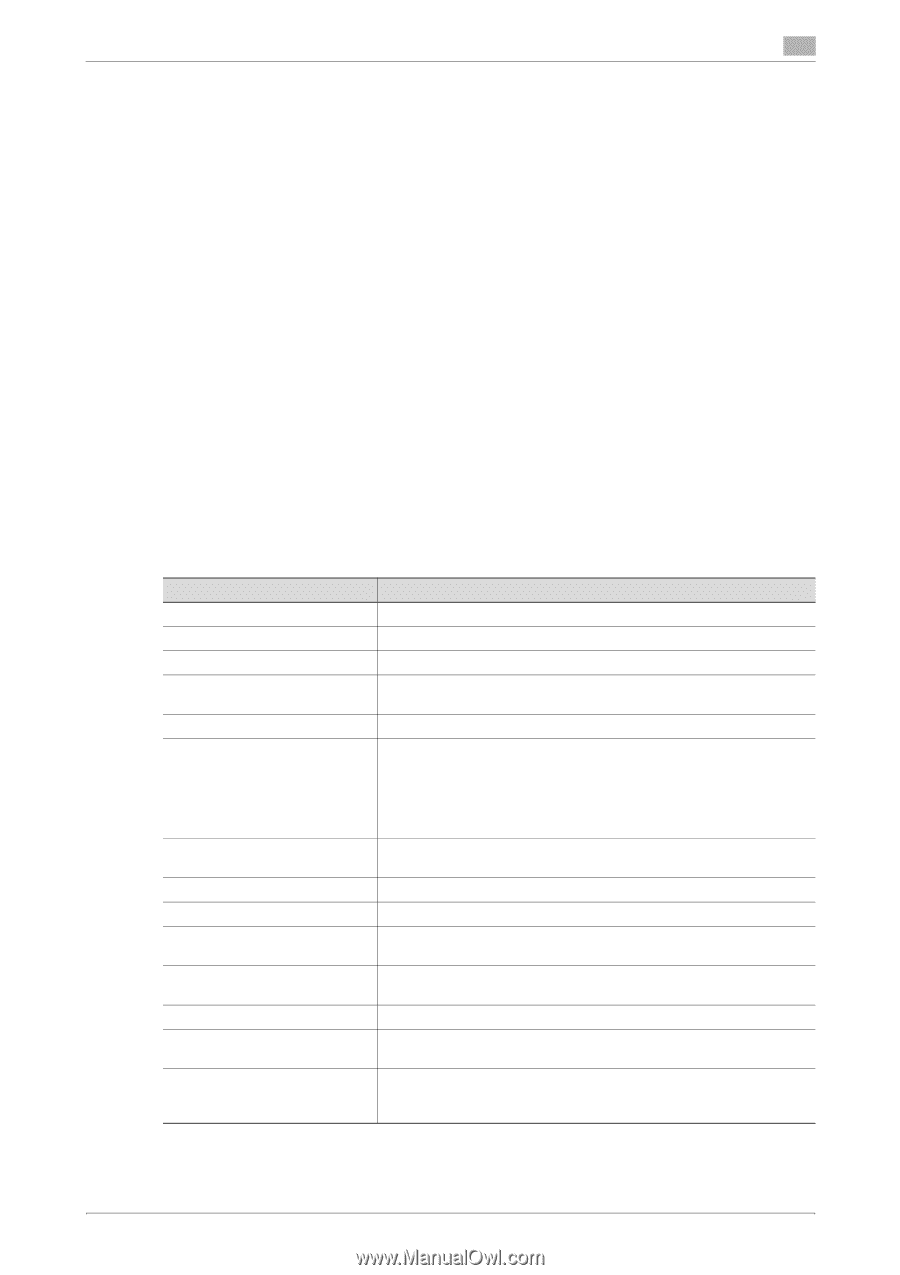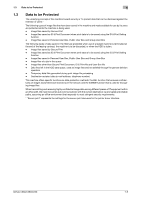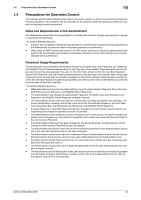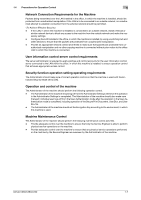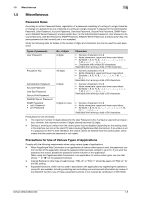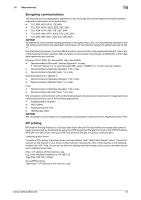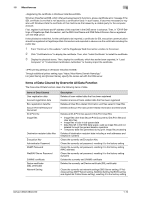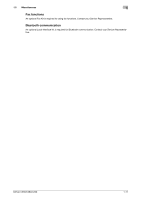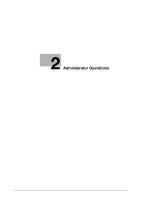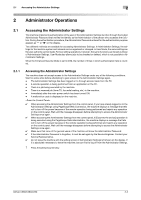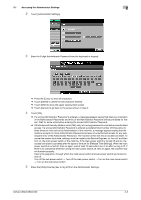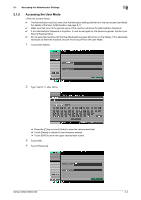Konica Minolta bizhub C360 bizhub C220/C280/C360 Security Operations User Guid - Page 14
Items of Data Cleared by Overwrite All Data Function - default password
 |
View all Konica Minolta bizhub C360 manuals
Add to My Manuals
Save this manual to your list of manuals |
Page 14 highlights
1.5 Miscellaneous 1 Windows Vista/Server2008, which offers enhanced security functions, gives a certificate error message if the SSL certificate is one that is not issued by a certification body. In such cases, it becomes necessary to register with Windows Vista the certificate of this machine as that issued by a reliable party for the computer account. First, register Host Name and IP address of this machine in the DNS server in advance. Then, in TCP/IP Settings of PageScope Web Connection, set the DNS Host Name and DNS Default Domain Name registered with the DNS server. It should also be noted that, for the certificate to be imported, a certificate for SSL encryption communication should be registered in PageScope Web Connection and exported in advance as the certificate including the public key. 1 From "Continue to this website," call the PageScope Web Connection window to the screen. 2 Click "Certificate Error" to display the certificate. Then, click "Install Certificate" to install the certificate. 3 Display the physical stores. Then, deploy the certificate, which has earlier been exported, in "Local Computer" of "Trusted Root Certification Authorities" to thereby import the certificate. Through additional printer setting, type "https://Host Name.Domain Name/ipp." For [Host Name] and [Domain Name], specify the names set with the DNS server. Items of Data Cleared by Overwrite All Data Function The Overwrite All Data function clears the following items of data. Items of Data Cleared User registration data Account registration data Box registration data/file Secure Print ID/Password/ Document ID & Print file Image files Destination recipient data files Encryption Key Administrator Password SNMP Password WebDAV Server Password S/MIME certificate Device certificate (SSL certificate) Network Setting Description Deletes all user-related data that has been registered Deletes all account track-related data that has been registered Deletes all User Box-related information and files saved in User Box Deletes all Secure Print Document-related information and files saved Deletes all ID & Print files saved in ID & Print User Box • Image files other than Secure Print Documents, ID & Print files and User Box files • Image files of jobs in job queue state • Data files left in the HDD data space, used as image files and not deleted through the general deletion operation • Temporary data files generated during print image file processing Deletes all destination recipient data including e-mail addresses and telephone numbers Clears the currently set Encryption Key Clears the currently set password, resetting it to the factory setting Clears the currently set password, resetting it to the factory setting (MAC address) Clears the currently set password, resetting it to the factory setting (sysadm) Deletes the currently set S/MIME certificate Deletes the currently set Device certificate (SSL certificate) Clears the currently set network settings (DNS Server setting, IP Address setting, SMTP Server setting, NetWare Setting, NetBIOS setting and AppleTalk Printer Name setting), resetting it to the factory setting bizhub C360/C280/C220 1-10