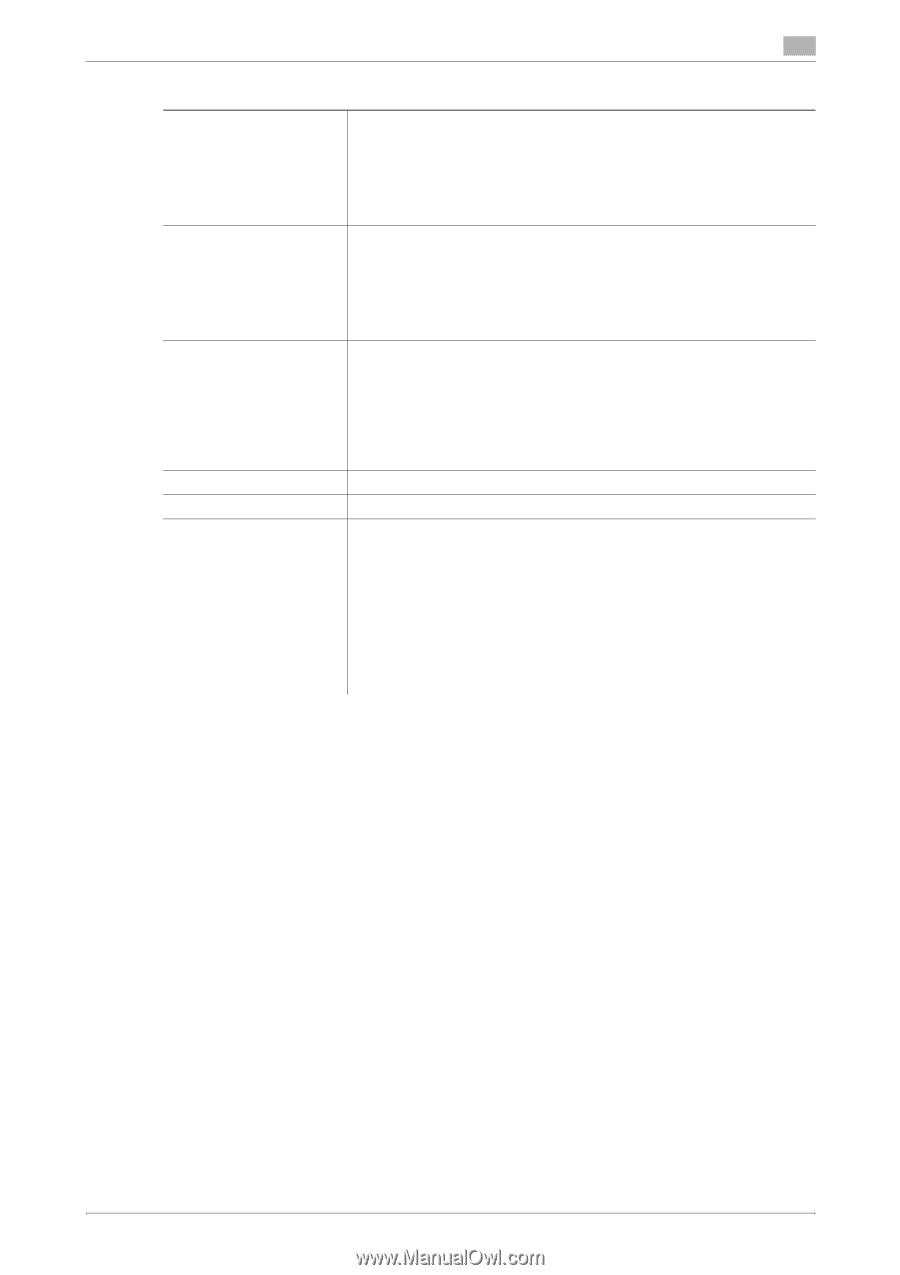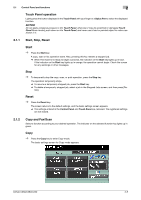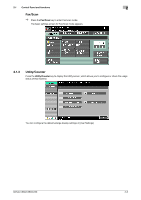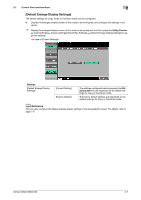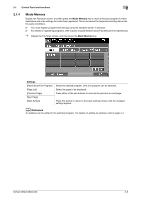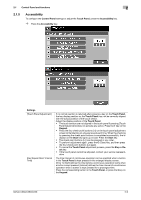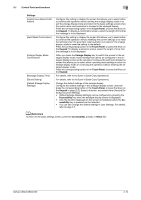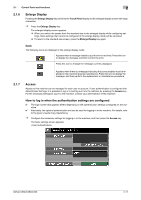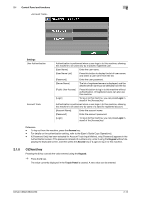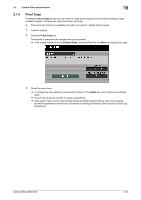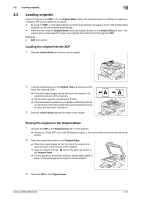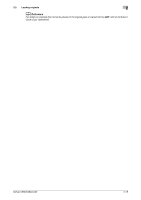Konica Minolta bizhub C360 bizhub C220/C280/C360 Enlarge Display Operations Us - Page 18
Accessibility, Reset - factory reset
 |
View all Konica Minolta bizhub C360 manuals
Add to My Manuals
Save this manual to your list of manuals |
Page 18 highlights
2.1 Control Panel and functions 2 Settings [System Auto Reset Confirmation] [Auto Reset Confirmation] [Enlarge Display Mode Confirmation] [Message Display Time] [Sound Setting] [Default Enlarge Display Settings] Configure this setting to display the screen that allows you to select either to continue the operation without exiting the enlarge display mode or to exit the enlarge display mode and return to the basic settings screen when the system auto reset operation is invoked in the enlarged display. Press the corresponding button in the Touch Panel, or press the 3 key on the Keypad. To display a confirmation screen, select the length of time that the message is to be displayed. Configure this setting to display the screen that allows you to select either to continue the operation without resetting the current settings or to reset the settings when the automatic reset operation is invoked in the enlarge display mode to reset the setting to the default. Press the corresponding button in the Touch Panel, or press the 4 key on the Keypad. To display a selection screen, select the length of time that the message is to be displayed. When you press the Enlarge Display key to switch the screen to the enlarged display mode, those settings that cannot be configured in the enlarged display screen will be canceled. Configure this setting to display the screen that allows you to select either canceling those settings to enter the enlarge display mode or continuing the operation without entering the enlarged display mode. Press the corresponding button in the Touch Panel, or press the 5 key on the Keypad. For details, refer to the [User's Guide Copy Operations]. For details, refer to the [User's Guide Copy Operations]. Change the default settings of the enlarge display. Configure the default settings in the enlarged display screen, and then press the corresponding button in the Touch Panel, or press the 3 key on the Keypad in page [2/2]. Select a function, and select either [Factory Default] or [Current Setting]. • [Default Enlarge Display Settings] can be configured by pressing the Accessibility key when the enlarged display screen is displayed. • Only the function displayed on the screen immediately before the Ac- cessibility key is pressed can be selected. • You can also change the default settings in User Settings. For details, refer to page 2-7. d Reference To return to the basic settings screen, press the Accessibility, [Close], or Reset key. bizhub C360/C280/C220 2-10