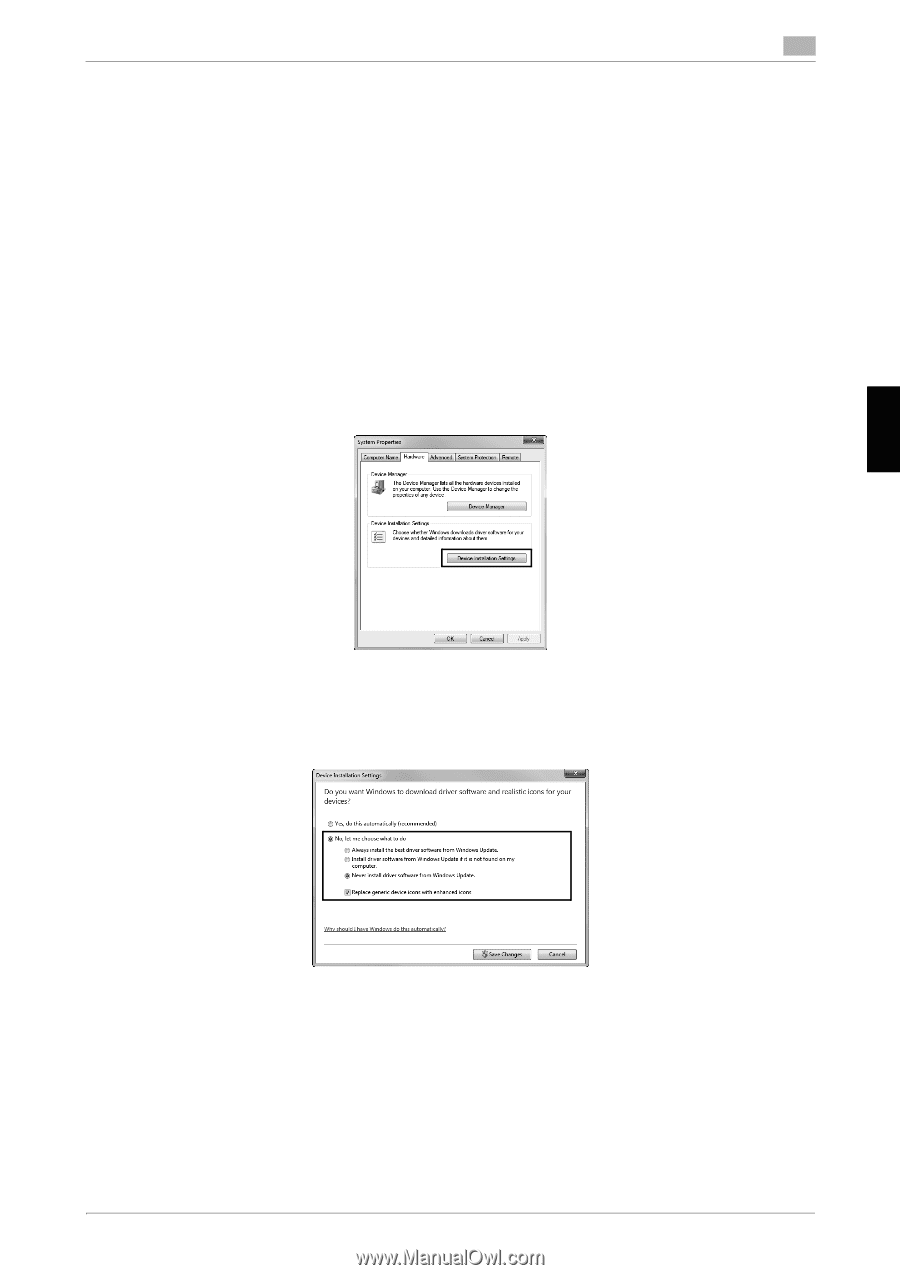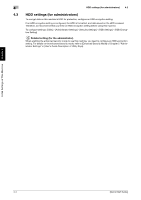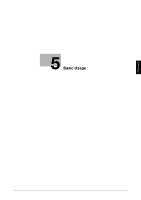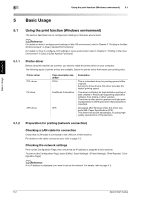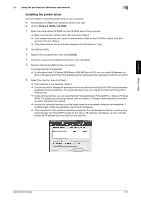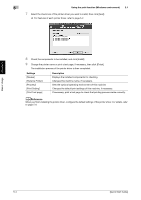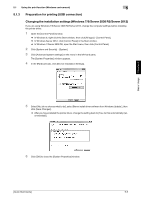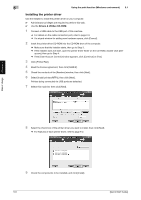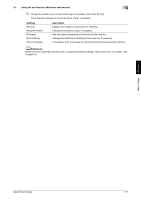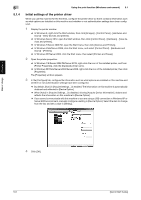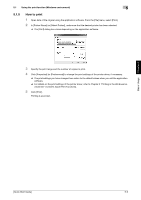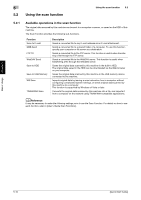Konica Minolta bizhub C3850 bizhub C3850/C3350 Quick Start Guide - Page 42
Preparation for printing USB connection, Changing the installation settings Windows 7/8/Server 2008
 |
View all Konica Minolta bizhub C3850 manuals
Add to My Manuals
Save this manual to your list of manuals |
Page 42 highlights
5.1 Using the print function (Windows environment) 5 5.1.3 Preparation for printing (USB connection) Changing the installation settings (Windows 7/8/Server 2008 R2/Server 2012) If you are using Windows 7/8/Server 2008 R2/Server 2012, change the computer settings before installing the printer driver. 1 Open the [Control Panel] window. % In Windows 8, right-click the Start window, then click [All apps] - [Control Panel]. % In Windows Server 2012, click [Control Panel] in the Start window. % In Windows 7/Server 2008 R2, open the Start menu, then click [Control Panel]. 2 Click [System and Security] - [System]. 3 Click [Advanced system settings] on the menu in the left-hand pane. The [System Properties] window appears. 4 In the [Hardware] tab, click [Device Installation Settings]. Basic Usage Chapter 5 5 Select [No, let me choose what to do], select [Never install driver software from Windows Update.], then click [Save Changes]. % After you have installed the printer driver, change the setting back to [Yes, do this automatically (recommended)]. 6 Click [OK] to close the [System Properties] window. [Quick Start Guide] 5-5