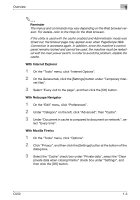Konica Minolta bizhub C550 bizhub C550 PageScope Web Connection Operations Use - Page 25
Structure of s, Overview, The s of Scope Web Connection are constructed as shown below.
 |
View all Konica Minolta bizhub C550 manuals
Add to My Manuals
Save this manual to your list of manuals |
Page 25 highlights
Overview 1 Structure of pages The pages of PageScope Web Connection are constructed as shown below. 34 5 6 7 1 8 2 9 10 11 12 No. Item Description 1 Konica Minolta Click the logo to go to the Konica Minolta Web site at the following logo URL. http://konicaminolta.com This logo is omitted from this manual in the rest. 2 PageScope Web Click the logo to display the version information for PageScope Web Connection logo Connection. This logo is omitted from this manual in the rest. 3 Logon user name Displays the icon of the current mode and the name of the user who is logged on (public, administrator, user box administrator, registered user or account). Click the user name to display the name of the user who is logged on. 4 Status display Displays icons and messages indicating the status of the printer and scanner sections of the machine. If an error occurred, click the icon to display the error information (consumables, paper trays and registered user information) so that the status can be checked. 5 Message display Displays the operating status of the machine. 6 [Logout] button Click to log off from the current mode. C550 1-4