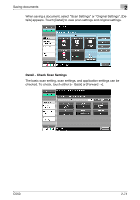Konica Minolta bizhub C550 bizhub C550 Box Operations User Manual - Page 105
Current Jobs in Print If Change Job Priority in Administrator mode is set to Restrict
 |
View all Konica Minolta bizhub C550 manuals
Add to My Manuals
Save this manual to your list of manuals |
Page 105 highlights
Saving documents 2 2 Note If the optional fax kit has been installed, the Receive tab appears. Current Jobs in Print page Item Description List items No.: Job identification number assigned when the job is queued. User Name: User or account name who queued the job. Status: Job status (Receiving, PrintWait, Printing, StopPrint, Print Err, Job Stored) Document Name: File name to be printed. Time Stored: Time when the job is queued. Org.: The number of original pages. Copies: The number of copies to be printed. [↑] [↓] Touch them when there are more jobs than seven that can be displayed at one time, to switch the pages. [Delete] Deletes the selected job. [Increase Priority] Allows to change printing job priority. [Release Allows to change settings of a stored job, or print or delete the job. Held Jobs] [Check Job Allows to view the settings of the selected job. To check, touch either [← Back] or Set.] [Forward →]. [Detail] Displays the job status, user name, document name, output tray, queued time, the number of original pages, and the number of copies to be printed. Touch [Delete] to delete the job. ! Detail If user authentication settings have been applied, the document name is not accessible from other users. Document names do not appear on the screen for secured documents. If Change Job Priority in Administrator mode is set to "Restrict", the print job priority control is not available. If Change Job Priority is set to ON, touching this softkey interrupts the printing job for the given priority. The interrupted job is automatically printed once the given priority job is finished. C550 2-69