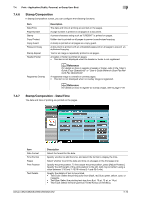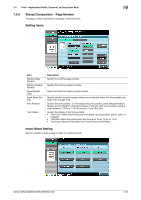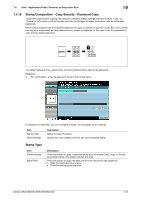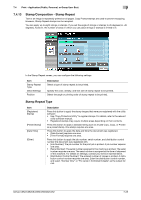Konica Minolta bizhub C552 bizhub C452/C552/C552DS/C652/C652DS Box Operations - Page 128
Copy Protect Type, Detail Settings, Position
 |
View all Konica Minolta bizhub C552 manuals
Add to My Manuals
Save this manual to your list of manuals |
Page 128 highlights
7.4 Print - Application (Public, Personal, or Group User Box) 7 Copy Protect Type Item [Registered Stamp] [Preset Stamp] [Date/Time] [Other] Description Press this button to apply the stamp images that were pre-registered with the utility software. • Use "Copy Protection Utility" to register stamps. For details, refer to the relevant utility software manual. • Registered stamps may require multiple areas depending on their contents. Press this button to apply a standard string such as Invalid Copy, Copy, or Private as a preset stamp. One stamp requires one area. Press this button to apply the date and time the document was registered. • [Date Format] requires one area. • [Time Format] requires one area. Press this button to apply the job number, serial number, and distribution control number the document was registered with. • [Job Number]: The job number for the print job is printed. A job number requires one area. • [Serial Number]: The serial number assigned to this machine is printed. The serial number requires one area. The serial number is assigned at the time of shipment of this machine. For details on settings, contact your service representative. • [Distribution Control Number]: The entered number of copies is printed. A distribution control number requires one area. Enter the distribution control number, and select "Number Only" or "Put zeros in front(total 8-digits)" as the output format. Detail Settings Press [Detail Settings] to specify the text color, density, background pattern, and other items. Item Text/Background Color Density Copy Protect Pattern Text Size Pattern Overwrite Background Pattern Description Select the text and background colors from black, magenta, or cyan. Select the density from the light, standard, or dark. Select the pattern and contrast to be applied when the copy is reproduced. Select the patter from Emboss Text or Emboss Background. Select the printing text size from Minimal, Standard, or Large. Select pattern printing from Front (Overwrite) or Back Select the background pattern from eight types. Position In the Copy Protect setting screen, press [Position] to specify the print position by angling the selected stamp or leaving a space. Configure the following settings. - Setting an angle of the copy protect within the area (+45 degrees/0 degrees/-45 degrees). - Inserting a space between copy protects - Reordering printing order of copy protect - Deleting the copy protect or space Item Change Position/Delete Description Select a copy protect to be changed, and then press [Change Position]/[Insert Space]/[Delete]. bizhub C652/C652DS/C552/C552DS/C452 7-23