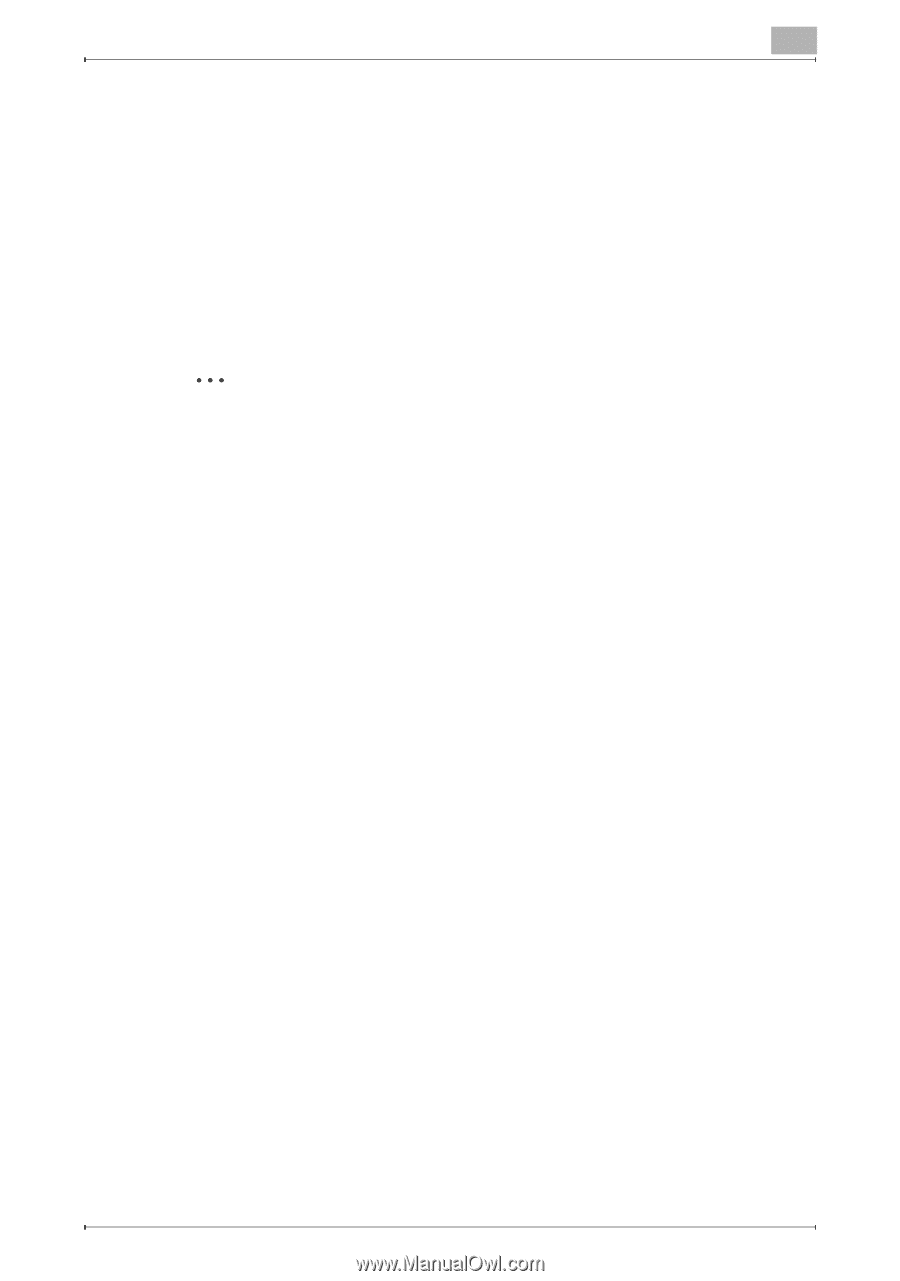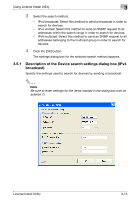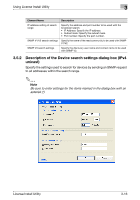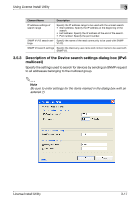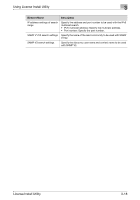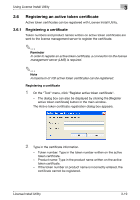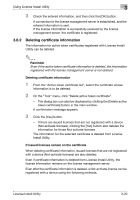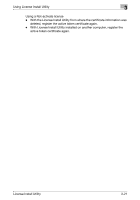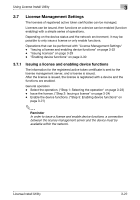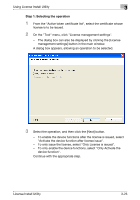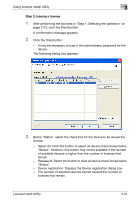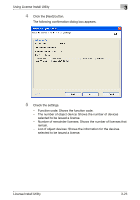Konica Minolta bizhub C654 License Install Utility User Guide - Page 28
Deleting certificate information
 |
View all Konica Minolta bizhub C654 manuals
Add to My Manuals
Save this manual to your list of manuals |
Page 28 highlights
Using License Install Utility 3 3 Check the entered information, and then click the [OK] button. A connection to the license management server is established, and the entered information is sent. If the license information is successfully received by the license management server, the certificate is registered. 3.6.2 Deleting certificate information The information for active token certificates registered with License Install Utility can be deleted. 2 Reminder Even if the active token certificate information is deleted, the information registered with the license management server is not deleted. Deleting certificate information 1 From the "Active token certificate list", select the certificate whose information is to be deleted. 2 On the "Tool" menu, click "Delete active token certificate". - The dialog box can also be displayed by clicking the [Delete active token certificate] button in the main window. A confirmation message appears. 3 Click the [Yes] button. - If there are issued licenses that are not registered with a device (Not-activate licenses), clicking the [Yes] button also deletes the information for those Not-activate licenses. The information for the selected certificate is deleted from License Install Utility. If issued licenses remain on the certificate When deleting certificate information, issued licenses that are not registered with a device (Not-activate licenses) are also deleted. Even if certificate information is deleted from License Install Utility, the license information remains on the license management server. Even after the certificate information is deleted, a Not-activate license can be registered with a device using the following methods. License Install Utility 3-20