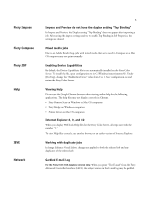Konica Minolta bizhub PRESS C1100 IC-310/IC-308 Release Notes - Page 4
Fiery Impose, Fiery Compose, Fiery JDF, Network - driver
 |
View all Konica Minolta bizhub PRESS C1100 manuals
Add to My Manuals
Save this manual to your list of manuals |
Page 4 highlights
Fiery Impose Fiery Compose Fiery JDF Help IEVE Network 4 Impose and Preview do not have the duplex setting "Top Binding" In Impose and Preview, the Duplex setting "Top Binding" does not appear after importing a job. After saving the impose settings and try to enable Top Binding in Job Properties, the settings are cleared. Mixed media jobs Due to an Adobe Reader bug, jobs with mixed media that were saved in Compose on a Mac OS computer may not print normally. Enabling Device Capabilities By default, the Device Capabilities file is not automatically installed on the Fiery Color Server. To install the file, open configuration.txt in C:\Windows\system\system32\. Under [DevCap], change the "EnableAutoCreate" value from 0 to 1. Save configuration.txt and restart the Fiery Color Server. Viewing Help Do not use the Google Chrome browser when viewing online help for the following applications. The help files may not display correctly in Chrome. • Fiery Remote Scan on Windows or Mac OS computers • Fiery Bridge on Windows computers • Printer driver on Mac OS computers Internet Explorer 8, 9, and 10 When you display WebTools Help files for the Fiery Color Server, all steps start with the number "1." To view Help files correctly, use another browser or an earlier version of Internet Explorer. Working with duplicate jobs In Image Enhance Visual Editor, changes are applied to both the selected job and any duplicates of the selected job. Garbled E-mail Log For the Fiery CS IC-308 Japanese version only: When you print "Test E-mail" from the Fiery Advanced Controller Interface (FACI), the subject entries in the E-mail log may be garbled.