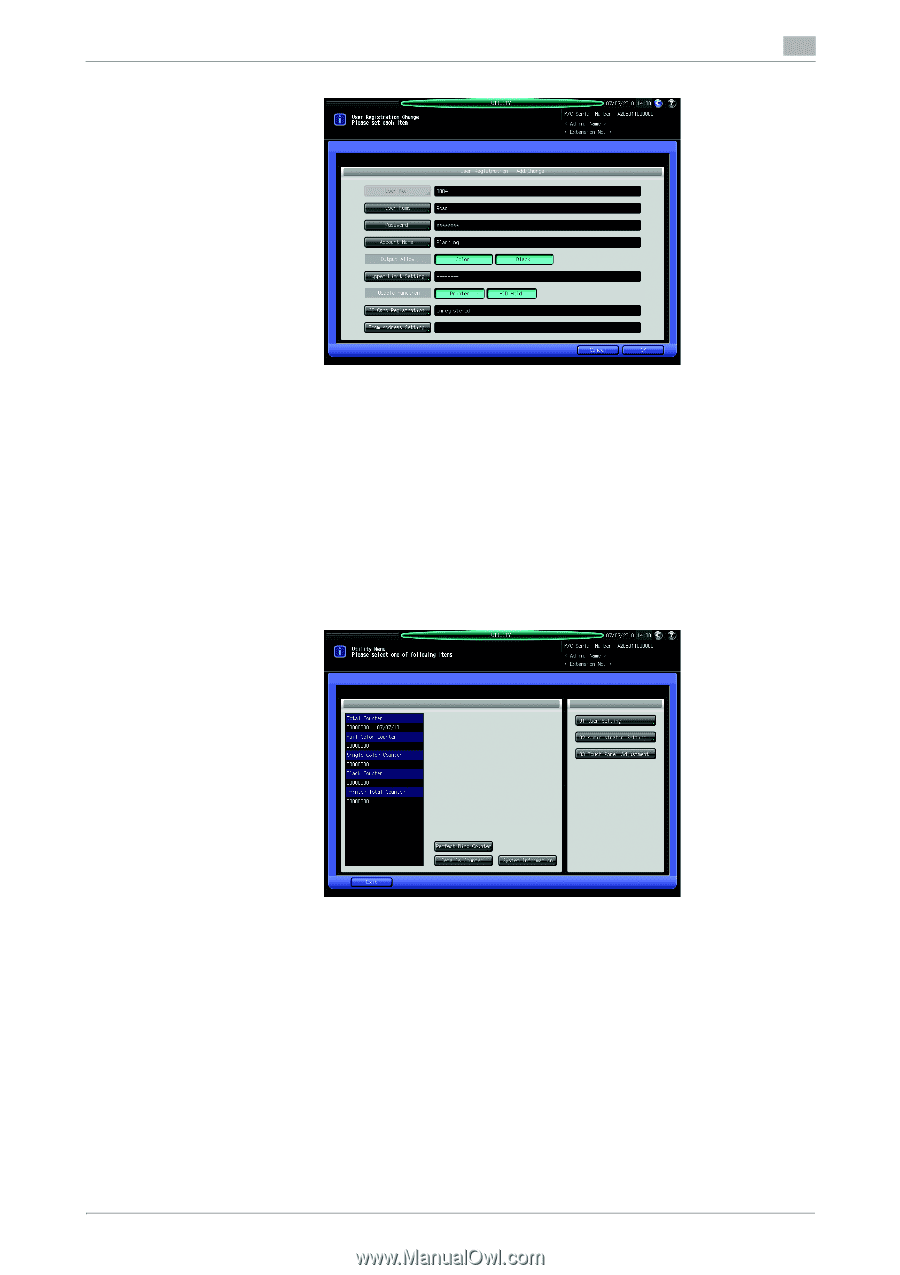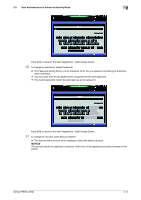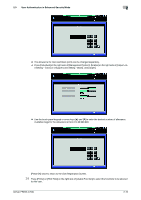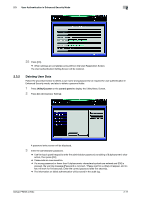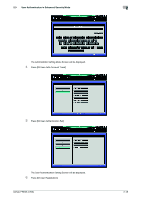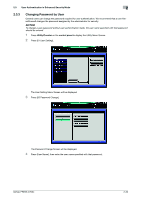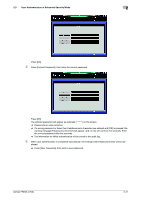Konica Minolta bizhub PRESS C70hc bizhub PRESS C70hc Security User Guide - Page 23
Deleting User Data
 |
View all Konica Minolta bizhub PRESS C70hc manuals
Add to My Manuals
Save this manual to your list of manuals |
Page 23 highlights
2.3 User Authentication in Enhanced Security Mode 2 25 Press [OK]. % When settings are completed, press [OK] on the User Registration Screen. The User Authentication Setting Screen will be restored. 2.3.2 Deleting User Data Follow the procedure below to delete a user name and password to be required for user authentication in Enhanced Security mode, and also to delete a personal folder. 1 Press Utility/Counter on the control panel to display the Utility Menu Screen. 2 Press [02 Administrator Setting]. A password entry screen will be displayed. 3 Enter the administrator password. % Use the touch panel keypad to enter the administrator password consisting of 8 alphanumeric characters, then press [OK]. % Passwords are case sensitive. % If a wrong password or fewer than 8 alphanumeric characters/symbols are entered and [OK] is pressed, the warning message [Password is incorrect / Please wait for a while] will appear, and no key will work for five seconds. Enter the correct password after five seconds. % The information on failed authentication will be saved in the audit log. bizhub PRESS C70hc 2-17