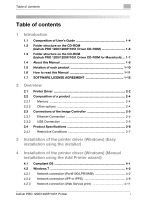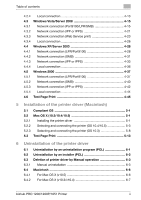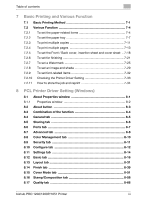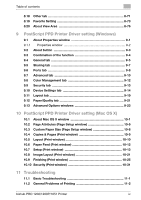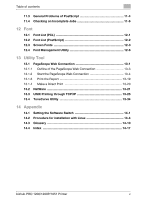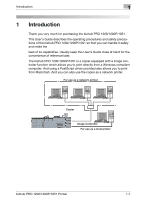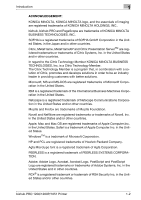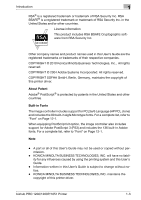Table of contents
bizhub PRO 1200/1200P/1051 Printer
iii
7
Basic Printing and Various Function
7.1
Basic Printing Method
......................................................................
7-1
7.2
Various Function
...............................................................................
7-4
7.2.1
To set the paper-related items
.......................................................
7-4
7.2.2
To set the paper tray
......................................................................
7-7
7.2.3
To print multiple copies
................................................................
7-11
7.2.4
To print multiple pages
................................................................
7-13
7.2.5
To set the Front / Back cover, insertion sheet and cover sheet .. 7-18
7.2.6
To set for finishing
........................................................................
7-21
7.2.7
To set a Watermark
......................................................................
7-25
7.2.8
To set an image and shade
..........................................................
7-29
7.2.9
To set font-related items
..............................................................
7-32
7.2.10
Checking the Printer Driver Setting
..............................................
7-33
7.2.11
How to store the job and reprint
..................................................
7-34
8
PCL Printer Driver Setting (Windows)
8.1
About Properties window
................................................................
8-1
8.1.1
Properties window
.........................................................................
8-2
8.2
About button
.....................................................................................
8-3
8.3
Combination of the function
............................................................
8-4
8.4
General tab
........................................................................................
8-5
8.5
Sharing tab
........................................................................................
8-6
8.6
Ports tab
............................................................................................
8-7
8.7
Advanced tab
....................................................................................
8-8
8.8
Color Management tab
..................................................................
8-10
8.9
Security tab
.....................................................................................
8-11
8.10
Configure tab
..................................................................................
8-12
8.11
Settings tab
.....................................................................................
8-14
8.12
Basic tab
..........................................................................................
8-16
8.13
Layout tab
........................................................................................
8-31
8.14
Finish tab
.........................................................................................
8-39
8.15
Cover Mode tab
..............................................................................
8-51
8.16
Stamp/Composition tab
.................................................................
8-58
8.17
Quality tab
.......................................................................................
8-66