Konica Minolta bizhub PRO C5501 Creo IC-304 Plus Release Notes version 2.1 - Page 29
Number, Apply changes to front and back - manual
 |
View all Konica Minolta bizhub PRO C5501 manuals
Add to My Manuals
Save this manual to your list of manuals |
Page 29 highlights
Pro Kit Features 23 2. Click the Page Number box, type the number of the page that you want to move to the target location, and press ENTER.. For example, you would type 5 to place page 5 in the location of page 1. The page moves to its new location. Important: The page number that was previously in the target location is not automatically moved to another location. To retain this page, manually move this page to a new location. If you have a duplex job and the Apply changes to front and back check box is selected, the page number for the back side of the page also changes. Using the example above, page 6 would be on the back side of page 5.
-
 1
1 -
 2
2 -
 3
3 -
 4
4 -
 5
5 -
 6
6 -
 7
7 -
 8
8 -
 9
9 -
 10
10 -
 11
11 -
 12
12 -
 13
13 -
 14
14 -
 15
15 -
 16
16 -
 17
17 -
 18
18 -
 19
19 -
 20
20 -
 21
21 -
 22
22 -
 23
23 -
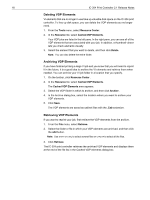 24
24 -
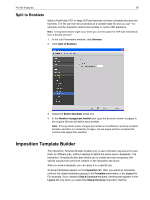 25
25 -
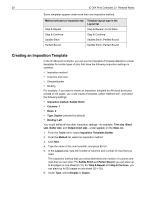 26
26 -
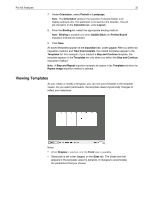 27
27 -
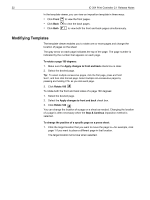 28
28 -
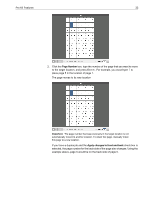 29
29 -
 30
30 -
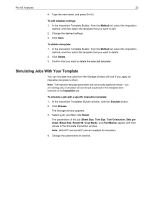 31
31 -
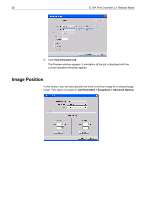 32
32 -
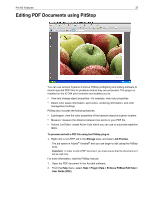 33
33 -
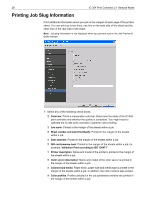 34
34 -
 35
35 -
 36
36 -
 37
37 -
 38
38
 |
 |
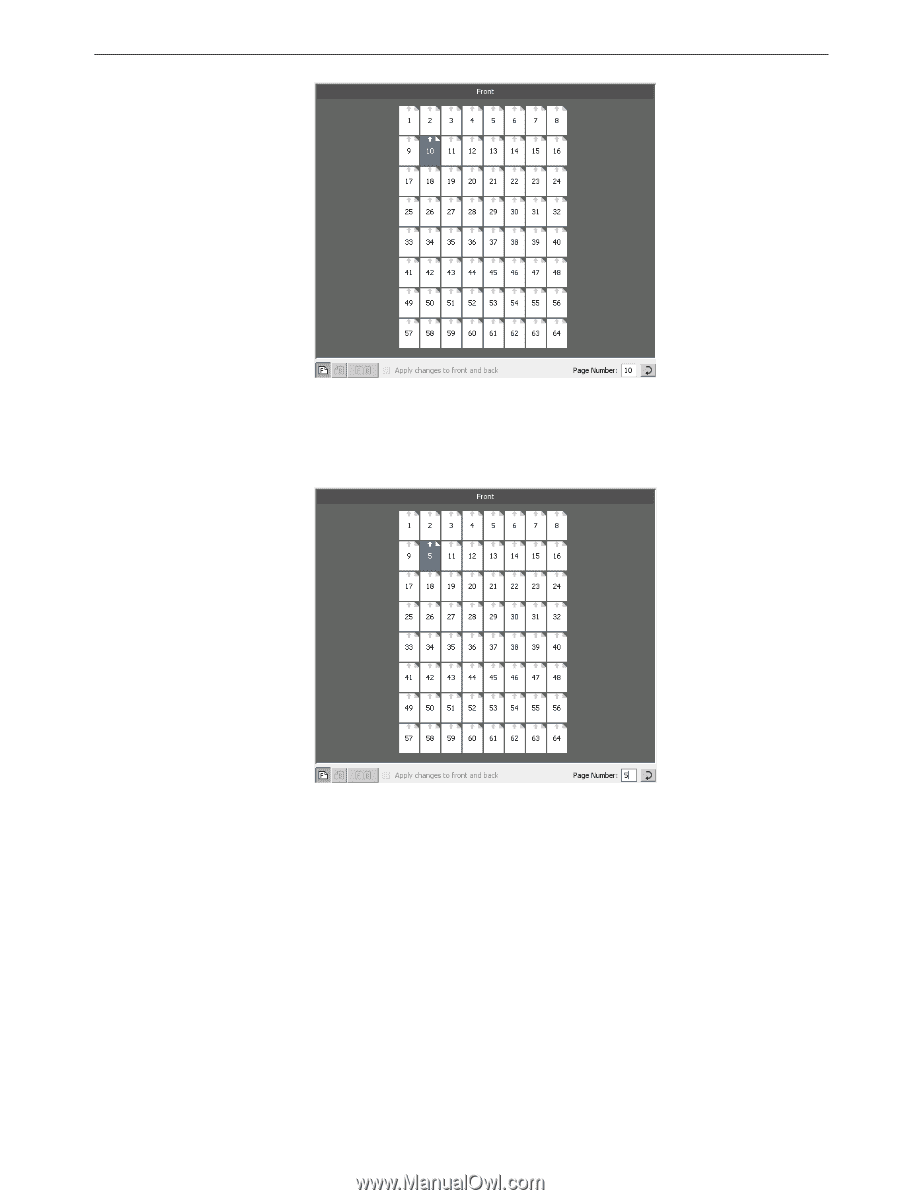
Pro Kit Features
23
2.
Click the
Page Number
box, type the number of the page that you want to move
to the target location, and press E
NTER
.. For example, you would type
5
to
place page 5 in the location of page 1.
The page moves to its new location.
If you have a duplex job and the
Apply changes to front and back
check box is
selected, the page number for the back side of the page also changes. Using the
example above, page 6 would be on the back side of page 5.
Important:
The page number that was previously in the target location is not
automatically moved to another location. To retain this page, manually move
this page to a new location.
