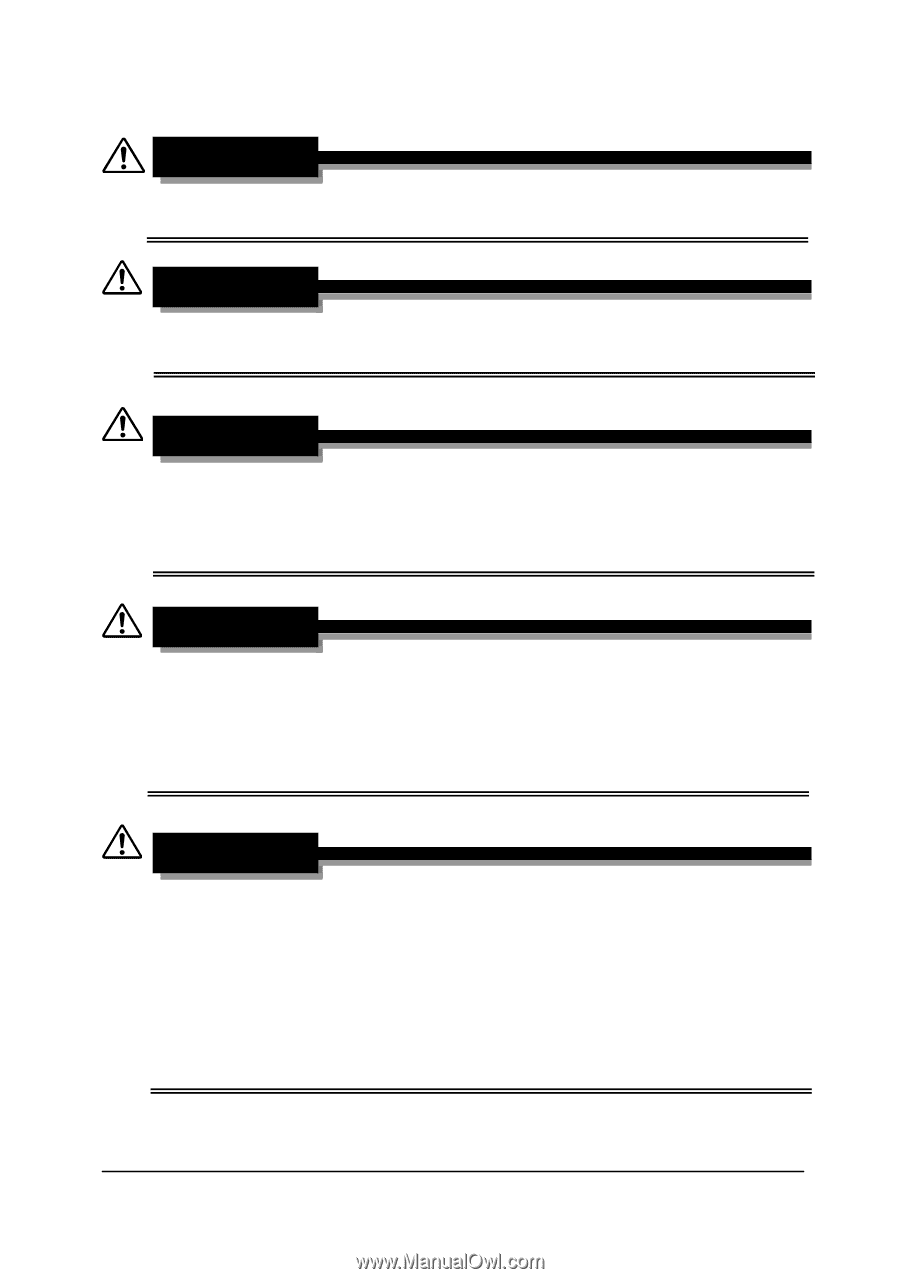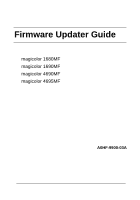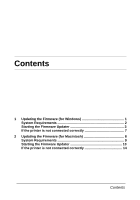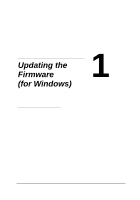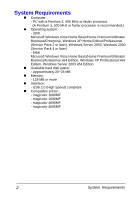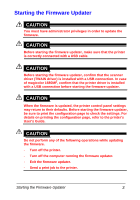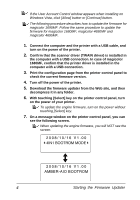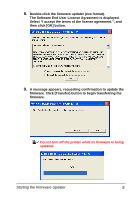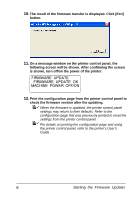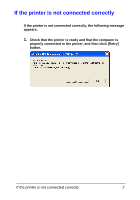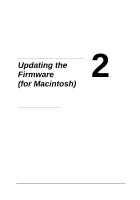Konica Minolta magicolor 4695MF magicolor 1680MF/1690MF/4690MF/4695MF Firmware - Page 5
Starting the Firmware Updater - driver
 |
View all Konica Minolta magicolor 4695MF manuals
Add to My Manuals
Save this manual to your list of manuals |
Page 5 highlights
Starting the Firmware Updater CAUTION You must have administrator privileges in order to update the firmware. CAUTION Before starting the firmware updater, make sure that the printer is correctly connected with a USB cable. CAUTION Before starting the firmware updater, confirm that the scanner driver (TWAIN driver) is installed with a USB connection. In case of magicolor 1680MF, confirm that the printer driver is installed with a USB connection before starting the firmware updater. CAUTION When the firmware is updated, the printer control panel settings may return to their defaults. Before starting the firmware updater, be sure to print the configuration page to check the settings. For details on printing the configuration page, refer to the printer's User's Guide. CAUTION Do not perform any of the following operations while updating the firmware. - Turn off the printer. - Turn off the computer running the firmware updater. - Exit the firmware updater. - Send a print job to the printer. Starting the Firmware Updater 3