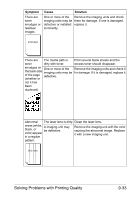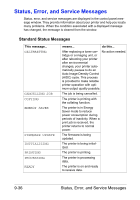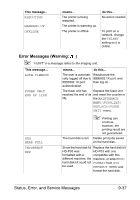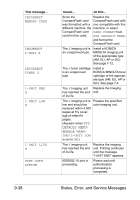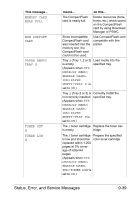Konica Minolta magicolor 4750EN/4750DN magicolor 4750EN/magicolor 4750DN User - Page 243
Status, Error, and Service Messages, Standard Status Messages
 |
View all Konica Minolta magicolor 4750EN/4750DN manuals
Add to My Manuals
Save this manual to your list of manuals |
Page 243 highlights
Status, Error, and Service Messages Status, error, and service messages are displayed in the control panel message window. They provide information about your printer and help you locate many problems. When the condition associated with a displayed message has changed, the message is cleared from the window. Standard Status Messages This message... CALIBRATING CANCELLING JOB COPYING ENERGY SAVER FIRMWARE UPDATE INITIALIZING PRINTING PROCESSING READY means... do this... After replacing a toner car- No action needed. tridge or a imaging unit, or after rebooting your printer after environmental changes, your printer automatically pauses to do an Auto-Image Density Control (AIDC) cycle. This process is provided to make reliable printer operation with optimum output quality possible. The job is being cancelled. The printer is printing with the collating function. The printer is in Energy Saver mode to reduce power consumption during periods of inactivity. When a print job is received, the printer returns to normal power. The firmware is being updated. The printer is being initialized. The printer is printing. The printer is processing data. The printer is on and ready to receive data. 9-36 Status, Error, and Service Messages