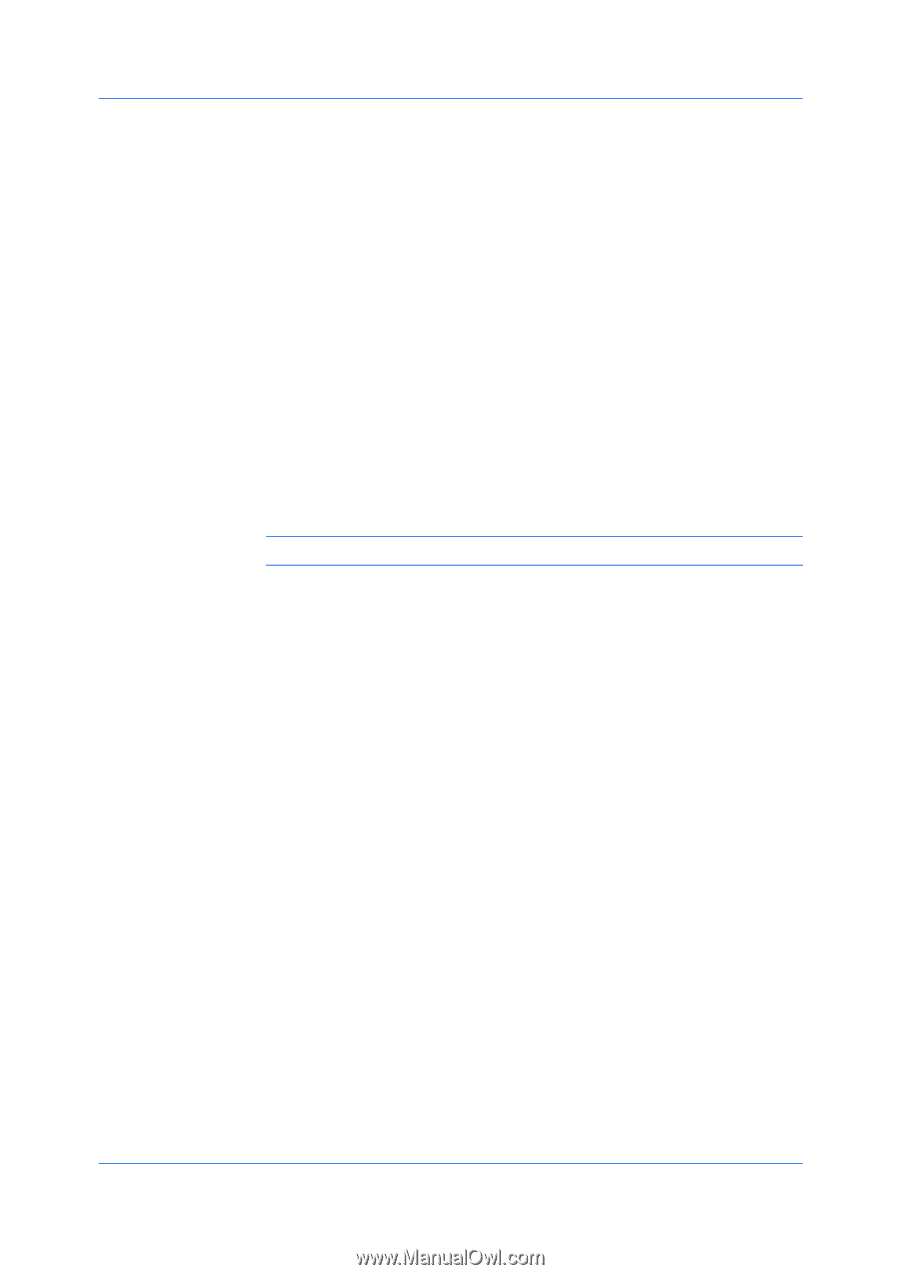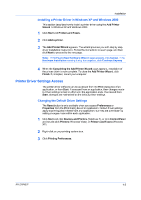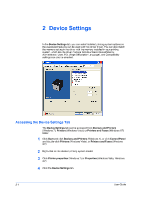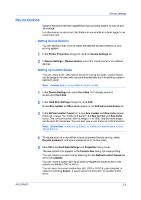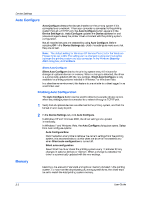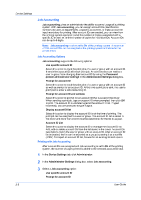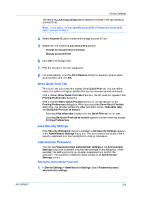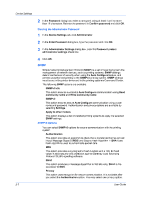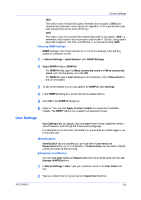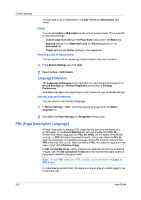Kyocera 4020DN User Guide - Page 19
Kyocera 4020DN - FS B/W Laser Printer Manual
 |
View all Kyocera 4020DN manuals
Add to My Manuals
Save this manual to your list of manuals |
Page 19 highlights
Device Settings Setting the Memory By default, the Memory setting matches the standard memory in the printing system. If optional memory is installed, set the memory in the printer driver to match the total amount of memory. 1 2 Install optional DIMM memory in the printing system. In Device Settings, at the Memory text box, type or select the amount of total installed memory by clicking the up and down arrows until the text box shows the correct number of megabytes (MB). You can use the Auto Configure feature to obtain memory information from the printing system. RAM Disk The RAM disk functions as a virtual hard disk, saving print requests into the printing system's memory. Because the RAM disk is temporary memory, all data stored there is lost when the power is turned off. In a client/server environment, this feature is unavailable to a client logged in as a restricted user. Note: When a hard disk is installed, the RAM disk feature is inactive. If selected, the Ignore application collation feature in the Compatibility Settings dialog box lets the driver control collation. RAM disk can then increase the print speed of collated multiple copies by sending the print job just once. Setting RAM Disk Setting the RAM disk lets you save print requests into the printing system's memory if a hard disk is not installed. 1 2 3 In Device Settings, in the Device options list, select RAM disk. At the RAM disk text box, type or select the size of the RAM disk by clicking the up and down arrows until the text box shows the correct number of megabytes (MB). At the printing system's operation panel, turn on RAM disk and set its size. The maximum RAM disk size depends on the amount of installed memory. Administrator Settings Administrator Settings lets you set options, varying by your model, that include controlling accessibility, displaying features in the interface and setting a password to control access to the Administrator Settings options. In a client/server environment, this feature is unavailable to a client logged in as a restricted user. KX DRIVER 2-4