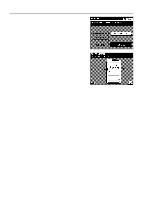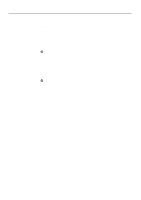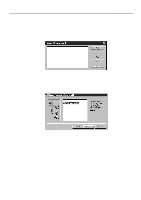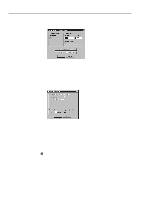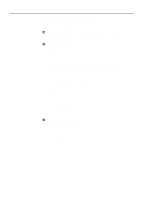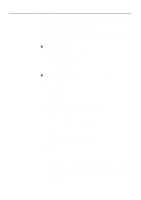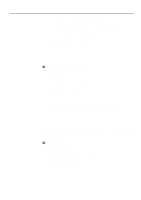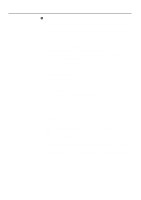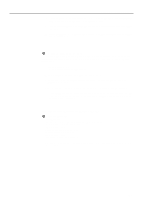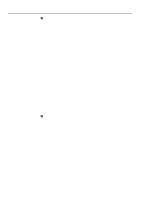Kyocera Ai5050 Printing System G Instruction Hand Book - Page 24
Client Configuration
 |
View all Kyocera Ai5050 manuals
Add to My Manuals
Save this manual to your list of manuals |
Page 24 highlights
Client Configuration This section contains explanations on the settings required in the Client computer. The Printer Driver must be installed first and then the configuration settings carried out. * This software is compatible with Windows 98. For more detailed information regarding operation procedures, refer to the operation procedures for Windows 95. (1) Printer Driver for Windows 95 The Printer Driver converts data created by the Windows software application in the Client computer into a Page Description Language (PCL or PostScript) that tells the Server how to carry out the print job properly. * For more detailed information regarding Printer Driver functions, refer to the On-Line Manual contained on the CD-ROM included with this product. 1 System requirements • IBM PC/AT or compatible • OS: Windows 95 • CPU: Minimum 25 MHz i486SX (Minimum 90 MHz Pentium recommended) • RAM: Minimum 8 MB (Minimum 16 MB recommended) • Free hard disk space: Minimum 10 MB • Floppy disk drive: 3.5" (1.44 MB) • CD-ROM drive: 1 drive • Printer port: 10Base-T or 100Base-TX 2 Installing the Printer Driver software Carry out the following procedure to install the Printer Driver software included with this product. Printer Drivers are available for both PCL and PostScript printer languages and the installation procedure is the same for both of these drivers. * The following procedure assumes that the appropriate network settings have already been made in both the printer and the Server. 1. Start up Windows 95. * Quit all other applications that may be open. 2. Insert the Windows 95 Printer Driver Installer Disk into a floppy disk drive. 3. Click on Start in the Task Bar. The Start menu will be displayed. 4. Use the mouse to point to Settings and click on Printers in the submenu that is displayed. The Printers folder will open. 5. Double-click on the Add Printer icon. The Add Printer Wizard window will open. 6. Click on Next. A window will open which will allow you to select the desired printer. 7. Make sure that Local printer is selected and click on Next. 8. Click on Have Disk.... The Install From Disk dialogue box will open. 9. Click on OK. 10. Make sure that the correct floppy disk drive name is displayed and click on Next. 11. Select an available port and click on Next. 12. Check the printer name. (It is possible to change the name if necessary.) Make sure that Yes is selected in order to use this printer as the default printer and click on Next. 13. Select whether or not to make a test print and click on Finish. The installation process will begin. If an icon with the name of this printer appears in the Printers folder, installation of the Printer Driver software was successful. * Make sure that the Printer Server software in the Server computer is running before carrying out the following procedure. 21