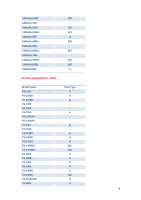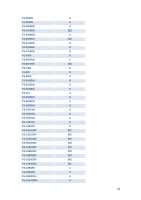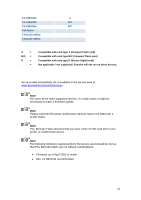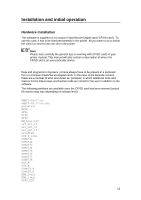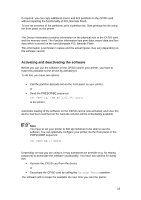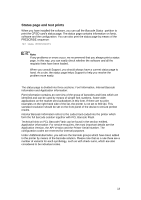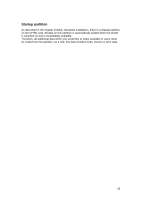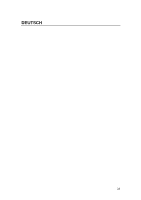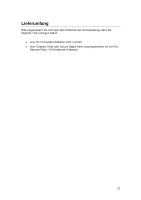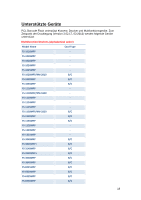Kyocera ECOSYS M2535dn PCL Barcode Flash 3.0/KYOmulticode 1.0 Quick Installat - Page 14
Status and test prints
 |
View all Kyocera ECOSYS M2535dn manuals
Add to My Manuals
Save this manual to your list of manuals |
Page 14 highlights
Status page and test prints When you have installed the software, you can call the Barcode Status partition to print the CF/SD card's status page. The status page contains information on fonts, software and the configuration. You can also print the status page by means of the PRESCRIBE sequence: !R! CALL BSTP;EXIT; Note If any problems or errors occur, we recommend that you always print a status page. In this way, you can easily check whether the software and all the requisite fonts have been loaded. When you consult Support, you should always have a current status page to hand. As a rule, the status page helps Support to help you resolve the problem more easily. The status page is divided into three sections: Font Information, Internal Barcode Information and Application Information: Font Information contains an overview of the group of barcodes and fonts which are identified and can be used by means of simple font numbers. Some older applications on the market send activations in this form. If there are no print examples on the right-hand side of the list, the printer is not set to 600 dpi. This standard resolution should be set on the front panel of the device to ensure perfect results. Internal Barcode Information refers to the codes hard-coded into the printer which form the full barcode solution together with PCL Barcode Flash. Technical hints on PCL Barcode Flash can be found in the section entitled, Application Information: For service enquiries, the most important details are the Application Version, the API Version and the Printer Serial Number. The configuration codes are reserved for internal purposes. Under Additional Barcodes, you will see the barcode groups which have been added to the printer by means of the barcode solution. Please note that as a rule there are a number of variants for each symbology, such as with check sums, which are also considered to be individual codes. 14