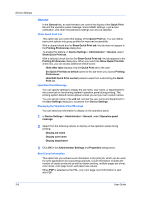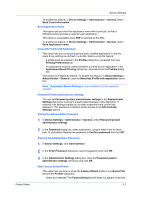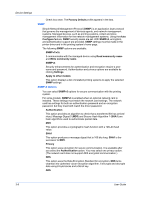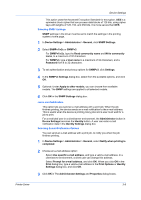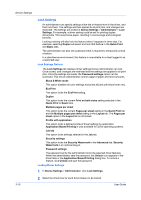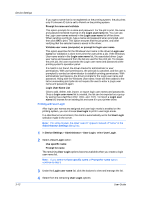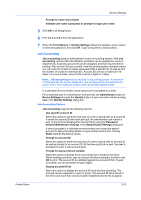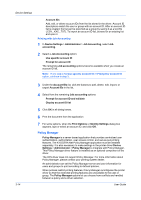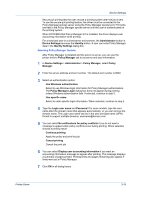Kyocera ECOSYS M3040idn ECOSYS Model Printer Driver User Guide Rev 16.18.2013. - Page 31
User Login, User Login Options, Device Settings
 |
View all Kyocera ECOSYS M3040idn manuals
Add to My Manuals
Save this manual to your list of manuals |
Page 31 highlights
Device Settings 3 Select the Password settings check box if you wish to set a password to temporarily unlock settings. In the Password Settings dialog box, type a password from 4 to 16 characters. Retype the password in Confirm password, and click OK. To remove the password, clear the Password settings check box. In the Unlock Password dialog box, type the password, and click OK. 4 To save your Lock Settings selections, click OK. When a password is set, the Unlock icon appears in driver tabs where the locked features appear. To unlock a feature and change its settings temporarily, click Unlock and type the password. User Login User login provides job restriction by user, in contrast to the Job accounting feature, which assigns privileges by division or department. A maximum of 1000 login user names and passwords can be can be created and stored in the printer driver and registered on the printing system. For some models, this feature is supported as User IDs and supports a maximum of 20 User IDs and passwords in the printing system, and 100 User IDs and passwords in the printer driver for use with multiple printing systems. Users are identified by user name and password. The user name can be in the user principal name UPN format: [email protected]. This feature limits printing privileges to specified users for secure printing and accounting. The number of pages printed by each user is tracked by the printing system. Users added in the printer driver must also be manually registered at the printing system's operation panel. In a client/server environment, some options are unavailable to a client. For a restricted user in a client/server environment, the Administrator button in Device Settings becomes the Identity button. A user can enter User Login data in the Identity Settings dialog box. User Login Options User login settings selected in the driver are applied to every print job sent from your computer. Note: For some models, the label "user ID" appears instead of "name" in the Administrator Settings dialog box. Use specific name This option can be used to specify a name and password to use the same User login for every print job. If this option is selected, the user does not have to type the name and password for each print job. A client in a client/server environment can accept the default name and password set by the administrator or type another name and password. Clicking Reset restores the default values. Prompt for name This option prompts the user for a name and password. You can use a name that is not on the list, and the name is not added to the list. When sending a print job, type a name and password when prompted, and then click OK to print. Printer Driver 3-11