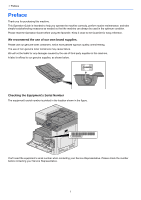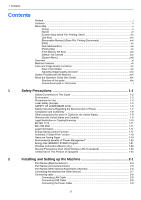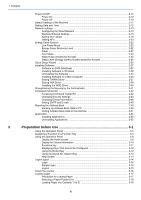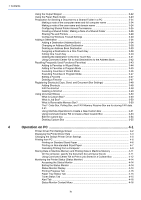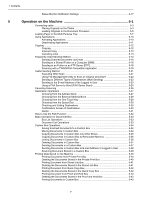iv
> Contents
Using the Output Stopper
..................................................................................................
3-22
Using the Paper Stack Guide
............................................................................................
3-23
Preparation for Sending a Document to a Shared Folder in a PC
....................................
3-24
Making a note of the computer name and full computer name
...............................
3-24
Making a note of the user name and domain name
................................................
3-24
Configuring Shared Folder Access Permissions
.....................................................
3-25
Creating a Shared Folder, Making a Note of a Shared Folder
................................
3-26
Sharing File and Printers
.........................................................................................
3-29
Configuring Windows Firewall Settings
...................................................................
3-30
Adding a Destination
.........................................................................................................
3-34
Adding a Destination (Address Book)
.....................................................................
3-34
Changing an Address Book Destination
.................................................................
3-38
Deleting an Address Book Destination
....................................................................
3-39
Assigning a Destination to a One Touch Key
..........................................................
3-39
Editing One Touch Key
...........................................................................................
3-40
Deleting the Destination to the One Touch Key
......................................................
3-41
Using Command Center RX to Add Destinations to the Address Book
..................
3-42
Recalling Frequently Used Functions (Favorites)
.............................................................
3-43
Adding to Favorites in Wizard Mode
.......................................................................
3-44
Adding to Favorites in Program Mode
.....................................................................
3-45
Executing Favorites in Wizard Mode
.......................................................................
3-46
Executing Favorites in Program Mode
....................................................................
3-47
Editing a Favorite
....................................................................................................
3-47
Deleting a Favorite
..................................................................................................
3-47
Registering Shortcuts (Copy, Send, and Document Box Settings)
...................................
3-48
Adding Shortcuts
.....................................................................................................
3-48
Edit the shortcut
......................................................................................................
3-48
Deleting a Shortcut
..................................................................................................
3-49
Using Document Boxes
.....................................................................................................
3-50
What is Custom Box?
..............................................................................................
3-50
What is Job Box?
....................................................................................................
3-50
What is Removable Memory Box?
..........................................................................
3-50
The F Code Box, Polling Box, and FAX Memory Receive Box are for storing FAX data.
3-51
Using Machine Operations to Create a New Custom Box
......................................
3-51
Using Command Center RX to Create a New Custom Box
....................................
3-53
Edit the custom box.
................................................................................................
3-54
Deleting Custom Box
..............................................................................................
3-55
4
Operation on PC
.....................................................................................
4-1
Printer Driver Print Settings Screen
....................................................................................
4-2
Displaying the Printer Driver Help
.......................................................................................
4-4
Changing the Default Printer Driver Settings
......................................................................
4-5
Printing from PC
..................................................................................................................
4-6
Printing on Standard Sized Paper
.............................................................................
4-6
Printing on Non-standard Sized Paper
......................................................................
4-7
Canceling Printing from a Computer
.........................................................................
4-9
Storing Data in Machine Memory and Printing Data in Machine Memory
.........................
4-11
On the computer, specify the document box and save the job
...............................
4-11
Using Command Center RX to Print a Job Stored in a Custom Box
......................
4-12
Monitoring the Printer Status (Status Monitor)
..................................................................
4-14
Accessing the Status Monitor
..................................................................................
4-14
Exiting the Status Monitor
.......................................................................................
4-14
Status Monitor Display
............................................................................................
4-14
Printing Progress Tab
.............................................................................................
4-15
Paper Tray Status Tab
............................................................................................
4-15
Toner Status Tab
....................................................................................................
4-15
Alert Tab
..................................................................................................................
4-16
Status Monitor Context Menu
..................................................................................
4-16