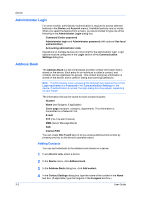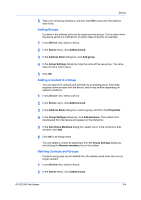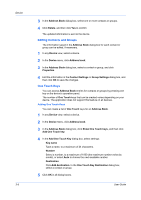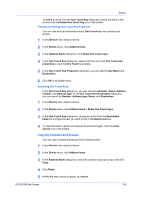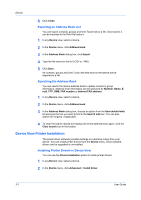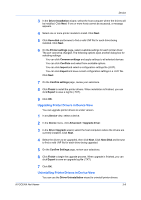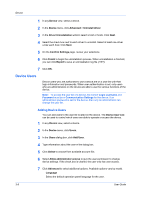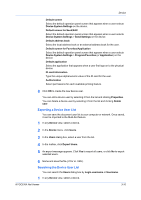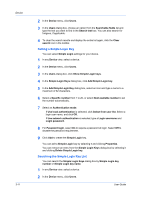Kyocera ECOSYS P5021cdw Kyocera Net Viewer Operation Guide Rev 5.5 2016.6 - Page 29
Viewing and Editing One Touch Key Properties, Searching One Touch Keys, Copying Contacts and Groups
 |
View all Kyocera ECOSYS P5021cdw manuals
Add to My Manuals
Save this manual to your list of manuals |
Page 29 highlights
Device To delete an entry from the One Touch Key dialog box, select the entry in the list and click the Delete One Touch key icon in the toolbar. Viewing and Editing One Touch Key Properties You can view and edit information about One Touch keys for contacts and groups. 1 In any Device view, select a device. 2 In the Device menu, click Address book. 3 In the Address Book dialog box, click Show One Touch keys. 4 In the One Touch Key dialog box, select a list item and click One Touch key properties to view the One Touch key details. 5 In the One Touch Key Properties dialog box, you can edit the Key Name and Destination. 6 Click OK in all dialog boxes. Searching One Touch Keys In the One Touch Key dialog box, you can search by Number, Name, Address number, and Address type. In the One Touch Key Destination dialog box, you can search by Number, Address type, Name, and Destination. 1 In any Device view, select a device. 2 In the Device menu, click Address book > Show One Touch keys. 3 In the One Touch Key dialog box, choose an option from the Searchable fields list and type the text you want to find in the Search text box. 4 To clear the search results and display the entire list again, click the Clear search icon in the toolbar. Copying Contacts and Groups You can copy contacts and groups from existing entries. 1 In any Device view, select a device. 2 In the Device menu, click Address book. 3 In the Address Book dialog box, select the contact or group to copy, and click Copy. 4 Click Paste. 5 Modify the new contact or group, as needed. KYOCERA Net Viewer 3-6