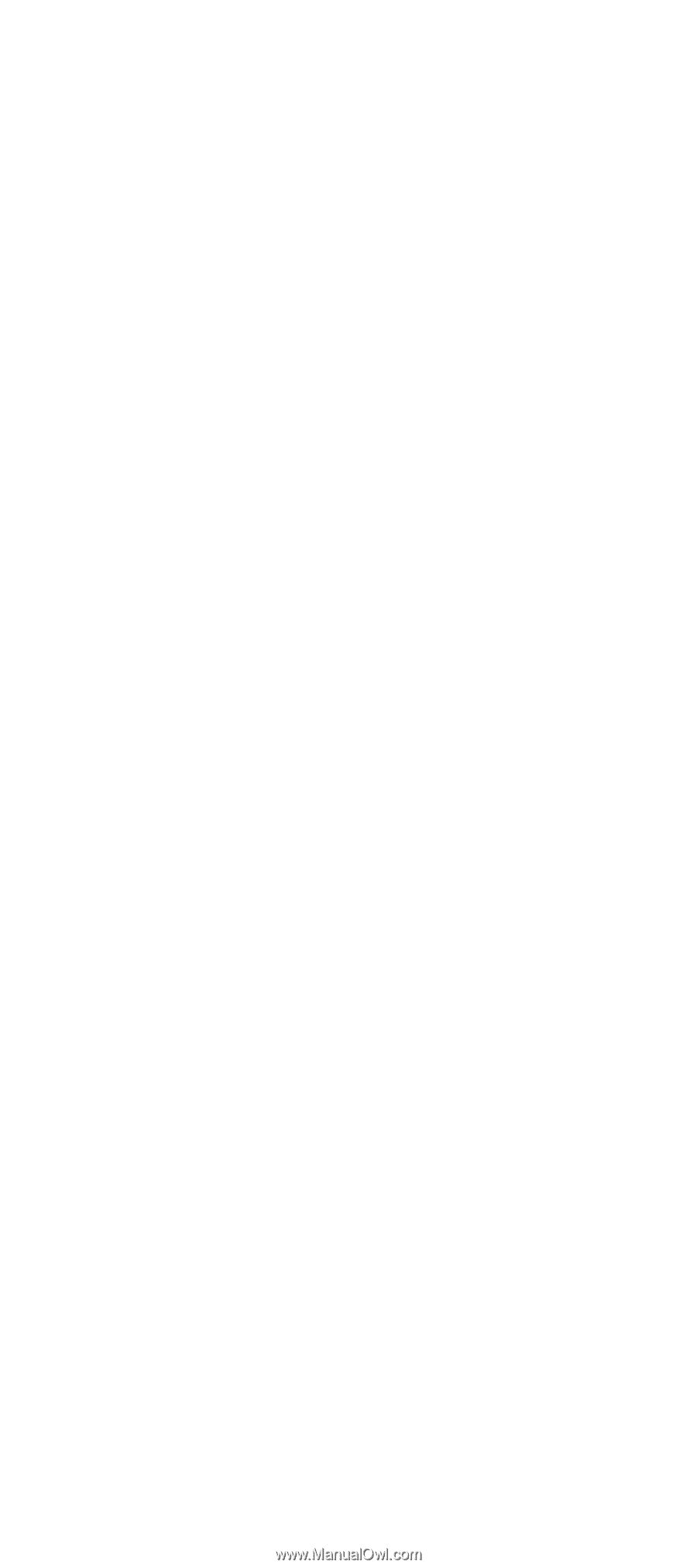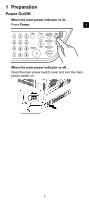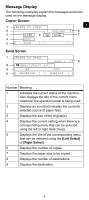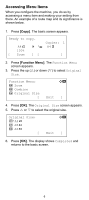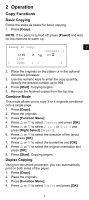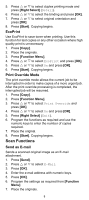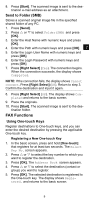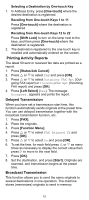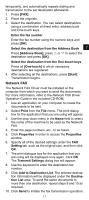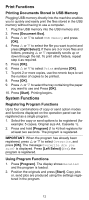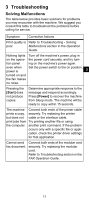Kyocera FS-1028MFP FS-1028MFP/1128MFP Quick Guide - Page 8
Scan Functions
 |
View all Kyocera FS-1028MFP manuals
Add to My Manuals
Save this manual to your list of manuals |
Page 8 highlights
5. Press U or V to select duplex printing mode and press [Right Select] (Detail). 6. Press U or V to select the binding and press [OK]. 7. Press U or V to select original orientation and press [OK]. 8. Press [Start]. Copying begins. EcoPrint Use EcoPrint to save toner when printing. Use this function for test copies or any other occasion where high quality print is unnecessary. 1. Press [Copy]. 2. Place the originals. 3. Press [Function Menu]. 4. Press U or V to select EcoPrint and press [OK]. 5. Press U or V to select On and press [OK]. 6. Press [Start]. Copying begins. Print Override Mode The print override mode allows the current job to be interrupted in order to make copies of a more urgent job. After the print override processing is completed, the interrupted job will be resumed. 1. Press [Copy]. 2. Press [Function Menu]. 3. Press U or V to select Print Override and press [OK]. 4. Press U or V to select On and press [OK]. 5. Press [Right Select] (Exit). 6. Program the functions as required and use the numeric keys to enter the number of copies required. 7. Place the original. 8. Press [Start]. Copying begins. Scan Functions Send as E-mail Sends a scanned original image as an E-mail attachment. 1. Press [Send]. 2. Press U or V to select E-Mail. 3. Press [OK]. 4. Enter the e-mail address with numeric keys. 5. Press [OK]. 6. Program the settings as required from [Function Menu]. 7. Place the originals. 8