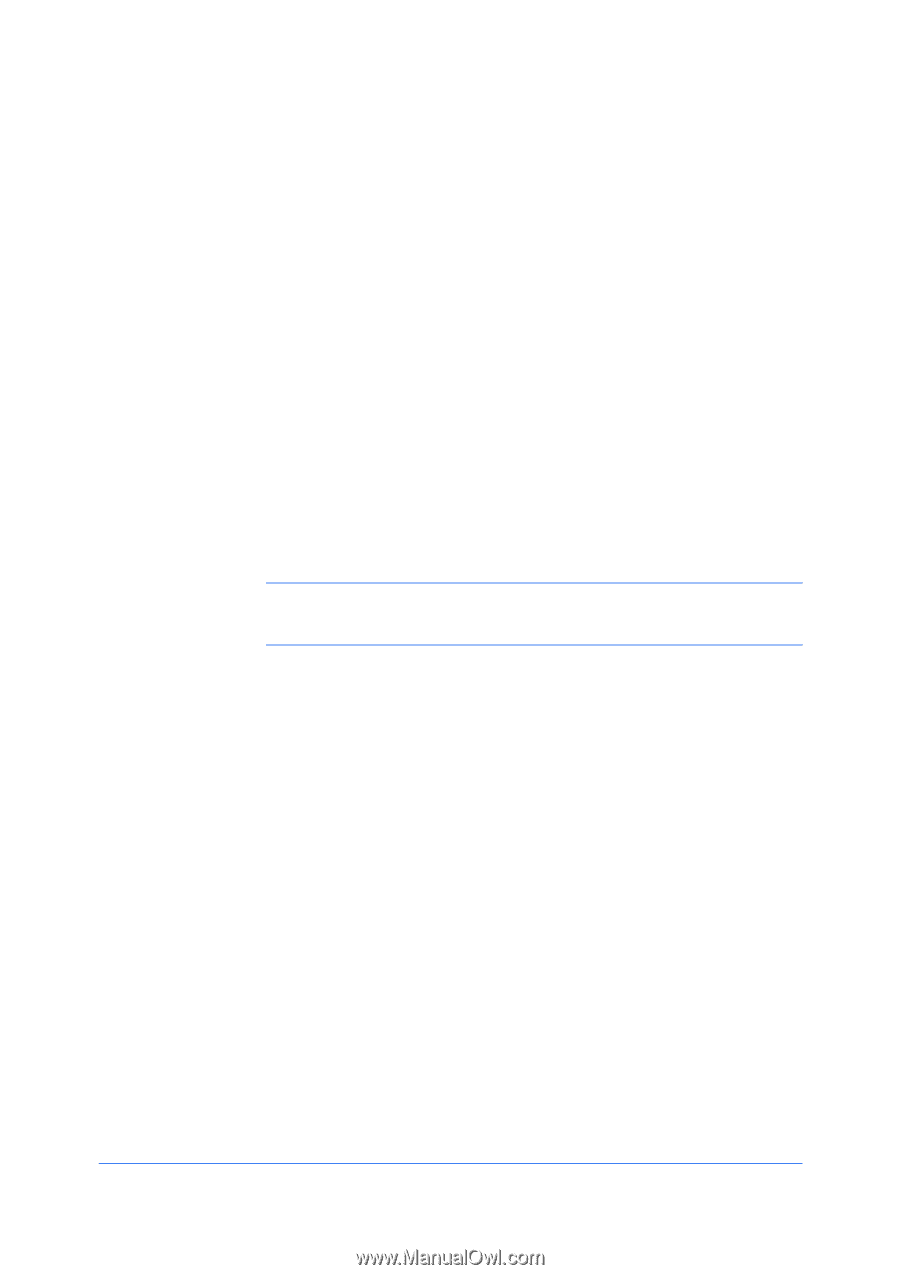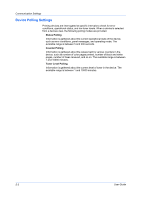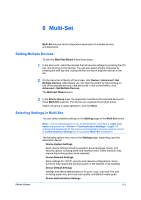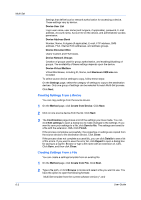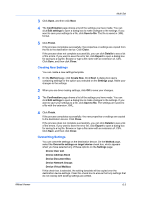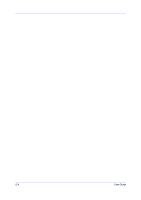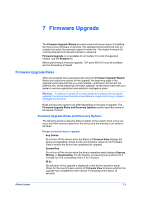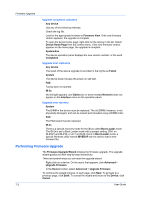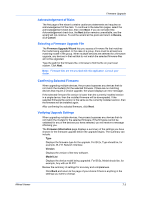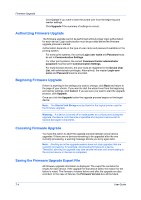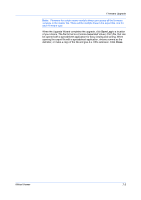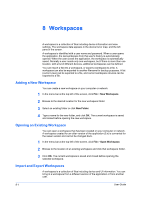Kyocera FS 820 KM-NET Viewer Operation Guide Rev-5.2-2010.10 - Page 61
Firmware Upgrade, Firmware Upgrade Risks, Firmware Upgrade Risks and Recovery Options - review
 |
View all Kyocera FS 820 manuals
Add to My Manuals
Save this manual to your list of manuals |
Page 61 highlights
7 Firmware Upgrade The Firmware Upgrade Wizard provides a quick and easy means of installing the most current firmware on devices. The upgrade will be performed only on models that match the selected master firmware file. The master firmware file must be obtained from the administrator in advance. Firmware Upgrade is not available for all models. For a list of supported models, see the Readme file. Before performing a firmware upgrade, TCP ports 800-810 must be available and not blocked by a firewall. Firmware Upgrade Risks There are potential risks associated with using the Firmware Upgrade Wizard. Before you select any options for the upgrade, the beginning page in the upgrade wizard requires that you acknowledge, understand, and accept the potential risk. When preparing a firmware upgrade, review the process with your dealer or service organization and establish contingency plans. Warning: If a device is turned off or loses power at a critical point during the upgrade, the device could become inoperable and require servicing to replace damaged components. Risks and recovery options can differ depending on the type of upgrade. The Firmware Upgrade Risks and Recovery Options section describes some of the issues involved. Firmware Upgrade Risks and Recovery Options The following sections describe different states of the system when errors can occur and their recovery options for the device and the warning or an action to be taken. Danger period during an upgrade Any Device Do not turn off the device when the Status in Firmware View displays the device as Upgrading. Check for the new firmware version in the Firmware View to ensure the device has completed the upgrade. System/Fax Do not turn off the device when the device operation panel displays Erasing, Writing, or Downloading. For the System, processing time is about 3 to 5 minutes; for FAX, processing time is 1 to 2 minutes. IB-2x No indication of the upgrade is displayed on the device operation panel. Check for the new firmware version in Firmware View to ensure whether the upgrade has completed for each device. Processing time is about 30 seconds. KMnet Viewer 7-1