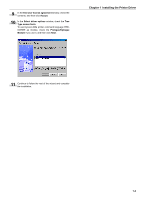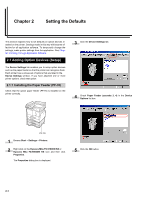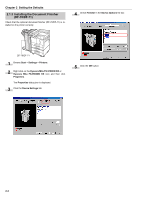Kyocera FS-9100DN FS-9100/9500 Operation Guide Rev-1.3 - Page 114
Installing the Printer Driver - fs printer drivers
 |
UPC - 632983001066
View all Kyocera FS-9100DN manuals
Add to My Manuals
Save this manual to your list of manuals |
Page 114 highlights
Chapter 1 Installing the Printer Driver Kyocera Mita Digital Library CD-ROM will automatically start to play its installation menu which guides you through the installation of the printer driver. NOTE To make CD-ROMs play automatically when inserted in the CDROM drive, the Auto insert notification for the CD-ROM drive must be activated. This feature is activated by default for all Windows platforms. For details, refer to Windows Help. To install, proceed as follows: 1 Set the Kyocera Mita Digital Library CD-ROM in your PC's CD-ROM drive. After awhile, the Kyocera Mita Digital Library splash screen appears. 2 Click Install Drivers. The Kyocera Mita Setup Wizard window begins. 3 Click Next. 4 In the Select a device model window, click FS9100DN or FS-9500DN. 5 Click Next. 6 In the Select a driver language window, click on the desired language. 7 Click Next. 8 Check the contents, and then click Next. 1-1