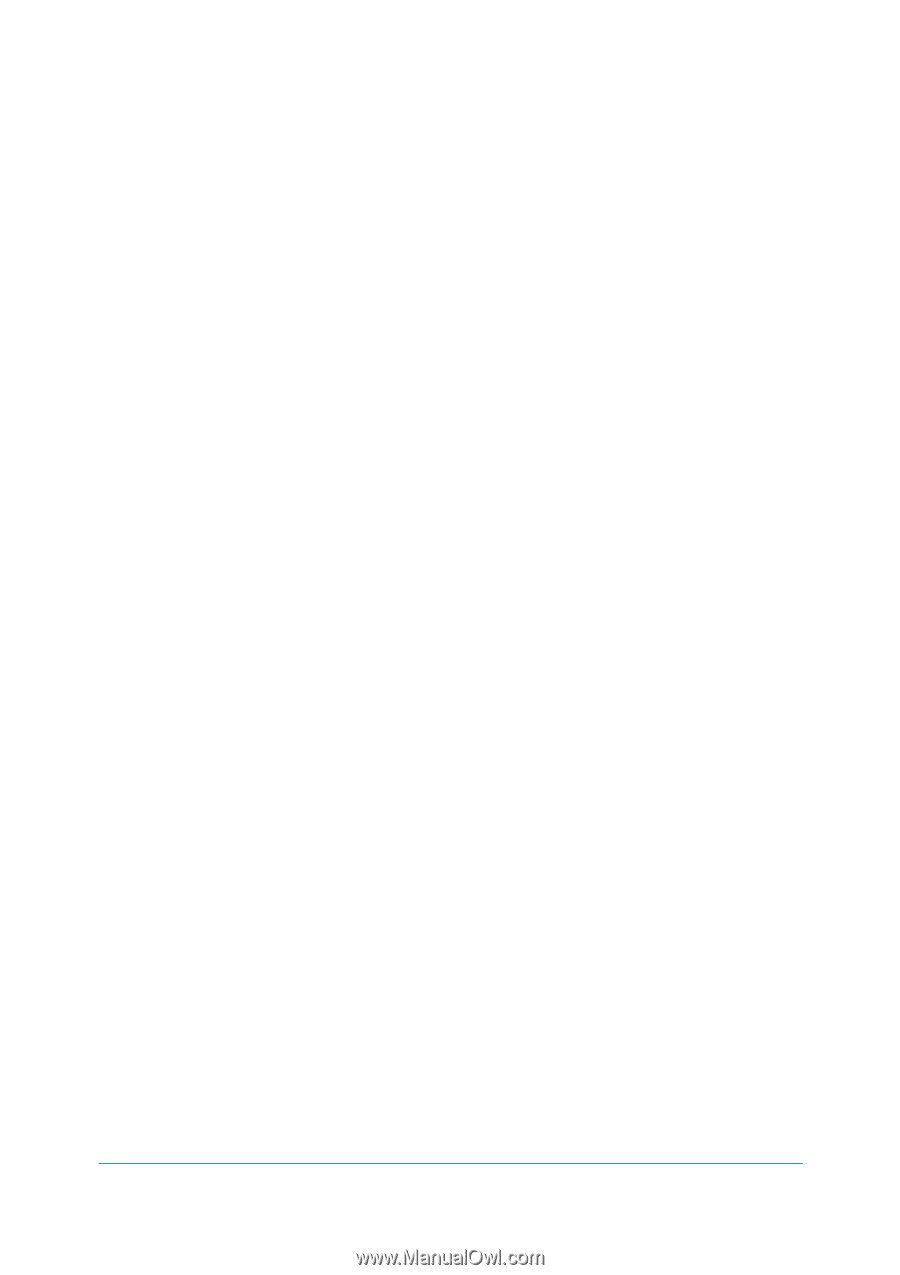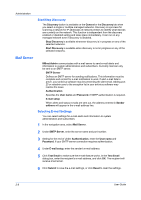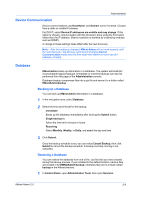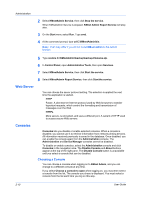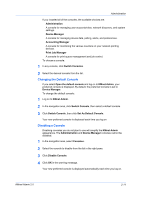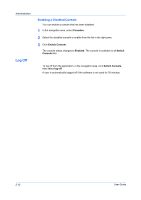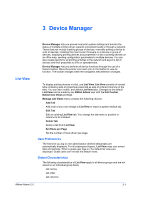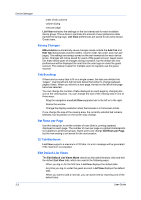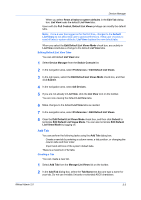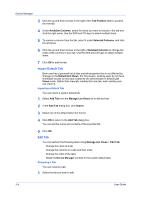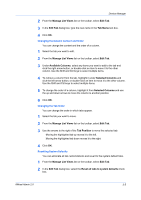Kyocera FS-9120DN KM-NET ADMIN Operation Guide for Ver 2.0 - Page 23
Device Manager, List View, User Preferences, Global Characteristics - driver
 |
View all Kyocera FS-9120DN manuals
Add to My Manuals
Save this manual to your list of manuals |
Page 23 highlights
3 Device Manager List View Device Manager lets you access local print system settings and monitor the status of multiple printing driver systems connected locally or through a network. These features include creating groups of devices, manually adding a device to a list of devices, installing the most current firmware on a device or group of devices, displaying printing devices and properties in a list or printing devices on an office map, sending configuration parameters to multiple devices. You can also create reports for all printing activities in the network and export a list of devices and their properties to a file or spreadsheets. Device Manager lets you perform all device functions through the use of a feature toolbar. Move the pointer over each icon in the toolbar to view its function. The toolbar changes when the navigation area selection changes. To display printing devices in a list, use List View. List View consists of named tabs containing sets of properties presented as sets of ordered columns on the tabs. You can add, modify, and delete List View tabs. Changes to the default List View can be made by any KMnet Admin user with the Full Control, Default List Views privilege. Manage List Views menu contains the following choices: Add Tab Add a tab of your own design to List View or import a system default tab. Edit Tab Edit an existing List View tab. You change the tab name or position or columns to be included. Delete Tab Delete a tab from List View. Set Rows per Page Set the number of rows shown per page. User Preferences The first time you log on, the administrator-defined default tabs are automatically displayed. For all subsequent logons, List View uses your saved tabs and settings. When a guest user logs on, the default list views are displayed. Guest users can not edit the default views. Global Characteristics The following characteristics of List View apply to all device groups and are not saved on an individual group basis: tab names tab order tab columns KMnet Admin 2.0 3-1