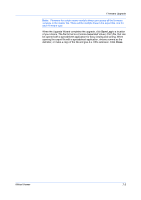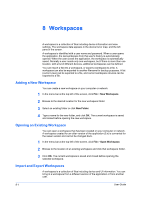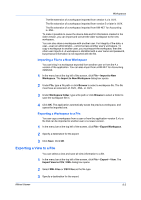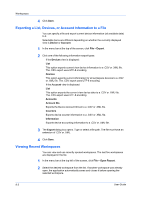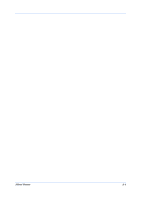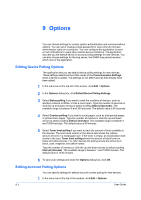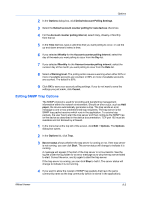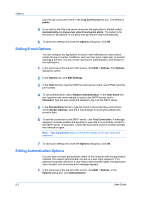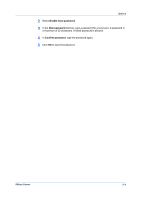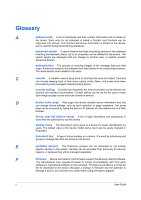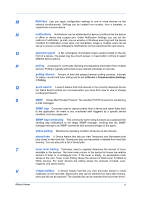Kyocera FS-9120DN KM-NET Viewer Operation Guide Rev-5.2-2010.10 - Page 70
Options, Editing Device Polling Options, Editing Account Polling Options
 |
View all Kyocera FS-9120DN manuals
Add to My Manuals
Save this manual to your list of manuals |
Page 70 highlights
9 Options You can choose settings for certain system authentication and communications options. You can set or change a local password for users who do not have administrator rights on a computer. You can configure the application to send e-mail notifications to users about certain device conditions. The application also lets you set default device or account polling settings for new devices. You can also choose settings for the trap server, the SNMP trap packet receiver which runs in the application. Editing Device Polling Options The application lets you set default device polling settings for new devices. These settings determine the initial values of the Communication Settings when a device is added. The settings do not affect devices that already have been added. 1 In the menu bar at the top left of the screen, click Edit > Options. 2 In the Options dialog box, click Default Device Polling Settings. 3 Select Status polling if you want to track the condition of devices, such as whether a device is offline, or has a cover open. Type the number of seconds or click the up and down arrows to select a polling Interval (seconds). The available range is between 5 and 300 seconds. The default value is 60 seconds. 4 Select Counter polling if you want to count pages, such as total printed pages, or printed color pages. Type the number of minutes or click the up and down arrows to select a polling Interval (minutes). The available range is between 1 and 10000 minutes. The default value is 60 minutes. 5 Select Toner level polling if you want to track the amount of toner available in the devices. The toner level column in the device lists shows the relative amount of toner in a rectangular icon. If the toner is empty, an exclamation mark shows in the icon. Toner level polling shows the amount of black toner for black and white devices. For color devices the polling shows the amounts of black, cyan, magenta, and yellow toners. Type the number of minutes or click the up and down arrows to select a polling Interval (minutes). The available range is between 1 and 10000 minutes. The default value is 1440 minutes. 6 To save your settings and close the Options dialog box, click OK. Editing Account Polling Options You can specify settings for default account counter polling for new devices. 1 In the menu bar at the top of the window, click Edit > Options. 9-1 User Guide