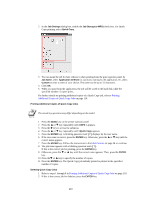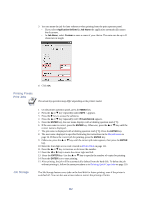Kyocera FS-9120DN KX Driver Operation Guide Rev. 1.3.1 - Page 118
Creating Virtual Mailboxes, Start, Printers and Faxes, Printers and, Faxes - ecosys fs
 |
View all Kyocera FS-9120DN manuals
Add to My Manuals
Save this manual to your list of manuals |
Page 118 highlights
Create a virtual mailbox by specifying a mailbox name and number. The figure below illustrates the virtual mailbox option. For further details, refer to Creating Virtual Mailboxes on page 114. Use the printer driver to select a virtual mailbox for saving a job. Examination department Resort development Sales department Mailbox 1 Mailbox 2 Mailbox 3 Mailbox 4 Mailbox 5 NOTE • You can group multiple mailboxes and identify the group with a unique name. You can save jobs into multiple mailboxes, or save it into all the mailboxes at the same time. • Up to 255 mailboxes can be created. The total mailbox capacity varies depending on the printer model and the size of the hard disk installed. For example, an ECOSYS FS-1800 printer with a 1 GB microdrive offers an initial mailbox capacity of 50 MB. For further details on virtual mailbox capacities of each model, refer to the printer's Operation Guide. The following sections explain how to utilize the virtual mailbox option: • Creating Virtual Mailboxes • Importing and Exporting the Virtual Mailbox List • Saving Jobs in Virtual Mailboxes • Printing Virtual Mailbox Job Lists • Printing Jobs in Virtual Mailboxes Creating Virtual Mailboxes 1 Click Start in the Windows taskbar, and click Printers and Faxes to open the Printers and Faxes window. 2 Right-click the icon for your printer in the Printers and Faxes window. A list appears. 114